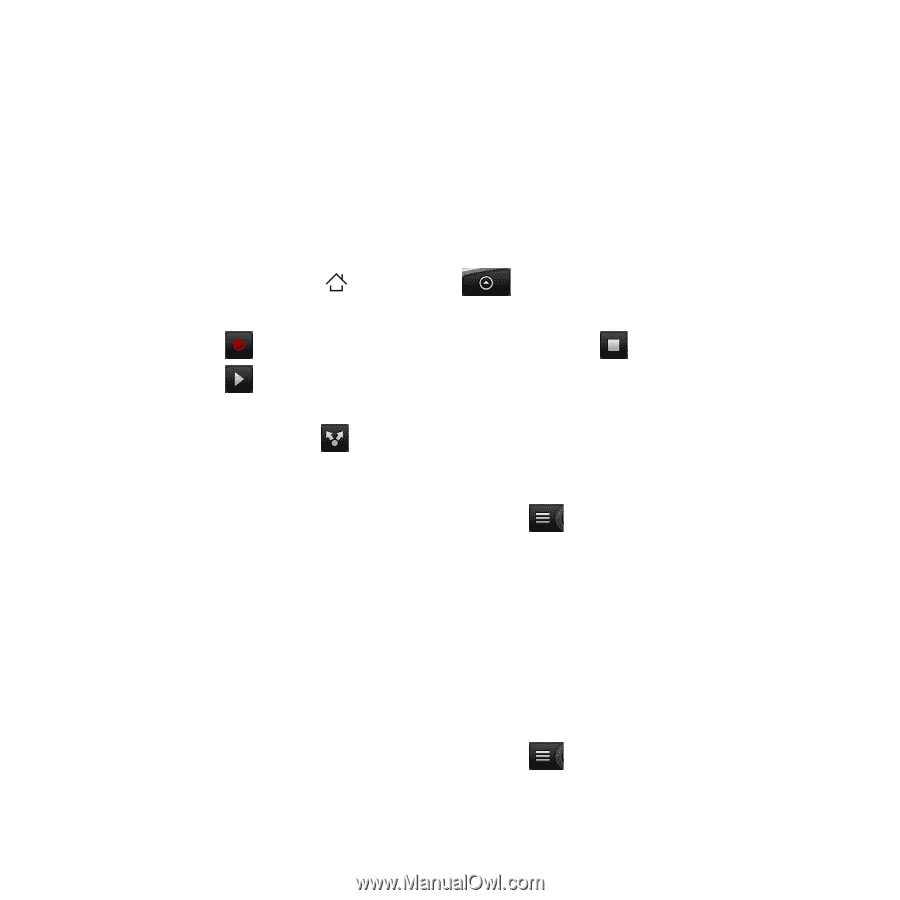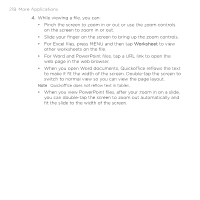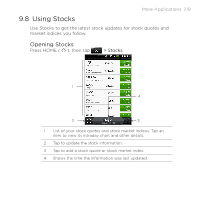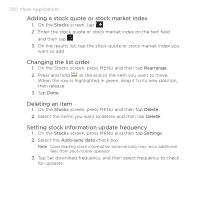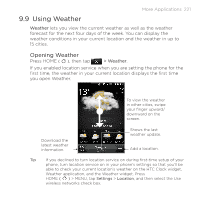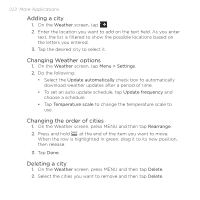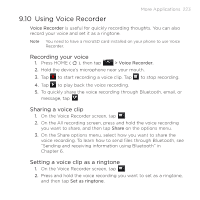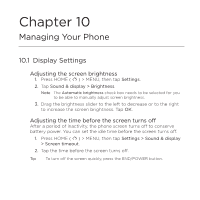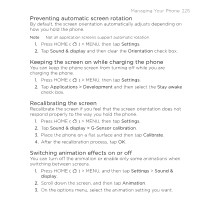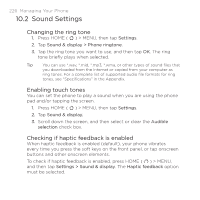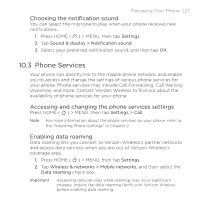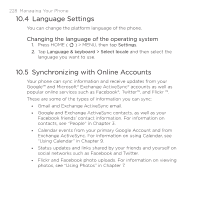HTC DROID ERIS by Verizon HTC Sync Update for DROID ERIS (Verizon) (2.0.33) - Page 223
Using Voice Recorder
 |
View all HTC DROID ERIS by Verizon manuals
Add to My Manuals
Save this manual to your list of manuals |
Page 223 highlights
More Applications 223 9.10 Using Voice Recorder Voice Recorder is useful for quickly recording thoughts. You can also record your voice and set it as a ringtone. Note You need to have a microSD card installed on your phone to use Voice Recorder. Recording your voice 1. Press HOME ( ), then tap > Voice Recorder. 2. Hold the device's microphone near your mouth. 3. Tap to start recording a voice clip. Tap to stop recording. 4. Tap to play back the voice recording. 5. To quickly share the voice recording through Bluetooth, email, or message, tap . Sharing a voice clip 1. On the Voice Recorder screen, tap . 2. On the All recording screen, press and hold the voice recording you want to share, and then tap Share on the options menu. 3. On the Share options menu, select how you want to share the voice recording. To learn how to send files through Bluetooth, see "Sending and receiving information using Bluetooth" in Chapter 6. Setting a voice clip as a ringtone 1. On the Voice Recorder screen, tap . 2. Press and hold the voice recording you want to set as a ringtone, and then tap Set as ringtone.