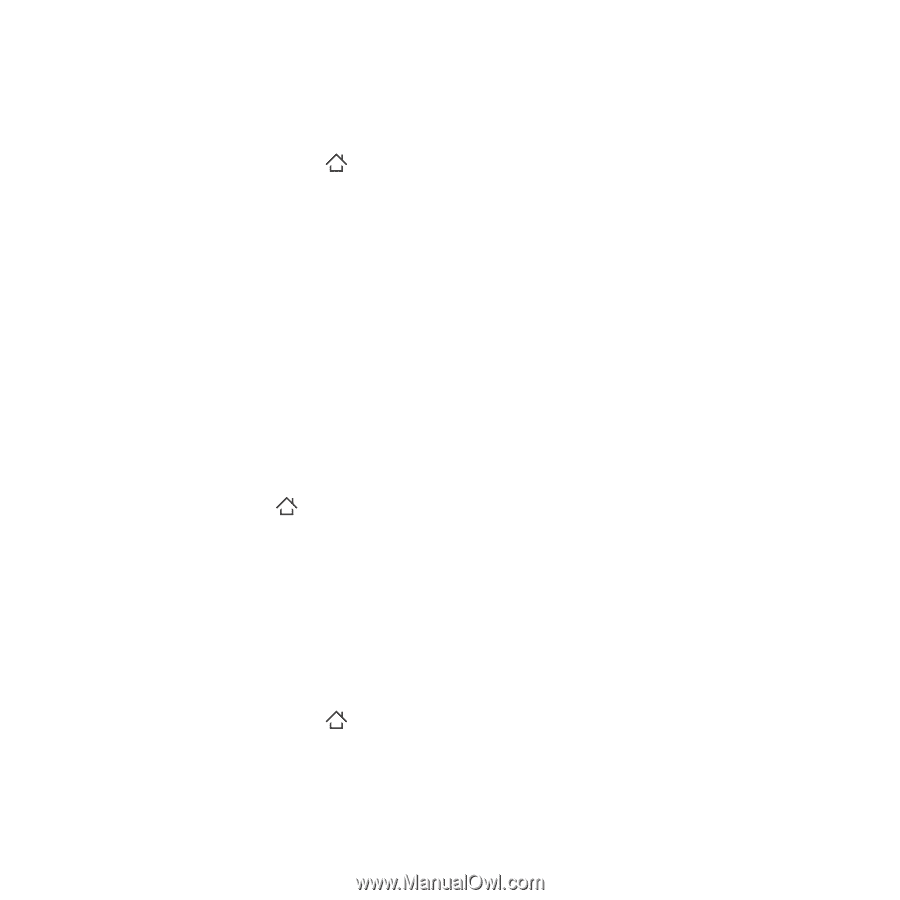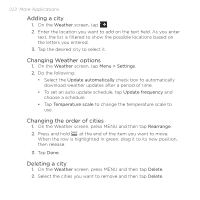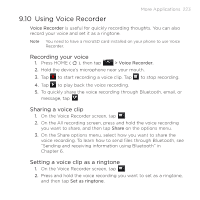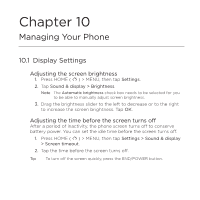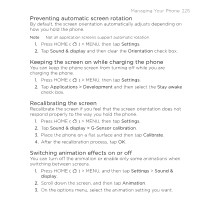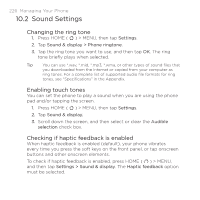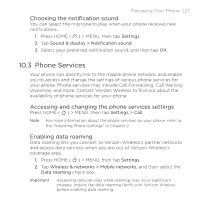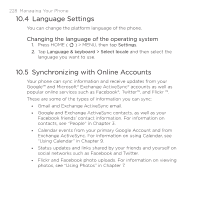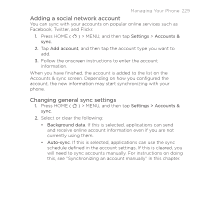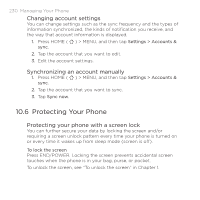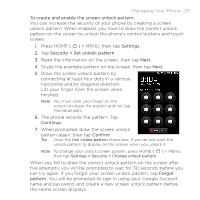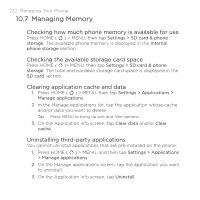HTC DROID ERIS by Verizon HTC Sync Update for DROID ERIS (Verizon) (2.0.33) - Page 227
Phone Services
 |
View all HTC DROID ERIS by Verizon manuals
Add to My Manuals
Save this manual to your list of manuals |
Page 227 highlights
Managing Your Phone 227 Choosing the notification sound You can select the ring tone to play when your phone receives new notifications. 1. Press HOME ( ) > MENU, then tap Settings. 2. Tap Sound & display > Notification sound. 3. Select your preferred notification sound, and then tap OK. 10.3 Phone Services Your phone can directly link to the mobile phone network, and enable you to access and change the settings of various phone services for your phone. Phone services may include Call Forwarding, Call Waiting, Voicemail, and more. Contact Verizon Wireless to find out about the availability of phone services for your phone. Accessing and changing the phone services settings Press HOME ( ) > MENU, then tap Settings > Call. Note For more information about the phone services on your phone, refer to the "Adjusting Phone Settings" in Chapter 2. Enabling data roaming Data roaming lets you connect to Verizon Wireless's partner networks and access data services when you are out of Verizon Wireless's coverage area. 1. Press HOME ( ) > MENU, then tap Settings. 2. Tap Wireless & networks > Mobile networks, and then select the Data roaming check box. Important Accessing data services while roaming may incur significant charges. Inquire the data roaming tariffs with Verizon Wireless before enabling data roaming.