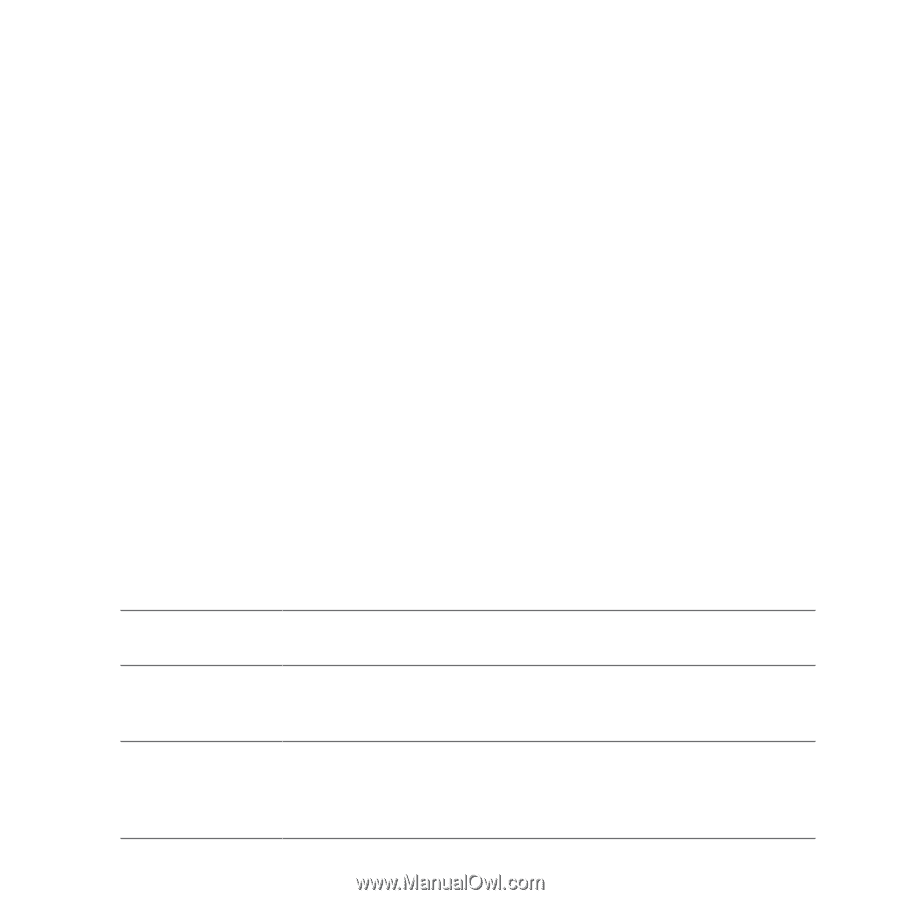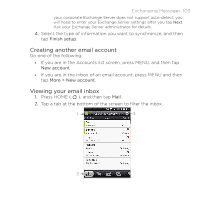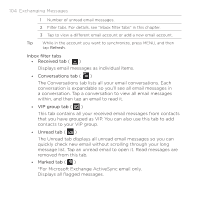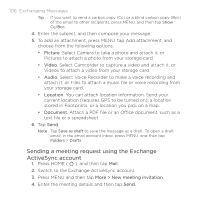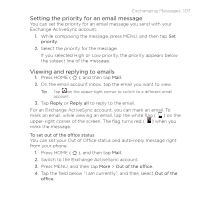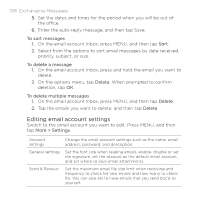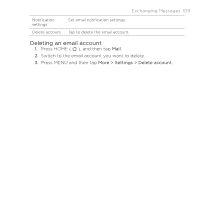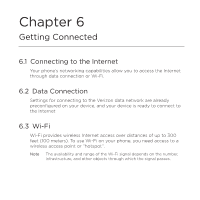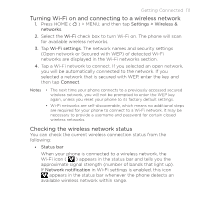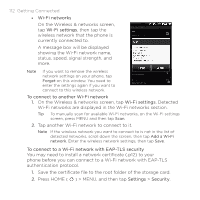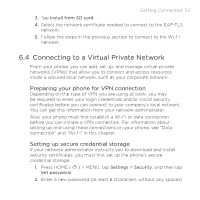HTC DROID ERIS by Verizon HTC Sync Update for DROID ERIS (Verizon) (2.0.33) - Page 108
Editing email account settings
 |
View all HTC DROID ERIS by Verizon manuals
Add to My Manuals
Save this manual to your list of manuals |
Page 108 highlights
108 Exchanging Messages 5. Set the dates and times for the period when you will be out of the office. 6. Enter the auto-reply message, and then tap Save. To sort messages 1. On the email account Inbox, press MENU, and then tap Sort. 2. Select from the options to sort email messages by date received, priority, subject, or size. To delete a message 1. On the email account Inbox, press and hold the email you want to delete. 2. On the options menu, tap Delete. When prompted to confirm deletion, tap OK. To delete multiple messages 1. On the email account Inbox, press MENU, and then tap Delete. 2. Tap the emails you want to delete, and then tap Delete. Editing email account settings Switch to the email account you want to edit. Press MENU, and then tap More > Settings. Account settings Change the email account settings such as the name, email address, password, and description. General settings Set the font size when reading emails, enable, disable or set the signature, set the account as the default email account, and set where to save email attachments. Send & Receive Set the maximum email file size limit when receiving and frequency to check for new emails and how many to check for. You can also set to have emails that you send bcc'd to yourself.