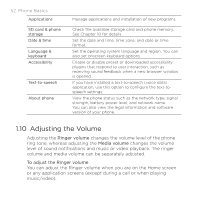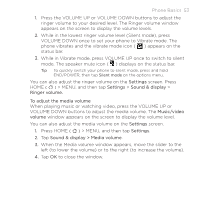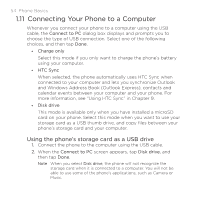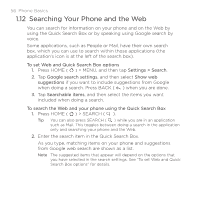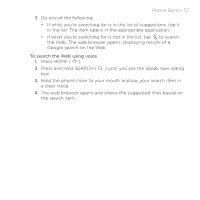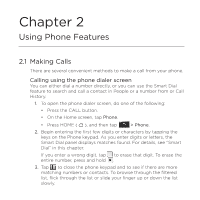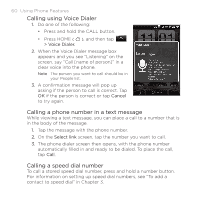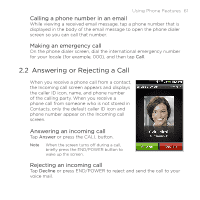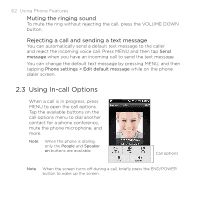HTC DROID ERIS by Verizon HTC Sync Update for DROID ERIS (Verizon) (2.0.33) - Page 57
Phone Basics 57
 |
View all HTC DROID ERIS by Verizon manuals
Add to My Manuals
Save this manual to your list of manuals |
Page 57 highlights
Phone Basics 57 3. Do one of the following: • If what you're searching for is in the list of suggestions, tap it in the list. The item opens in the appropriate application. • If what you're searching for is not in the list, tap to search the Web. The web browser opens, displaying results of a Google search on the Web. To search the Web using voice 1. Press HOME ( ). 2. Press and hold SEARCH ( ) until you see the Speak now dialog box. 3. Hold the phone close to your mouth and say your search item in a clear voice. 4. The web browser opens and shows the suggested links based on the search item.
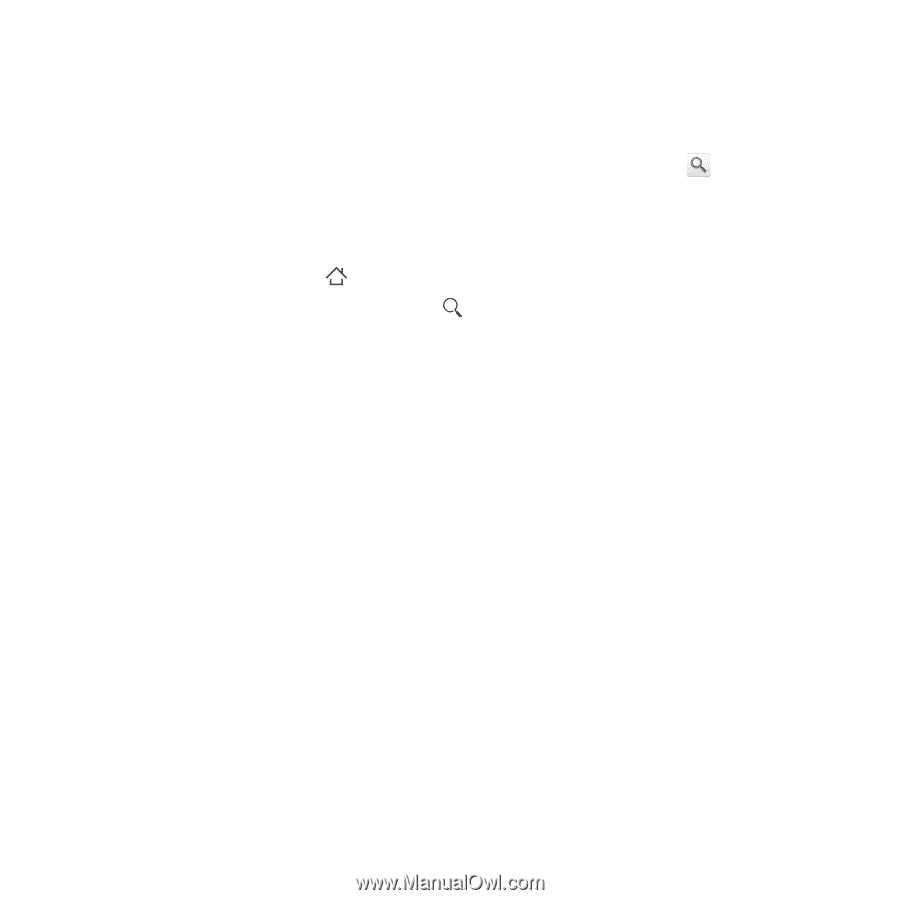
Phone Basics 57
3.
Do one of the following:
If what you’re searching for is in the list of suggestions, tap it
in the list. The item opens in the appropriate application.
If what you’re searching for is not in the list, tap
to search
the Web. The web browser opens, displaying results of a
Google search on the Web.
To search the Web using voice
1.
Press HOME
(
)
.
2.
Press and hold SEARCH (
) until you see the Speak now dialog
box.
3.
Hold the phone close to your mouth and say your search item in
a clear voice.
4.
The web browser opens and shows the suggested links based on
the search item.
•
•