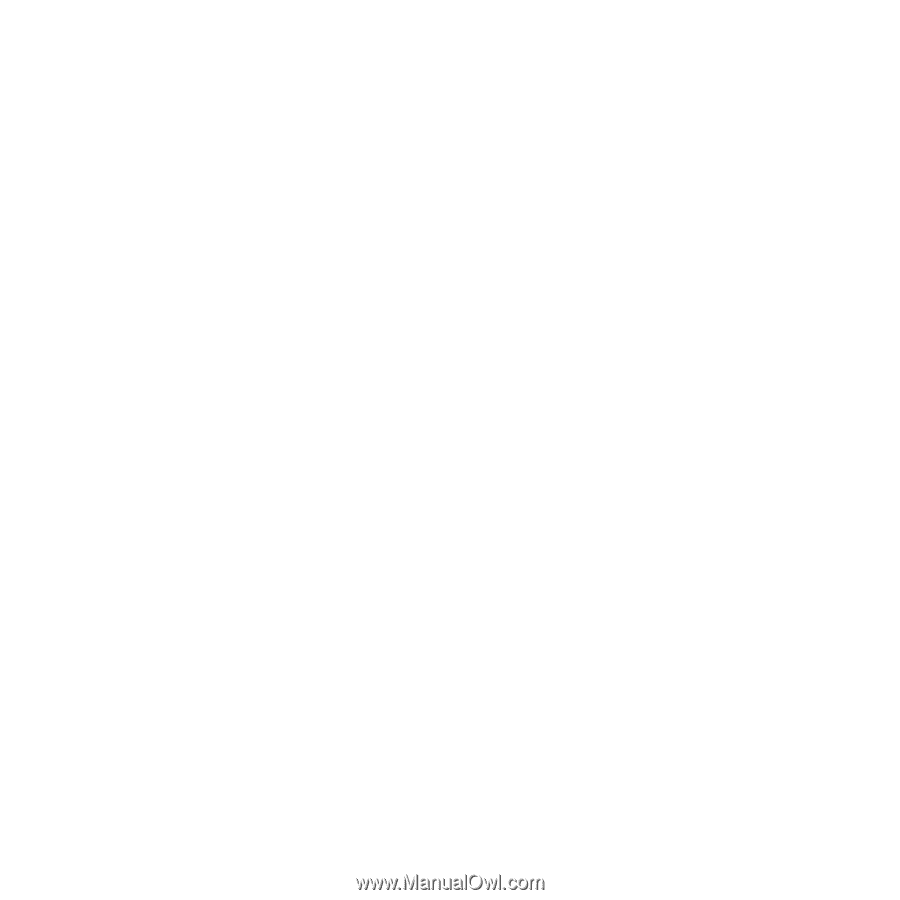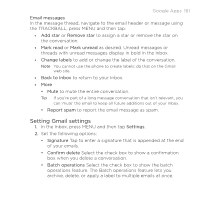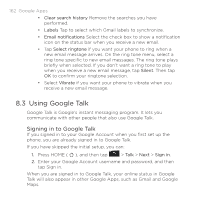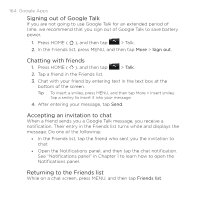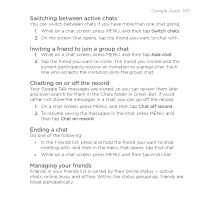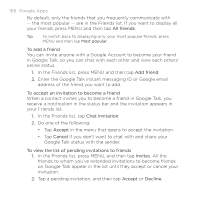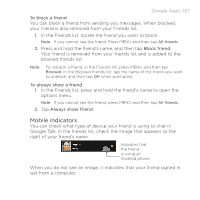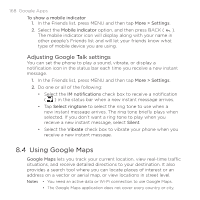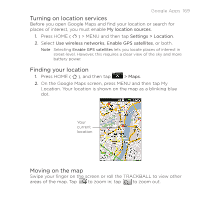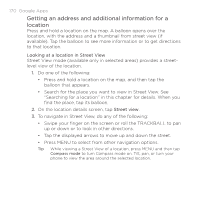HTC DROID ERIS by Verizon HTC Sync Update for DROID ERIS (Verizon) (2.0.33) - Page 166
Google Apps
 |
View all HTC DROID ERIS by Verizon manuals
Add to My Manuals
Save this manual to your list of manuals |
Page 166 highlights
166 Google Apps By default, only the friends that you frequently communicate with - the most popular - are in the Friends list. If you want to display all your friends, press MENU and then tap All friends. Tip To switch back to displaying only your most popular friends, press MENU and then tap Most popular. To add a friend You can invite anyone with a Google Account to become your friend in Google Talk, so you can chat with each other and view each others' online status. 1. In the Friends list, press MENU and then tap Add friend. 2. Enter the Google Talk instant messaging ID or Google email address of the friend you want to add. To accept an invitation to become a friend When a contact invites you to become a friend in Google Talk, you receive a notification in the status bar and the invitation appears in your Friends list. 1. In the Friends list, tap Chat invitation. 2. Do one of the following: • Tap Accept in the menu that opens to accept the invitation. • Tap Cancel if you don't want to chat with and share your Google Talk status with the sender. To view the list of pending invitations to friends 1. In the Friends list, press MENU, and then tap Invites. All the friends to whom you've extended invitations to become friends on Google Talk appear in the list until they accept or cancel your invitation. 2. Tap a pending invitation, and then tap Accept or Decline.