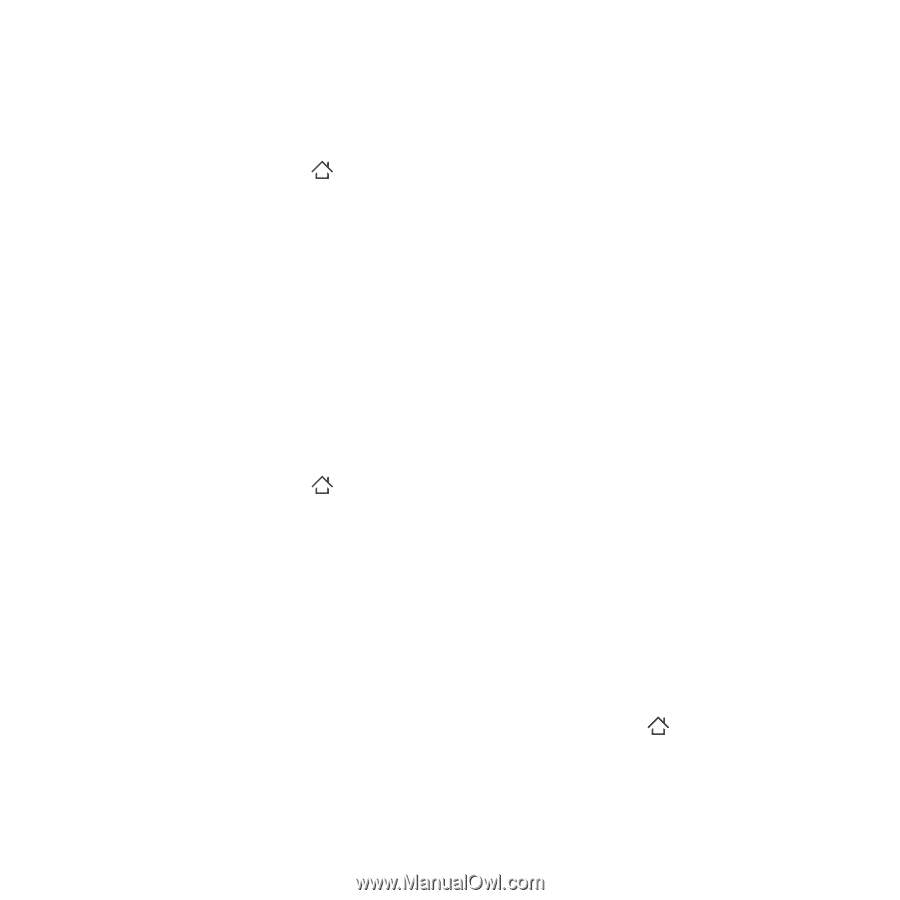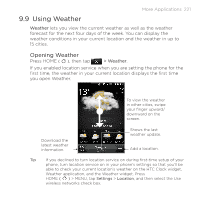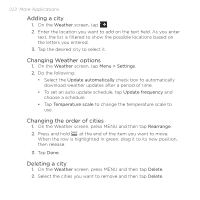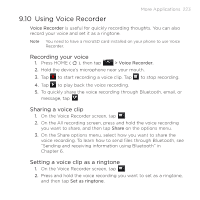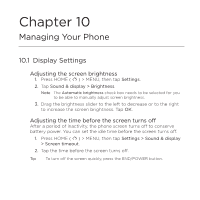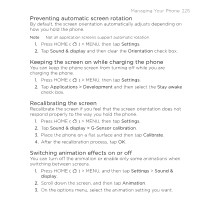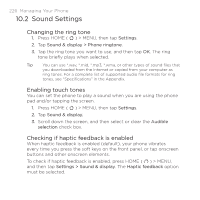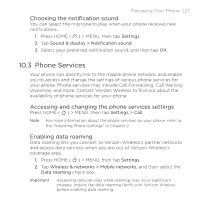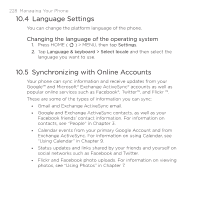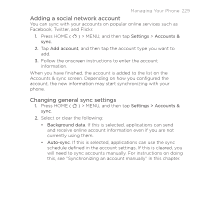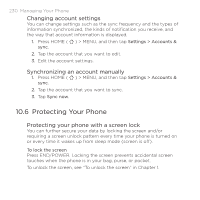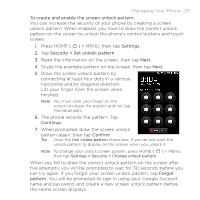HTC DROID ERIS by Verizon HTC Sync Update for DROID ERIS (Verizon) (2.0.33) - Page 226
Sound Settings
 |
View all HTC DROID ERIS by Verizon manuals
Add to My Manuals
Save this manual to your list of manuals |
Page 226 highlights
226 Managing Your Phone 10.2 Sound Settings Changing the ring tone 1. Press HOME ( ) > MENU, then tap Settings. 2. Tap Sound & display > Phone ringtone. 3. Tap the ring tone you want to use, and then tap OK. The ring tone briefly plays when selected. Tip You can use *.wav, *.mid, *.mp3, *.wma, or other types of sound files that you downloaded from the Internet or copied from your computer as ring tones. For a complete list of supported audio file formats for ring tones, see "Specifications" in the Appendix. Enabling touch tones You can set the phone to play a sound when you are using the phone pad and/or tapping the screen. 1. Press HOME ( ) > MENU, then tap Settings. 2. Tap Sound & display. 3. Scroll down the screen, and then select or clear the Audible selection check box. Checking if haptic feedback is enabled When haptic feedback is enabled (default), your phone vibrates every time you press the soft keys on the front panel, or tap onscreen buttons and other onscreen elements. To check if haptic feedback is enabled, press HOME ( ) > MENU, and then tap Settings > Sound & display. The Haptic feedback option must be selected.