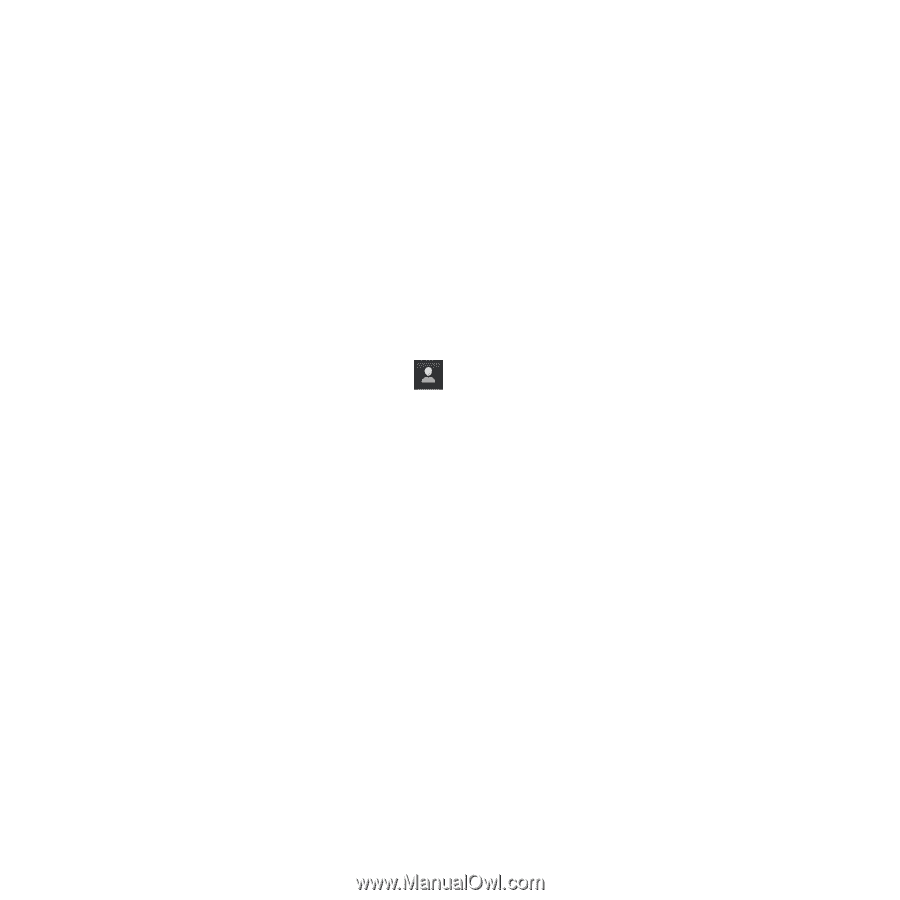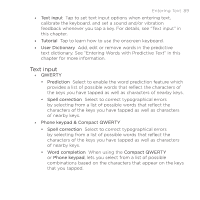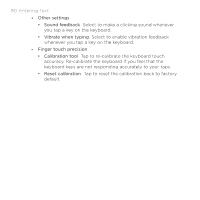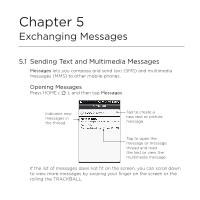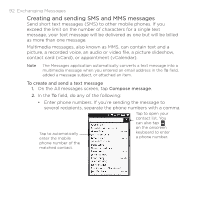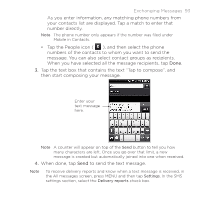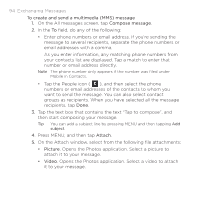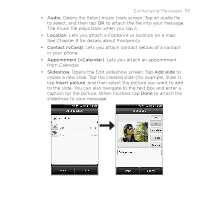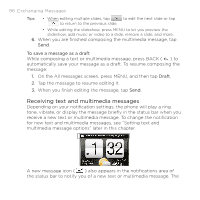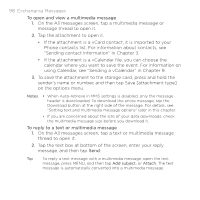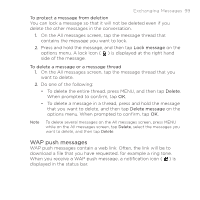HTC DROID ERIS by Verizon HTC Sync Update for DROID ERIS (Verizon) (2.0.33) - Page 94
Exchanging Messages
 |
View all HTC DROID ERIS by Verizon manuals
Add to My Manuals
Save this manual to your list of manuals |
Page 94 highlights
94 Exchanging Messages To create and send a multimedia (MMS) message 1. On the All messages screen, tap Compose message. 2. In the To field, do any of the following: • Enter phone numbers or email address. If you're sending the message to several recipients, separate the phone numbers or email addresses with a comma. As you enter information, any matching phone numbers from your contacts list are displayed. Tap a match to enter that number or email address directly. Note The phone number only appears if the number was filed under Mobile in Contacts. • Tap the People icon ( ), and then select the phone numbers or email addresses of the contacts to whom you want to send the message. You can also select contact groups as recipients. When you have selected all the message recipients, tap Done. 3. Tap the text box that contains the text "Tap to compose", and then start composing your message. Tip You can add a subject line by pressing MENU and then tapping Add subject. 4. Press MENU, and then tap Attach. 5. On the Attach window, select from the following file attachments: • Picture. Opens the Photos application. Select a picture to attach it to your message. • Video. Opens the Photos application. Select a video to attach it to your message.