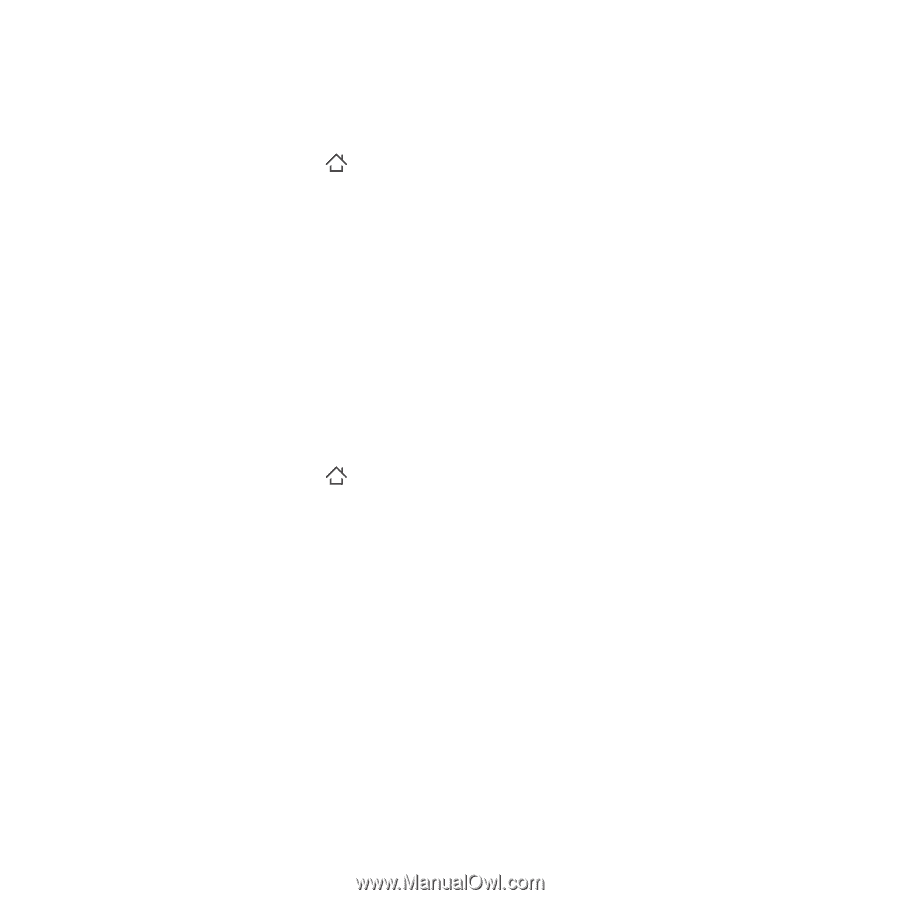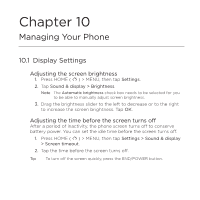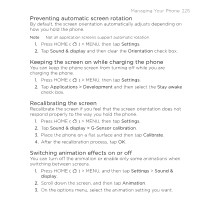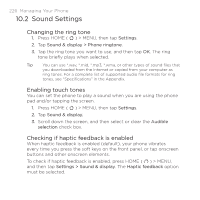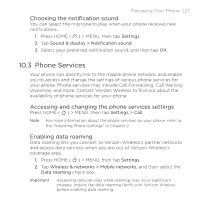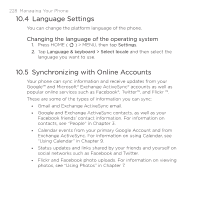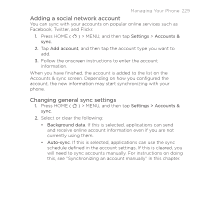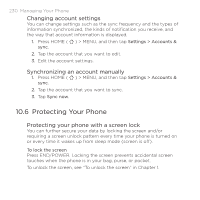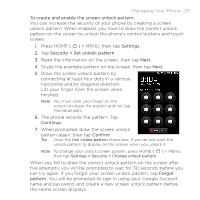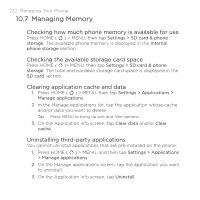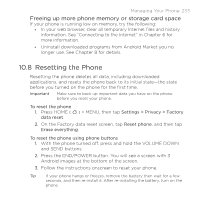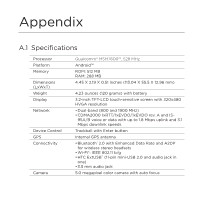HTC DROID ERIS by Verizon HTC Sync Update for DROID ERIS (Verizon) (2.0.33) - Page 229
Adding a social network account, Changing general sync settings
 |
View all HTC DROID ERIS by Verizon manuals
Add to My Manuals
Save this manual to your list of manuals |
Page 229 highlights
Managing Your Phone 229 Adding a social network account You can sync with your accounts on popular online services such as Facebook, Twitter, and Flickr. 1. Press HOME ( ) > MENU, and then tap Settings > Accounts & sync. 2. Tap Add account, and then tap the account type you want to add. 3. Follow the onscreen instructions to enter the account information. When you have finished, the account is added to the list on the Accounts & sync screen. Depending on how you configured the account, the new information may start synchronizing with your phone. Changing general sync settings 1. Press HOME ( ) > MENU, and then tap Settings > Accounts & sync. 2. Select or clear the following: • Background data. If this is selected, applications can send and receive online account information even if you are not currently using them. • Auto-sync. If this is selected, applications can use the sync schedule defined in the account settings. If this is cleared, you will need to sync accounts manually. For instructions on doing this, see "Synchronizing an account manually" in this chapter.