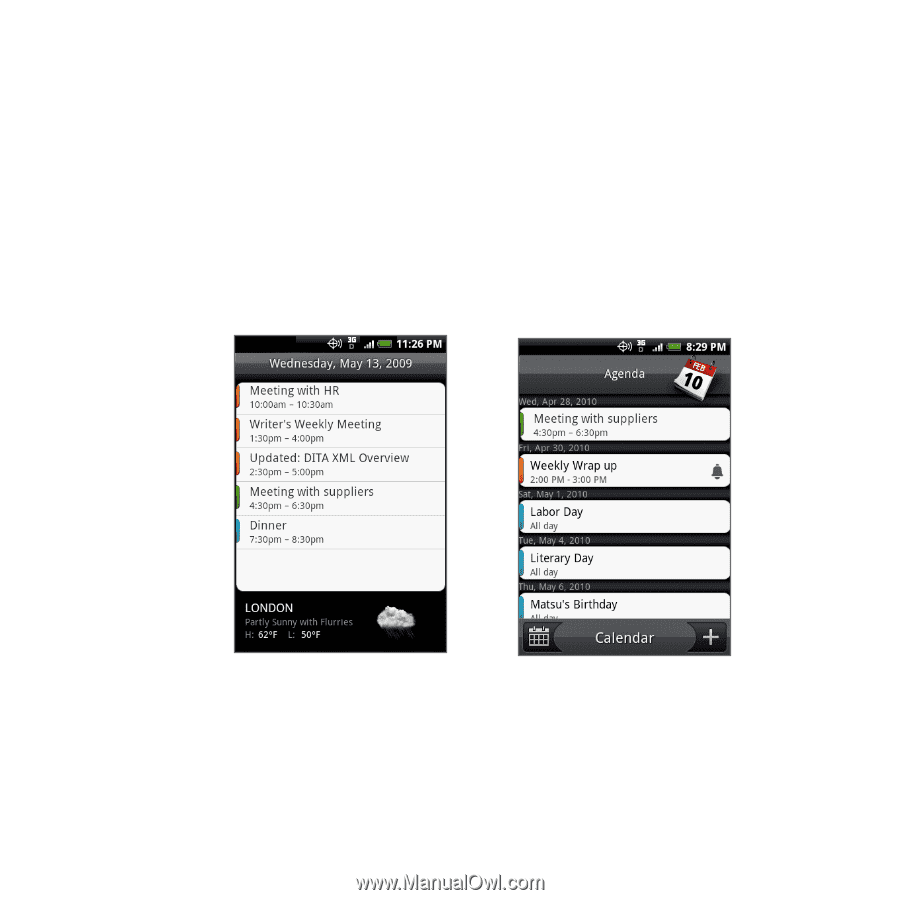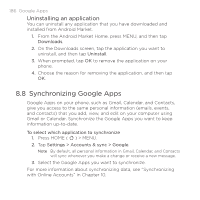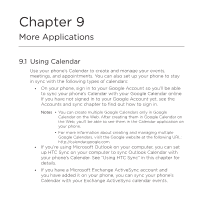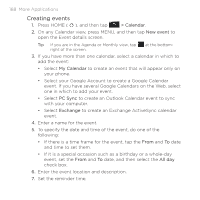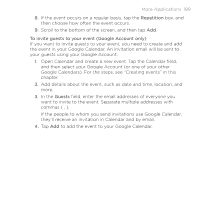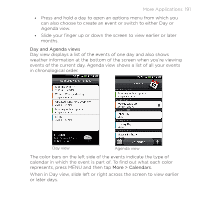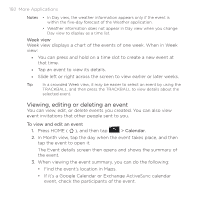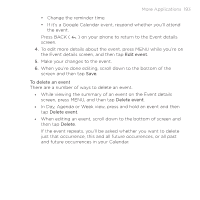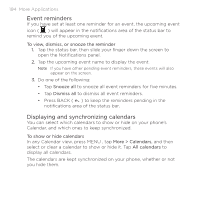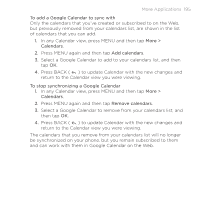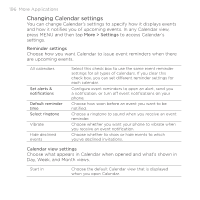HTC DROID ERIS by Verizon HTC Sync Update for DROID ERIS (Verizon) (2.0.33) - Page 191
More Applications 191
 |
View all HTC DROID ERIS by Verizon manuals
Add to My Manuals
Save this manual to your list of manuals |
Page 191 highlights
More Applications 191 • Press and hold a day to open an options menu from which you can also choose to create an event or switch to either Day or Agenda view. • Slide your finger up or down the screen to view earlier or later months. Day and Agenda views Day view displays a list of the events of one day and also shows weather information at the bottom of the screen when you're viewing events of the current day. Agenda view shows a list of all your events in chronological order. Day view Agenda view The color bars on the left side of the events indicate the type of calendar in which the event is part of. To find out what each color represents, press MENU and then tap More > Calendars. When in Day view, slide left or right across the screen to view earlier or later days.