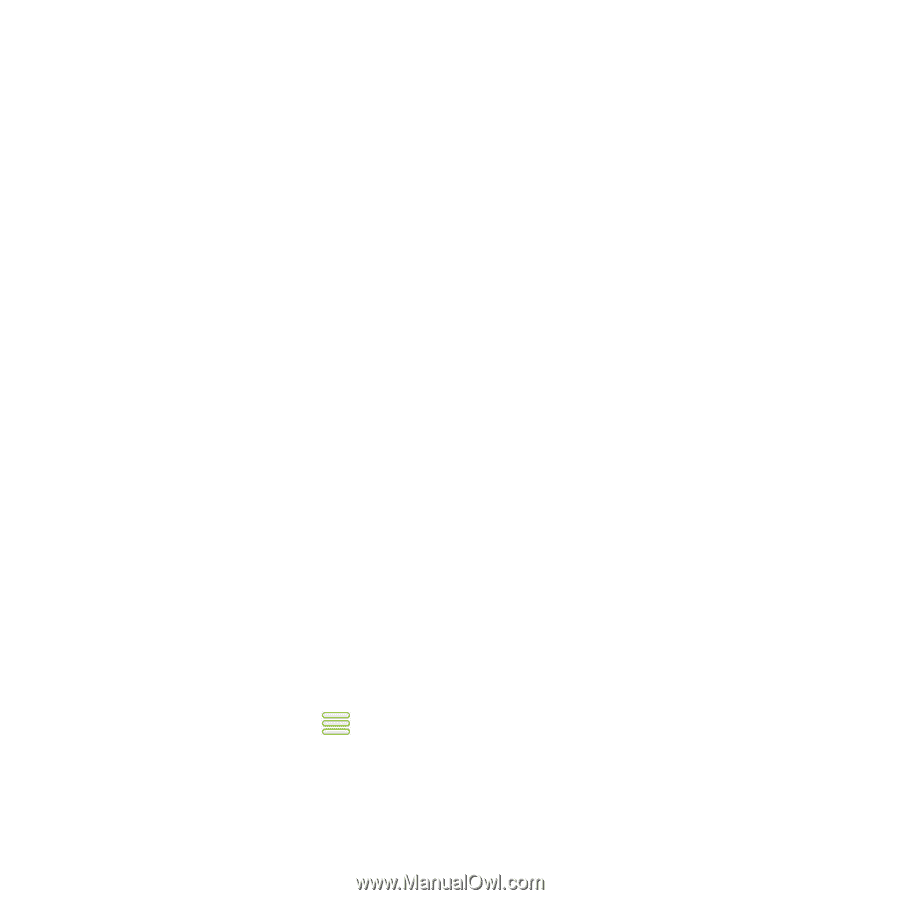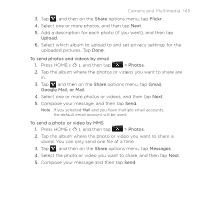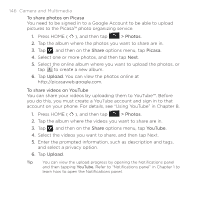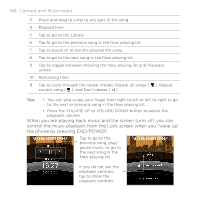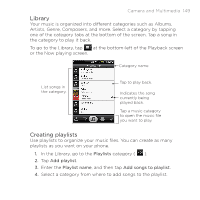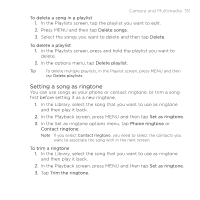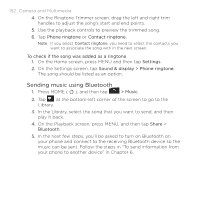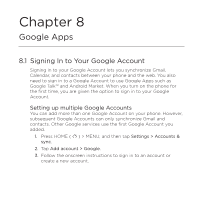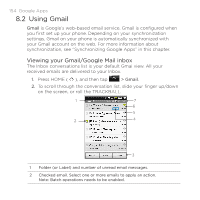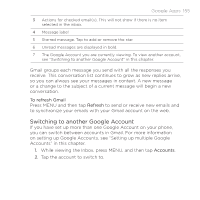HTC DROID ERIS by Verizon HTC Sync Update for DROID ERIS (Verizon) (2.0.33) - Page 150
Managing your playlists
 |
View all HTC DROID ERIS by Verizon manuals
Add to My Manuals
Save this manual to your list of manuals |
Page 150 highlights
150 Camera and Multimedia Tip Go to the Select music track category to show all the available songs. 5. Select the songs you want to add to the playlist, and then tap Add. 6. Tap Save. Managing your playlists To play the songs in a playlist On the Playlists screen, tap the playlist name and then tap a song. To add songs to a playlist 1. On the Playlists screen, tap the playlist where you want to add songs. 2. Press MENU and then tap Add songs. 3. Select a category to add songs from to the playlist. Tip Go to the Select music track category to show all the available songs. 4. Select the songs you want to add to the playlist and then tap Add. Tip While playing back a song, press MENU, and then tap Add to playlist to add the current song to a playlist. To rearrange the songs in a playlist 1. On the Playlists screen, tap the playlist you want to edit. 2. Press MENU, and then tap Change order. 3. Press and hold at the end of the song title you want to move. When the row is highlighted in green, drag it to its new position, then release. 4. Tap Done.