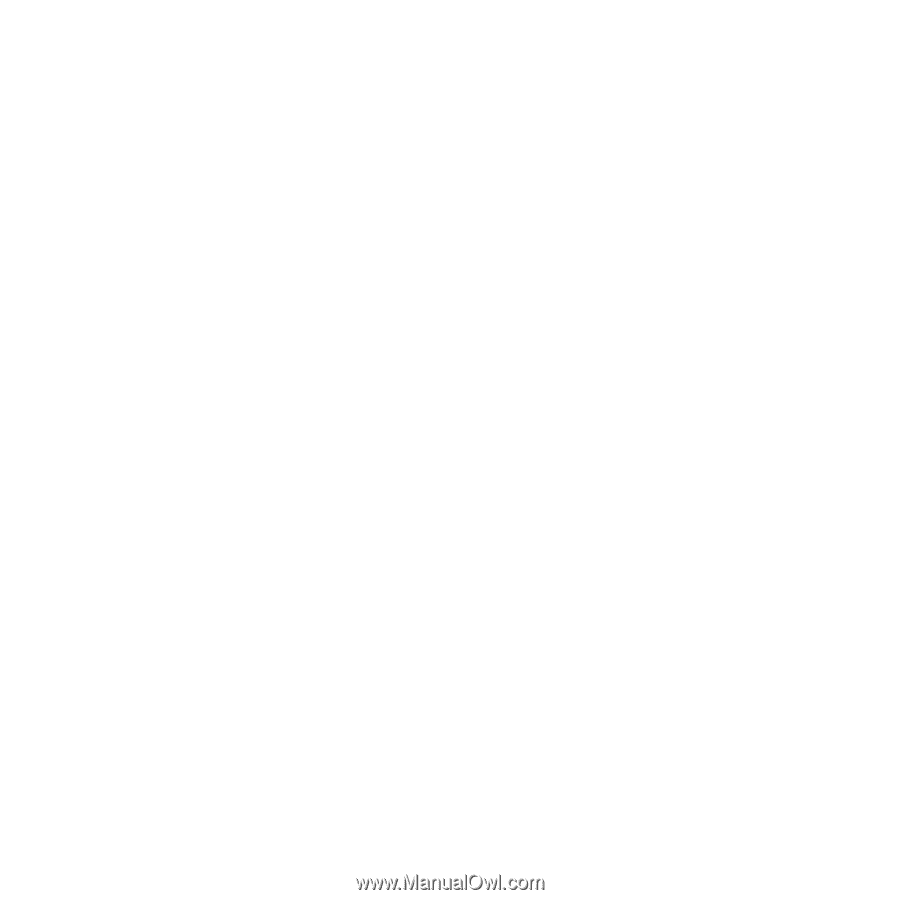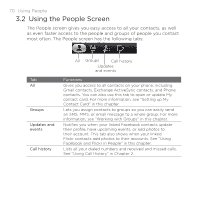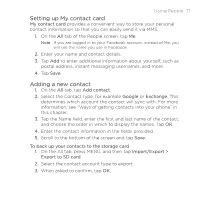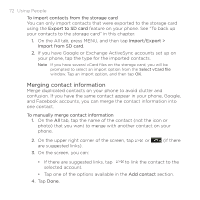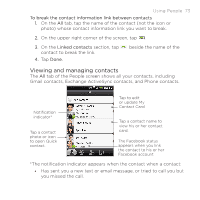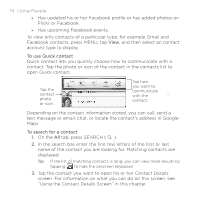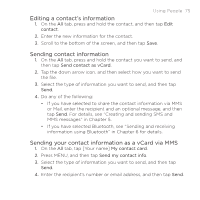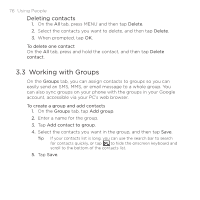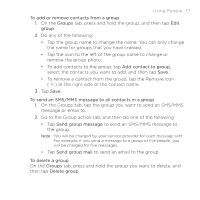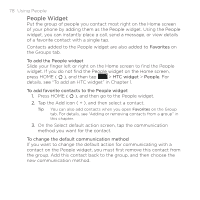HTC DROID ERIS by Verizon HTC Sync Update for DROID ERIS (Verizon) (2.0.33) - Page 75
Editing a contact's information, Sending contact information, Sending your contact information as
 |
View all HTC DROID ERIS by Verizon manuals
Add to My Manuals
Save this manual to your list of manuals |
Page 75 highlights
Using People 75 Editing a contact's information 1. On the All tab, press and hold the contact, and then tap Edit contact. 2. Enter the new information for the contact. 3. Scroll to the bottom of the screen, and then tap Save. Sending contact information 1. On the All tab, press and hold the contact you want to send, and then tap Send contact as vCard. 2. Tap the down arrow icon, and then select how you want to send the file. 3. Select the type of information you want to send, and then tap Send. 4. Do any of the following: • If you have selected to share the contact information via MMS or Mail, enter the recipient and an optional message, and then tap Send. For details, see "Creating and sending SMS and MMS messages" in Chapter 5. • If you have selected Bluetooth, see "Sending and receiving information using Bluetooth" in Chapter 6 for details. Sending your contact information as a vCard via MMS 1. On the All tab, tap [Your name] My contact card. 2. Press MENU, and then tap Send my contact info. 3. Select the type of information you want to send, and then tap Send. 4. Enter the recipient's number or email address, and then tap Send.