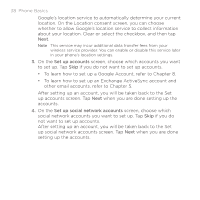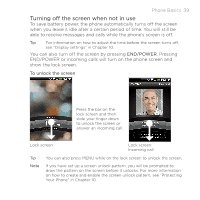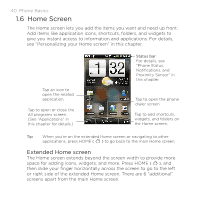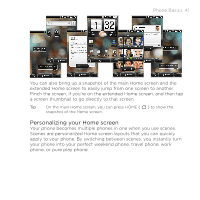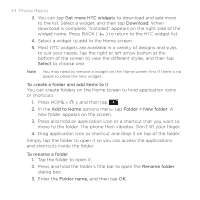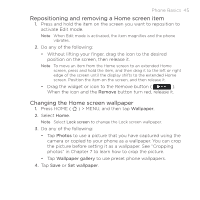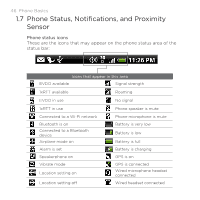HTC DROID ERIS by Verizon HTC Sync Update for DROID ERIS (Verizon) (2.0.33) - Page 41
Personalizing your Home screen
 |
View all HTC DROID ERIS by Verizon manuals
Add to My Manuals
Save this manual to your list of manuals |
Page 41 highlights
Phone Basics 41 You can also bring up a snapshot of the main Home screen and the extended Home screen to easily jump from one screen to another. Pinch the screen, if you're on the extended Home screen, and then tap a screen thumbnail to go directly to that screen. Tip On the main Home screen, you can press HOME ( ) to show the snapshot of the Home screen. Personalizing your Home screen Your phone becomes multiple phones in one when you use scenes. Scenes are personalized Home screen layouts that you can quickly apply to your phone. By switching between scenes, you instantly turn your phone into your perfect weekend phone, travel phone, work phone, or pure play phone.
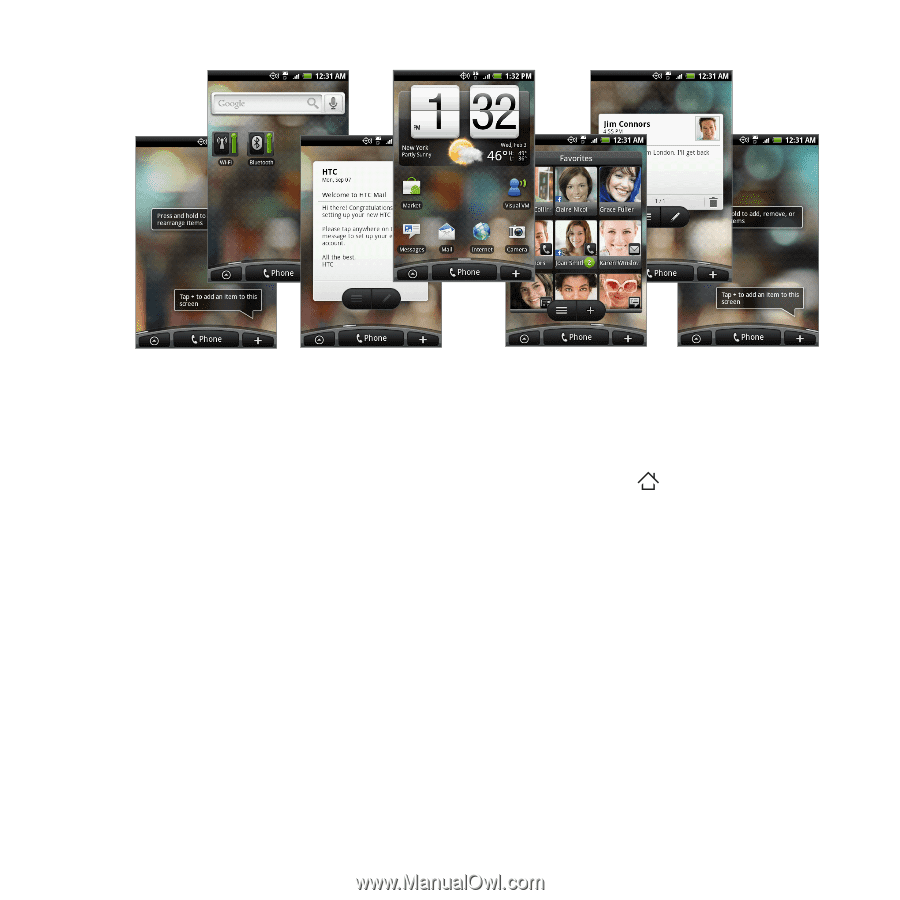
Phone Basics 41
You can also bring up a snapshot of the main Home screen and the
extended Home screen to easily jump from one screen to another.
Pinch the screen, if you’re on the extended Home screen, and then tap
a screen thumbnail to go directly to that screen.
Tip
On the main Home screen, you can press HOME
(
)
to show the
snapshot of the Home screen.
Personalizing your Home screen
Your phone becomes multiple phones in one when you use scenes.
Scenes are personalized Home screen layouts that you can quickly
apply to your phone. By switching between scenes, you instantly turn
your phone into your perfect weekend phone, travel phone, work
phone, or pure play phone.