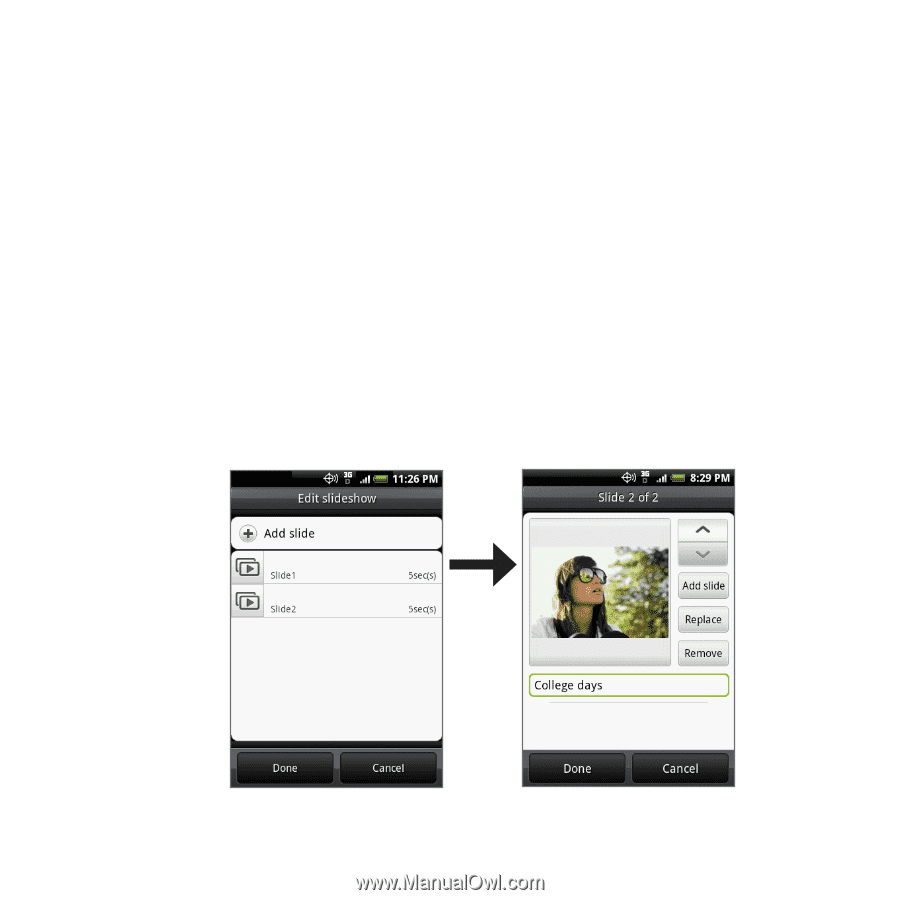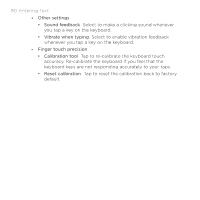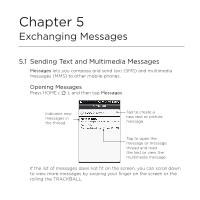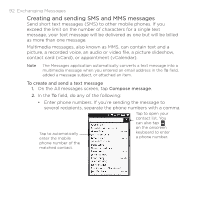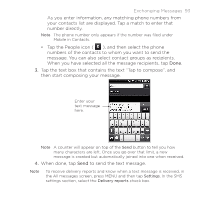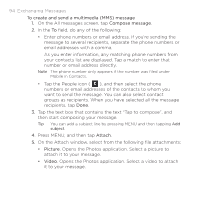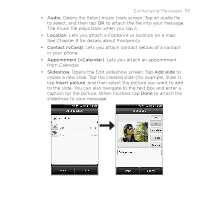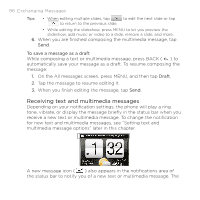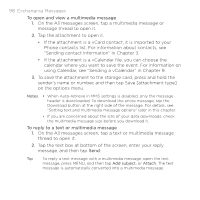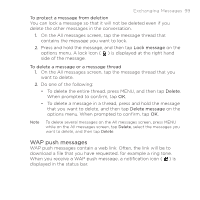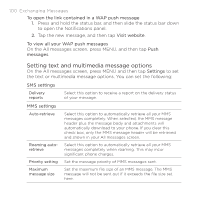HTC DROID ERIS by Verizon HTC Sync Update for DROID ERIS (Verizon) (2.0.33) - Page 95
Audio, Location, Contact vCard, Appointment vCalendar, Slideshow., Add slide, Insert picture
 |
View all HTC DROID ERIS by Verizon manuals
Add to My Manuals
Save this manual to your list of manuals |
Page 95 highlights
Exchanging Messages 95 • Audio. Opens the Select music track screen. Tap an audio file to select, and then tap OK to attach the file into your message. The music file plays back when you tap it. • Location. Lets you attach a Footprint or location on a map. See Chapter 9 for details about Footprints. • Contact (vCard). Lets you attach contact details of a contact in your phone. • Appointment (vCalendar). Lets you attach an appointment from Calendar. • Slideshow. Opens the Edit slideshow screen. Tap Add slide to create a new slide. Tap the created slide (for example, Slide 1), tap Insert picture, and then select the picture you want to add to the slide. You can also navigate to the text box and enter a caption for the picture. When finished, tap Done to attach the slideshow to your message.