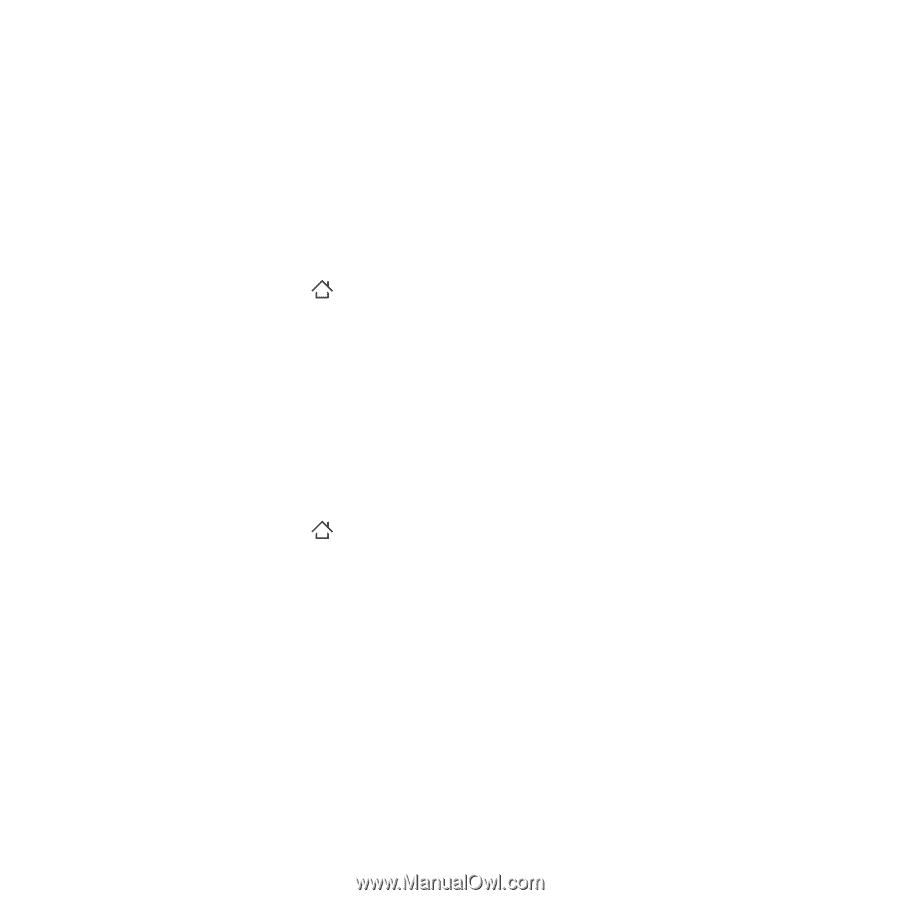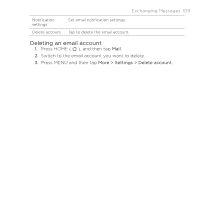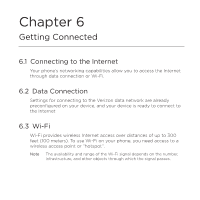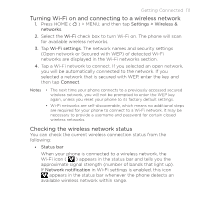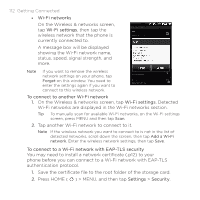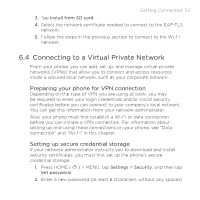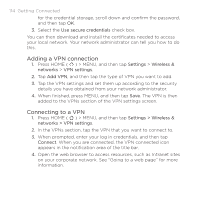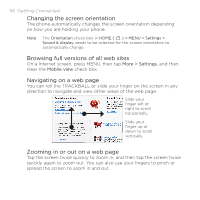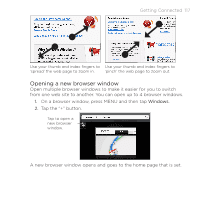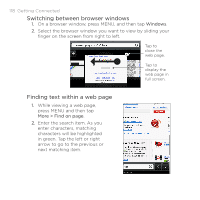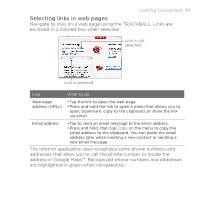HTC DROID ERIS by Verizon HTC Sync Update for DROID ERIS (Verizon) (2.0.33) - Page 114
Adding a VPN connection, Connecting to a VPN
 |
View all HTC DROID ERIS by Verizon manuals
Add to My Manuals
Save this manual to your list of manuals |
Page 114 highlights
114 Getting Connected for the credential storage, scroll down and confirm the password, and then tap OK. 3. Select the Use secure credentials check box. You can then download and install the certificates needed to access your local network. Your network administrator can tell you how to do this. Adding a VPN connection 1. Press HOME ( ) > MENU, and then tap Settings > Wireless & networks > VPN settings. 2. Tap Add VPN, and then tap the type of VPN you want to add. 3. Tap the VPN settings and set them up according to the security details you have obtained from your network administrator. 4. When finished, press MENU, and then tap Save. The VPN is then added to the VPNs section of the VPN settings screen. Connecting to a VPN 1. Press HOME ( ) > MENU, and then tap Settings > Wireless & networks > VPN settings. 2. In the VPNs section, tap the VPN that you want to connect to. 3. When prompted, enter your log in credentials, and then tap Connect. When you are connected, the VPN connected icon appears in the notification area of the title bar. 4. Open the web browser to access resources, such as Intranet sites on your corporate network. See "Going to a web page" for more information.