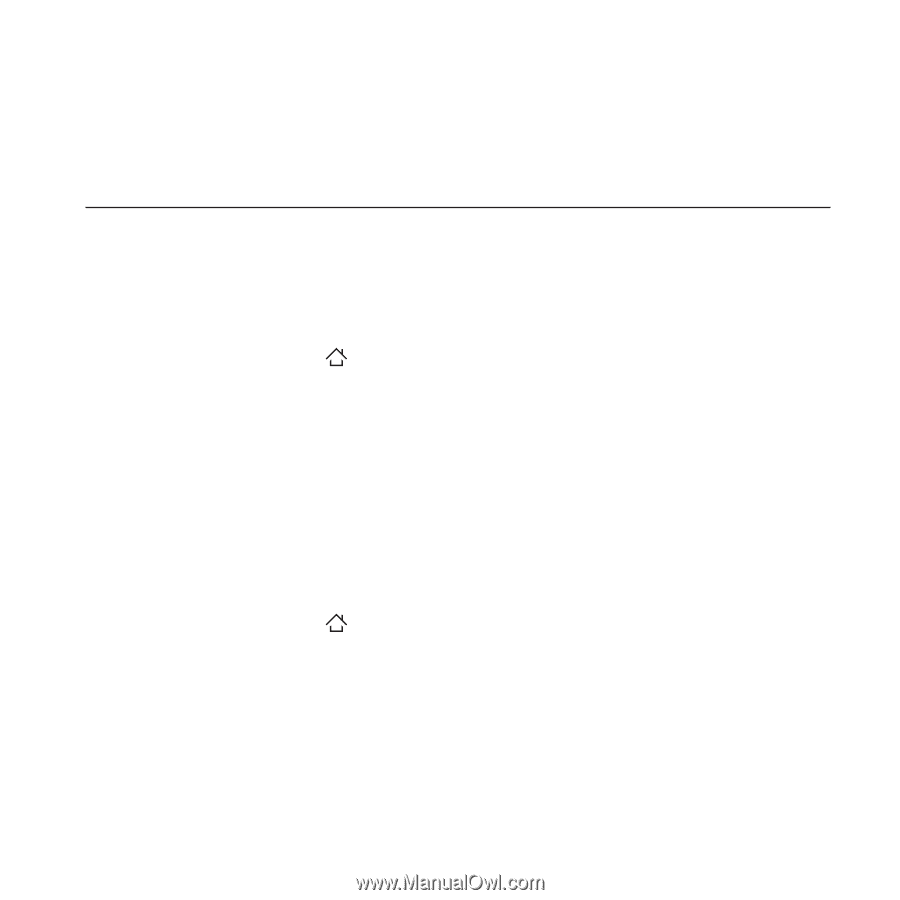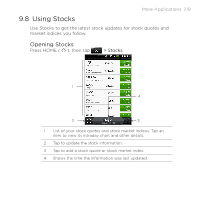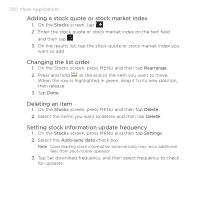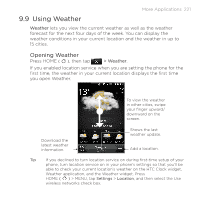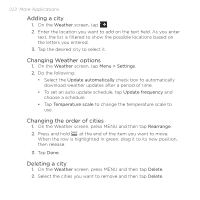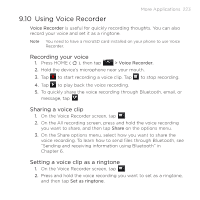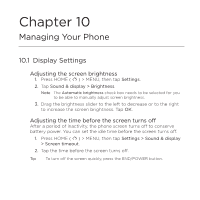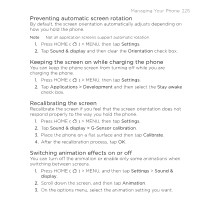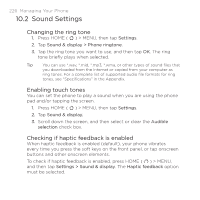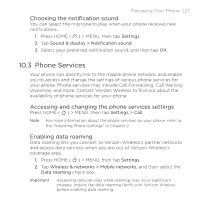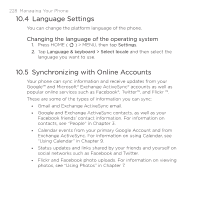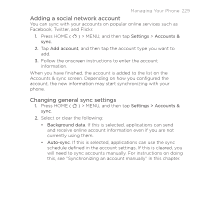HTC DROID ERIS by Verizon HTC Sync Update for DROID ERIS (Verizon) (2.0.33) - Page 224
HTC DROID ERIS by Verizon Manual
 |
View all HTC DROID ERIS by Verizon manuals
Add to My Manuals
Save this manual to your list of manuals |
Page 224 highlights
Chapter 10 Managing Your Phone 10.1 Display Settings Adjusting the screen brightness 1. Press HOME ( ) > MENU, then tap Settings. 2. Tap Sound & display > Brightness. Note The Automatic brightness check box needs to be selected for you to be able to manually adjust screen brightness. 3. Drag the brightness slider to the left to decrease or to the right to increase the screen brightness. Tap OK. Adjusting the time before the screen turns off After a period of inactivity, the phone screen turns off to conserve battery power. You can set the idle time before the screen turns off. 1. Press HOME ( ) > MENU, then tap Settings > Sound & display > Screen timeout. 2. Tap the time before the screen turns off. Tip To turn off the screen quickly, press the END/POWER button.