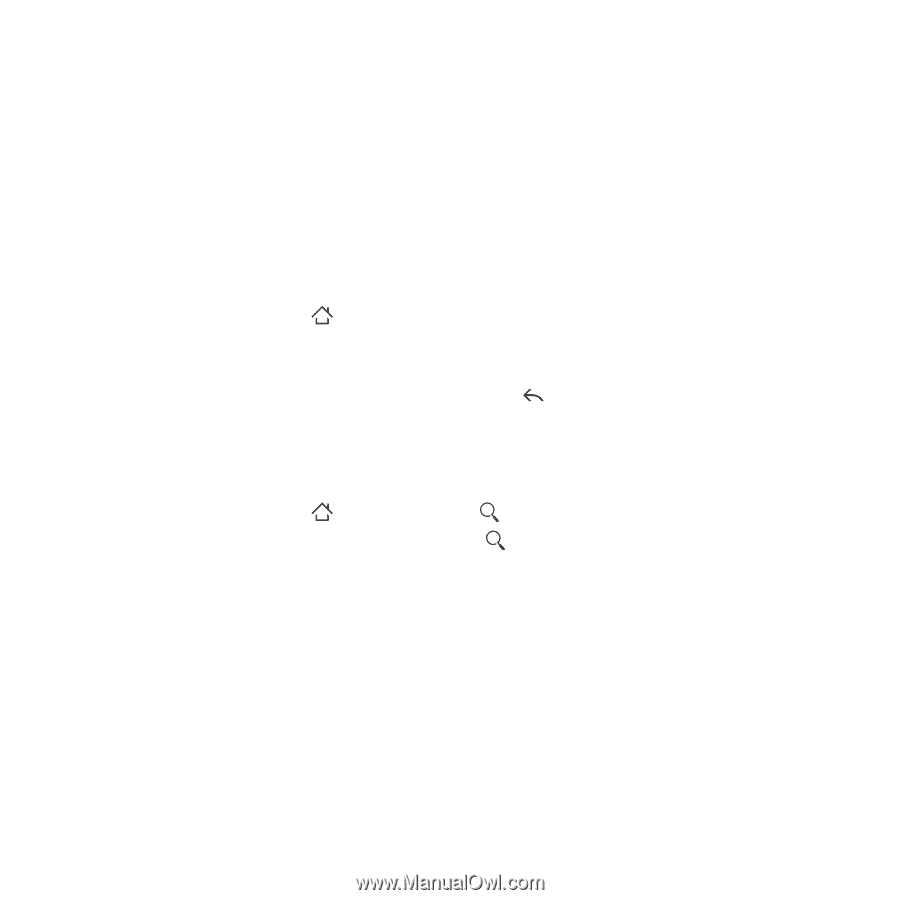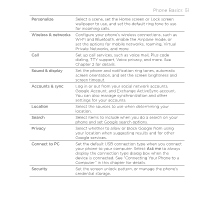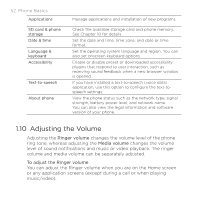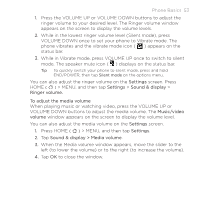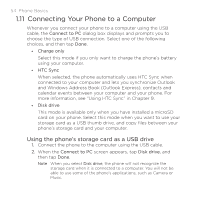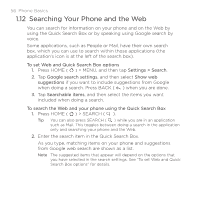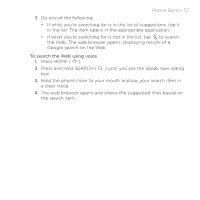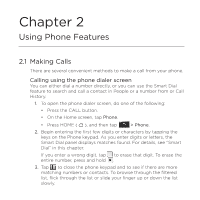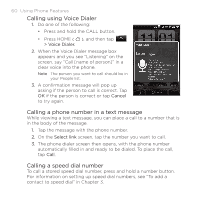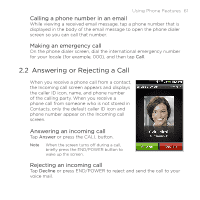HTC DROID ERIS by Verizon HTC Sync Update for DROID ERIS (Verizon) (2.0.33) - Page 56
Searching Your Phone and the Web
 |
View all HTC DROID ERIS by Verizon manuals
Add to My Manuals
Save this manual to your list of manuals |
Page 56 highlights
56 Phone Basics 1.12 Searching Your Phone and the Web You can search for information on your phone and on the Web by using the Quick Search Box or by speaking using Google search by voice. Some applications, such as People or Mail, have their own search box, which you can use to search within those applications (the application's icon is at the left of the search box). To set Web and Quick Search Box options 1. Press HOME ( ) > MENU, and then tap Settings > Search. 2. Tap Google search settings, and then select Show web suggestions if you want to include suggestions from Google when doing a search. Press BACK ( ) when you are done. 3. Tap Searchable items, and then select the items you want included when doing a search. To search the Web and your phone using the Quick Search Box 1. Press HOME ( ) > SEARCH ( ). Tip You can also press SEARCH ( ) while you are in an application such as Mail. This toggles between doing a search in the application only and searching your phone and the Web. 2. Enter the search item in the Quick Search Box. As you type, matching items on your phone and suggestions from Google web search are shown as a list. Note The suggested items that appear will depend on the options that you have selected in the search settings. See "To set Web and Quick Search Box options" for details.