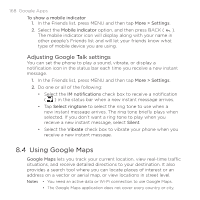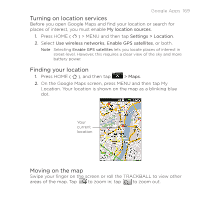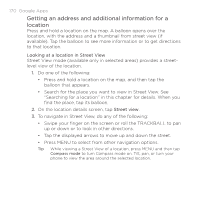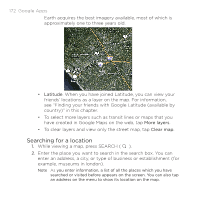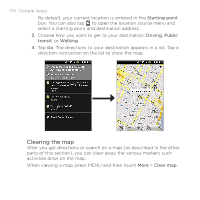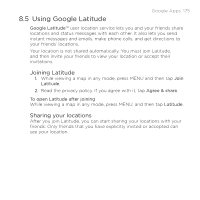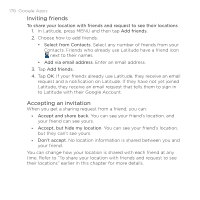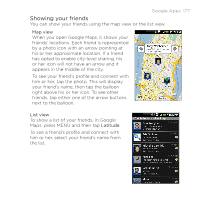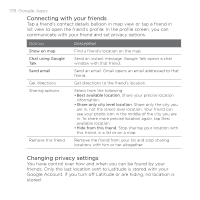HTC DROID ERIS by Verizon HTC Sync Update for DROID ERIS (Verizon) (2.0.33) - Page 173
Getting directions
 |
View all HTC DROID ERIS by Verizon manuals
Add to My Manuals
Save this manual to your list of manuals |
Page 173 highlights
3. Tap� Google Apps 173 . The search results are displayed on the map. Tap to show the search results as a list. Tap to go to the previous or next search item on the map if there are multiple search results. 4. Tap the callout to show the Address, Details (if available), and Reviews (if available) for the search item. Getting directions Use Google Maps to get detailed directions to your destination. 1. While viewing a map in any mode, press MENU and then tap Directions. 2. Enter the starting point in the first text box, then enter your destination in the second text box. Starting point Destination Choose how you want to get to 3y. our destination.
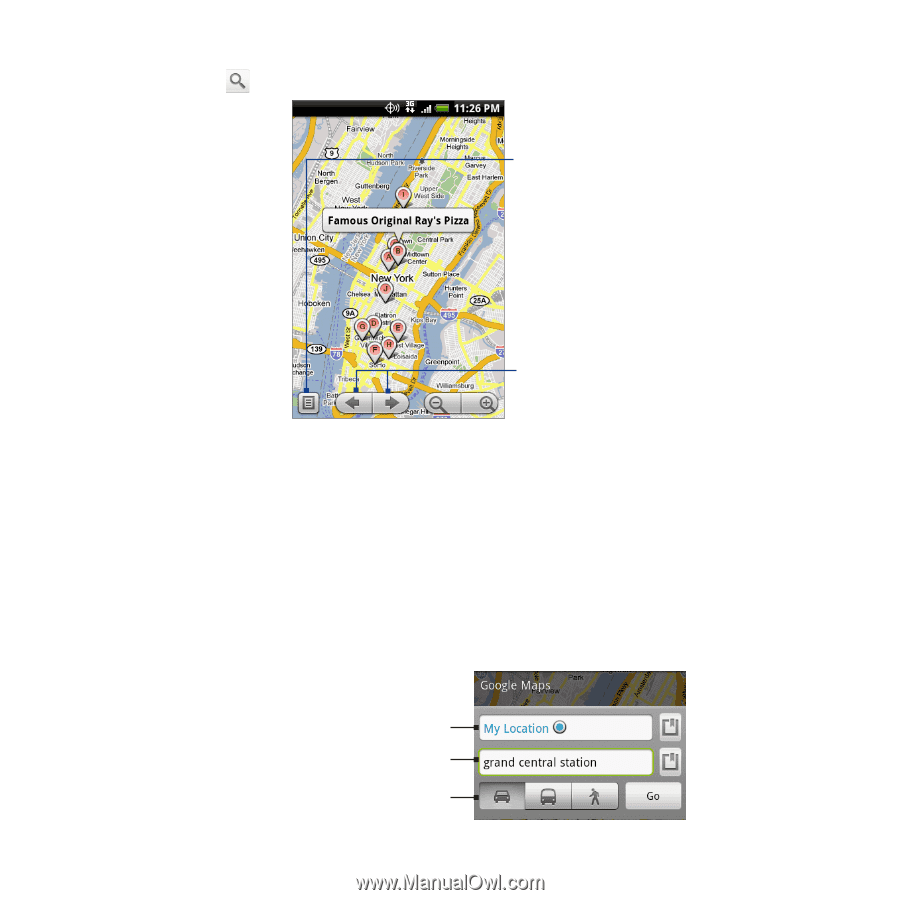
Google Apps 173
3.
Tap
. The search results are displayed on the map.
Tap to go to the
previous or next
search item on the
map if there are
multiple search
results.
Tap to show the
search results as
a list.
4.
Tap the callout to show the
Address
,
Details
(if available), and
Reviews
(if available) for the search item.
Getting directions
Use Google Maps to get detailed directions to your destination.
While viewing a map in any mode, press MENU and then tap
Directions
.
Enter the starting point in the first text box, then enter your
destination in the second text box.
Choose how you
want to get to
your destination.
Starting point
Destination
1.
2.
3.