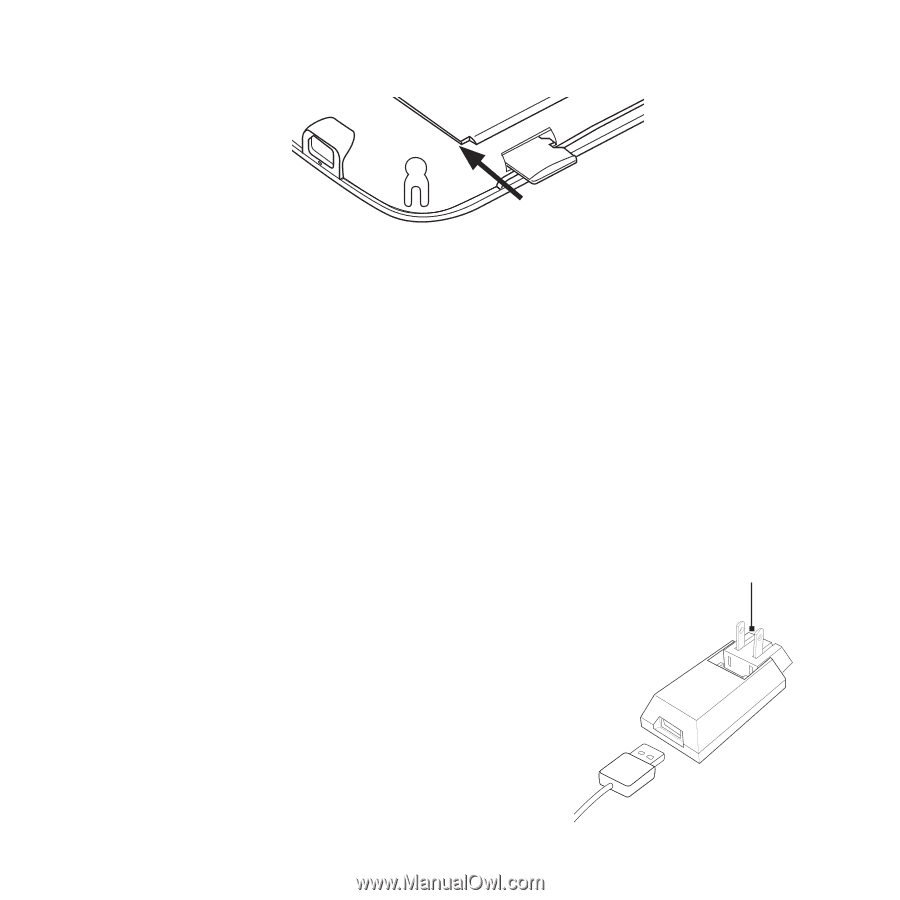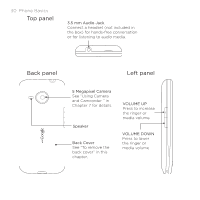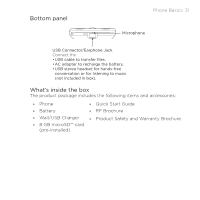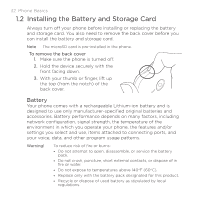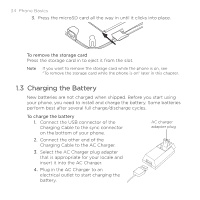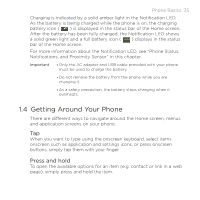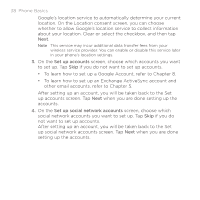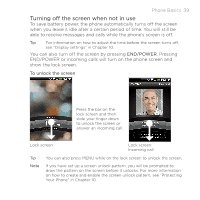HTC DROID ERIS by Verizon HTC Sync Update for DROID ERIS (Verizon) (2.0.33) - Page 34
Charging the Battery
 |
View all HTC DROID ERIS by Verizon manuals
Add to My Manuals
Save this manual to your list of manuals |
Page 34 highlights
34 Phone Basics 3. Press the microSD card all the way in until it clicks into place. To remove the storage card Press the storage card in to eject it from the slot. Note If you want to remove the storage card while the phone is on, see "To remove the storage card while the phone is on" later in this chapter. 1.3 Charging the Battery New batteries are not charged when shipped. Before you start using your phone, you need to install and charge the battery. Some batteries perform best after several full charge/discharge cycles. To charge the battery 1. Connect the USB connector of the Charging Cable to the sync connector on the bottom of your phone. 2. Connect the other end of the Charging Cable to the AC Charger. 3. Select the AC Charger plug adapter that is appropriate for your locale and insert it into the AC Charger. 4. Plug in the AC Charger to an electrical outlet to start charging the battery. AC charger adapter plug