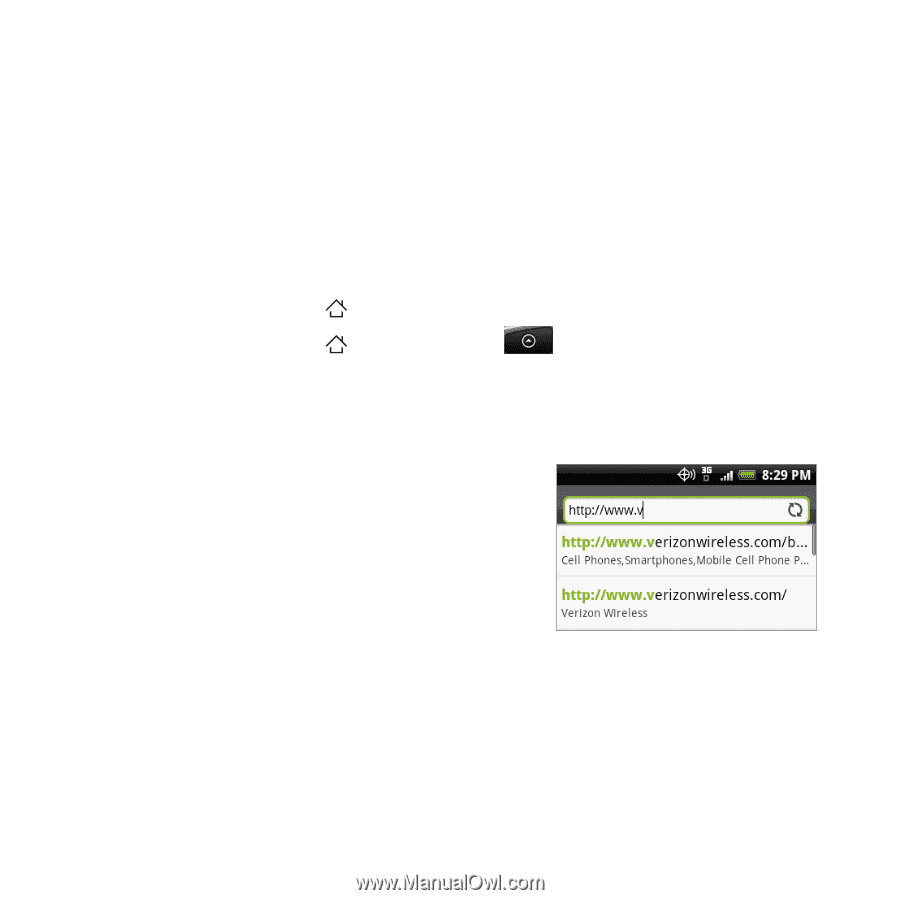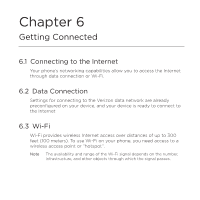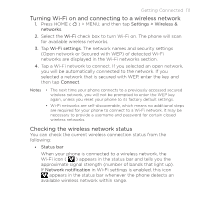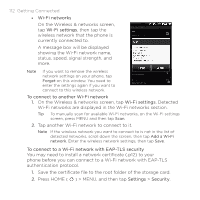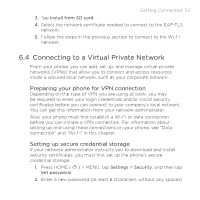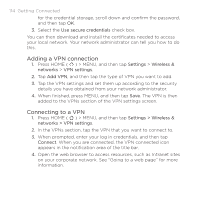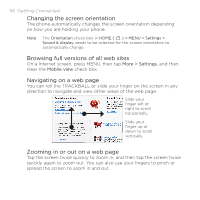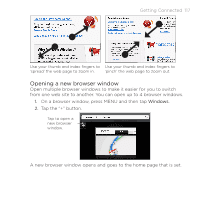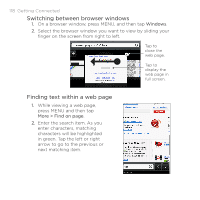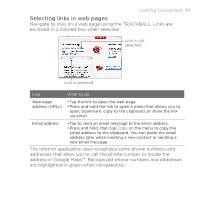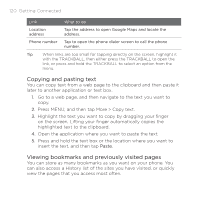HTC DROID ERIS by Verizon HTC Sync Update for DROID ERIS (Verizon) (2.0.33) - Page 115
Using Your Phone's Web Browser
 |
View all HTC DROID ERIS by Verizon manuals
Add to My Manuals
Save this manual to your list of manuals |
Page 115 highlights
Getting Connected 115 6.5 Using Your Phone's Web Browser Open the web browser to start surfing the web. The browser is fully optimized and comes with advanced features that let you enjoy Internet browsing on your phone. Note You must have an active data or Wi-Fi connection to access the Internet. Opening the Internet application Do one of the following: • Press HOME ( ), and then tap Internet. • Press HOME ( ), and then tap > Internet. Going to a web page 1. On the Internet screen, press MENU, and then tap the URL field on top of the screen. 2. Enter the web page address using the keyboard. As you enter the address, matching web page addresses will appear on the screen. Tap an address to go directly to that web page or continue entering the web page address. Setting your home page 1. Press MENU, and then tap More > Settings > Set home page. 2. In the Set home page screen, select the home page you want to use.