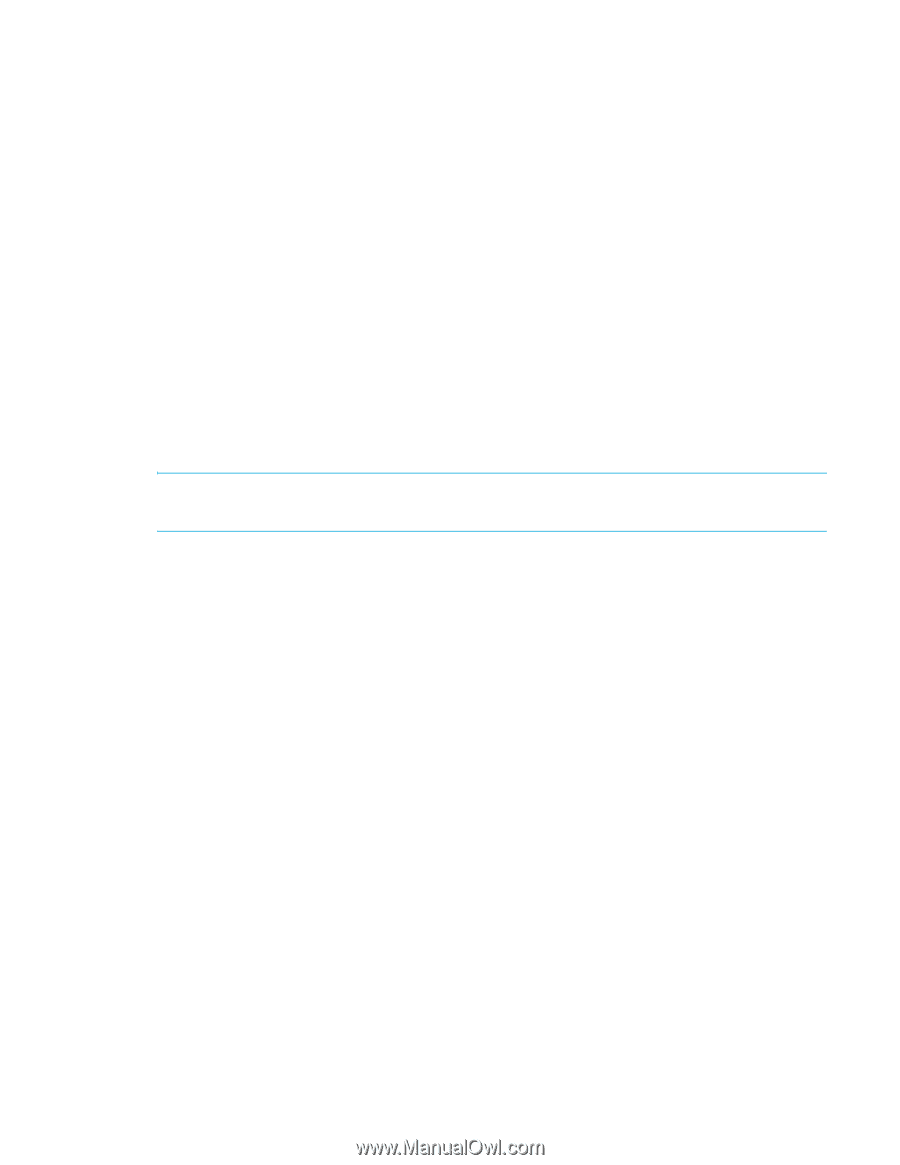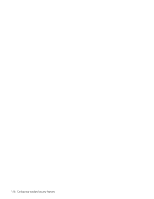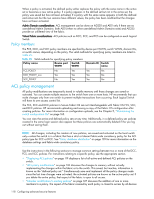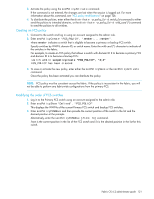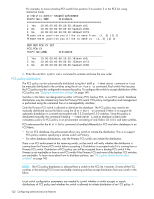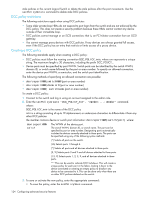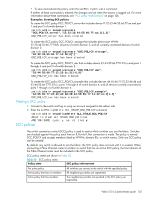HP StorageWorks 8/80 HP StorageWorks Fabric OS 6.2 administrator guide (5697-0 - Page 123
Creating an FCS policy, Modifying the order of FCS switches
 |
View all HP StorageWorks 8/80 manuals
Add to My Manuals
Save this manual to your list of manuals |
Page 123 highlights
3. Activate the policy using the secPolicyActivate command. If the command is not entered, the changes are lost when the session is logged out. For more information about this command, see "ACL policy modifications" on page 126. 4. To distribute the policies, enter either the distribute -p policy_list -d switch_list command to either send the policies to intended domains, or the distribute -p policy_list -d wild_card (*) command to send the policies to all switches. Creating an FCS policy 1. Connect to the switch and log in using an account assigned to the admin role. 2. Enter secPolicyCreate "FCS_POLICY", "member;...;member". where member indicates a switch that is eligible to become a primary or backup FCS switch. Specify switches by WWN, domain ID, or switch name. Enter the wild card (*) character to indicate all the switches in the fabric. For example, to create an FCS policy that allows a switch with domain ID 2 to become a primary FCS and domain ID 4 to become a backup FCS: switch:admin> secpolicycreate "FCS_POLICY", "2;4" FCS_POLICY has been created 3. To save or activate the new policy, enter either the secPolicySave or the secPolicyActivate command. Once the policy has been activated you can distribute the policy. NOTE: FCS policy must be consistent across the fabric. If the policy is inconsistent in the fabric, you will not be able to perform any fabric-wide configurations from the primary FCS. Modifying the order of FCS switches 1. Log in to the Primary FCS switch using an account assigned to the admin role. 2. Enter secPolicyShow "Defined", "FCS_POLICY" This displays the WWNs of the current Primary FCS switch and backup FCS switches. 3. Enter secPolicyFCSMove and then provide the current position of the switch in the list and the desired position at the prompts. Alternatively, enter the secPolicyFCSMove [From, To] command. From is the current position in the list of the FCS switch and To is the desired position in the list for this switch. Fabric OS 6.2 administrator guide 121