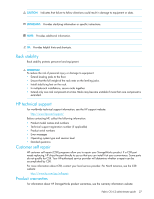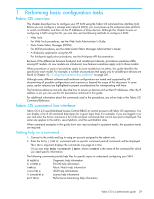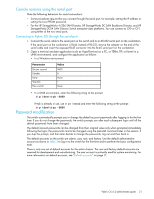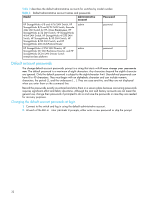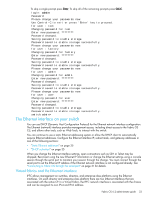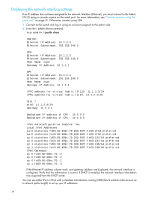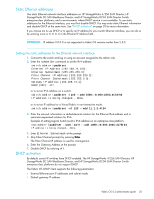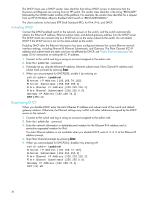HP StorageWorks 8/80 HP StorageWorks Fabric OS 6.2 administrator guide (5697-0 - Page 31
Password modification - default password
 |
View all HP StorageWorks 8/80 manuals
Add to My Manuals
Save this manual to your list of manuals |
Page 31 highlights
Console sessions using the serial port Note the following behaviors for serial connections: • Some procedures require that you connect through the serial port; for example, setting the IP address or setting the boot PROM password. • For the HP StorageWorks 4/256 SAN Director, HP StorageWorks DC SAN Backbone Director, and HP StorageWorks DC04 SAN Director Switch enterprise-class platforms, You can connect to CP0 or CP1 using either of the two serial ports. Connecting to Fabric OS through the serial port 1. Connect the serial cable to the serial port on the switch and to an RS-232 serial port on the workstation. If the serial port on the workstation is RJ-45 instead of RS-232, remove the adapter on the end of the serial cable and insert the exposed RJ-45 connector into the RJ-45 serial port on the workstation. 2. Open a terminal emulator application (such as HyperTerminal on a PC, or TERM, TIP, or Kermit in a UNIX environment), and configure the application as follows: • In a Windows environment: Parameter Bits per second Databits Parity Stop bits Flow control Value 9600 8 None 1 None • In a UNIX environment, enter the following string at the prompt: tip /dev/ttyb -9600 If ttyb is already in use, use ttya instead and enter the following string at the prompt: tip /dev/ttya -9600 Password modification The switch automatically prompts you to change the default account passwords after logging in for the first time. If you do not change the passwords, the switch prompts you after each subsequent login until all the default passwords have been changed. The default account passwords can be changed from their original value only when prompted immediately following the login; the passwords cannot be changed using the passwd command later in the session. If you skip the prompt, and then later decide to change the passwords, log out and then back in. The default accounts on the switch are admin, user, root, and factory. Use the default administrative account as shown in Table 3 to log in to the switch for the first time and to perform the basic configuration tasks. There is only one set of default accounts for the entire chassis. The root and factory default accounts are reserved for development and manufacturing. The user account is primarily used for system monitoring. For more information on default accounts, see "Default accounts" on page 71. Fabric OS 6.2 administrator guide 31