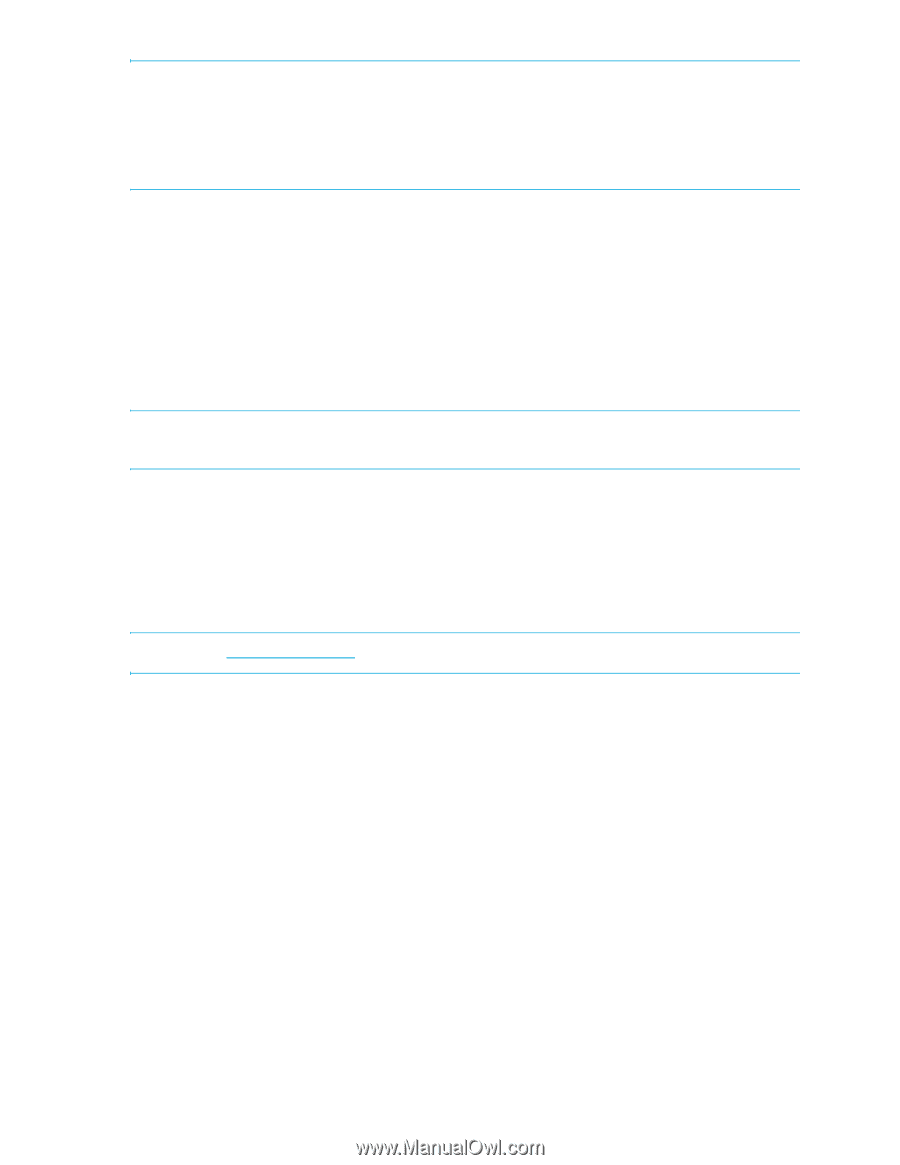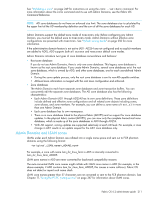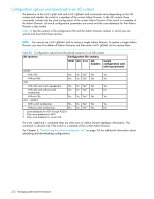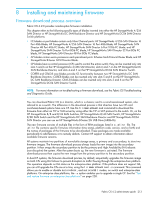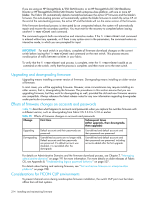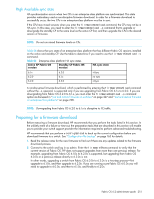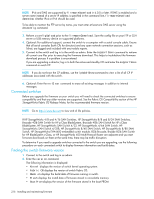HP StorageWorks 8/80 HP StorageWorks Fabric OS 6.2 administrator guide (5697-0 - Page 218
Connected switches, Finding the switch firmware version - san switch memory
 |
View all HP StorageWorks 8/80 manuals
Add to My Manuals
Save this manual to your list of manuals |
Page 218 highlights
NOTE: IPv6 and DNS are supported by firmwareDownload in 6.0.0 or later. If DNS is enabled and a server name instead of a server IP address is specified in the command line, firmwareDownload determines whether IPv4 or IPv6 should be used. To be able to mention the FTP server by name, you must enter at least one DNS server using the dnsConfig command. 3. Perform a configUpload prior to the firmwareDownload. Save the config file on your FTP or SSH server or USB memory device on supported platforms. 4. Optional: For additional support, connect the switch to a computer with a serial console cable. Ensure that all serial consoles (both CPs for directors) and any open network connection sessions, such as Telnet, are logged and included with any trouble reports. 5. Connect to the switch and log in to the switch as admin. Enter the supportSave command to retrieve all current core files prior to executing the firmware download. This helps to troubleshoot the firmware download process if a problem is encountered. If you are upgrading a director, log in to both the active and standby CPs and enter the supportSave command on each CP. NOTE: If you do not know the CP address, use the ipAddrShow command to view a list of all CP IP addresses associated with the switch. 6. Optional: Enter the errClear command to erase all existing messages in addition to internal messages. Connected switches Before you upgrade the firmware on your switch you will need to check the connected switches to ensure compatibility and that any older versions are supported. See the Fabric OS Compatibility section of the HP StorageWorks Fabric OS Release Notes, for the recommended firmware version. NOTE: Go to http://www.hp.com to view end of life policies. If HP StorageWorks 4/8 and 4/16 SAN Switches, HP StorageWorks 8/8 and 8/24 SAN Switches, Brocade 4Gb SAN Switch for HP p-Class BladeSystem, Brocade 4Gb SAN Switch for HP c-Class BladeSystem, HP StorageWorks SAN Switch 4/32, HP StorageWorks 4/64 SAN Switch, HP StorageWorks SAN Switch 4/32B, HP StorageWorks 8/40 SAN Switch, HP StorageWorks 8/80 SAN Switch, HP StorageWorks EVA4400 embedded switch module, 8Gb Brocade, Broade 8Gb SAN Switch for HP BladeSystem c-Class, or HP StorageWorks 400 Multi-Protocol Router are adjacent and you start firmware downloads on them at the same time, there may be traffic disruption. To determine if you need to upgrade switches connected to the switch you are upgrading, use the following procedure on each connected switch to display firmware information and build dates. Finding the switch firmware version 1. Connect to the switch and log in as admin. 2. Enter the version command. The following information is displayed: • Kernel displays the version of switch kernel operating system. • Fabric OS displays the version of switch Fabric OS. • Made on displays the build date of firmware running in switch. • Flash displays the install date of firmware stored in nonvolatile memory. • BootProm displays the version of the firmware stored in the boot PROM. 216 Installing and maintaining firmware