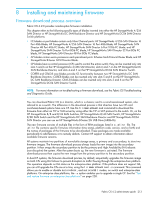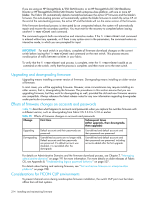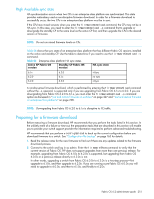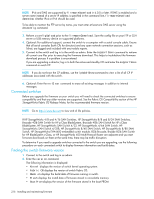HP StorageWorks 8/80 HP StorageWorks Fabric OS 6.2 administrator guide (5697-0 - Page 220
Upgrading firmware for switch and router products - storageworks san switch base
 |
View all HP StorageWorks 8/80 manuals
Add to My Manuals
Save this manual to your list of manuals |
Page 220 highlights
The upgrade process first downloads and then commits the firmware to the switch. While the upgrade is proceeding, you can start a session on the switch and use the firmwareDownloadStatus command to observe the upgrade progress if you wish. CAUTION: After you start the process, do not enter any disruptive commands (such as reboot) that will interrupt the process. The entire firmware download and commit process takes approximately 17 minutes. If there is a problem, wait for the time-out (30 minutes for network problems). Disrupting the process can render the switch inoperable and require you to seek help from your switch service provider. Upgrading firmware for switch and router products This procedure is applicable to the following products: • HP StorageWorks 4/8 and 4/16 SAN Switches • HP StorageWorks 8/8 and 8/24 SAN Switches • Brocade 4Gb SAN Switch for HP p-Class BladeSystem • Brocade 4Gb SAN Switch for HP c-Class BladeSystem • HP StorageWorks SAN Switch 4/32 • HP StorageWorks 4/64 SAN Switch • HP StorageWorks SAN Switch 4/32B • HP StorageWorks 8/40 SAN Switch • HP StorageWorks 8/80 SAN Switch • HP StorageWorks EVA4400 embedded switch module • 8Gb Brocade, Brocade 8Gb SAN Switch for HP BladeSystem c-Class • HP StorageWorks 400 Multi-Protocol Router 1. Take the appropriate action, based on what service you are using: • If you are using FTP or SCP, verify that the FTP or SSH server is running on the host server and that you have a valid user ID and password on that server. • If your platform supports a USB memory device, verify that it is connected and running. 2. Obtain the firmware file from www.hp.com and store the file on the FTP or SSH server or the USB memory device. 3. Unpack the compressed files preserving directory structures. The firmware is in the form of RPM packages with names defined in a .plist file. The .plist file contains specific firmware information and the names of packages of the firmware to be downloaded. 4. Connect to the switch and log in as admin. 5. Enter the firmwareShow command to check the current firmware version on connected switches. Upgrade their firmware if necessary before proceeding with upgrading this switch. See "Connected switches" on page 216 for details. 6. Enter the firmwareDownload command. 7. Respond to the prompts as follows: Server Name Enter the name or IP address of the FTP server, or SSH server for SCP, where the firmware or IP Address file is stored; for example, 192.1.2.3. IPv6 and DNS are supported by firmwareDownload in 5.3.0 and later. If DNS is enabled and a server name instead of a server IP address is specified in the command line, firmwareDownload determines whether IPv4 or IPv6 should be used. User name Enter the user name of your account on the server; for example, JaneDoe. File name 6.0.0 or later: Specify the fully-qualified path name of the firmware directory, for example, /pub/v6.0.0. Absolute path names may be specified using forward slashes (/). 218 Installing and maintaining firmware