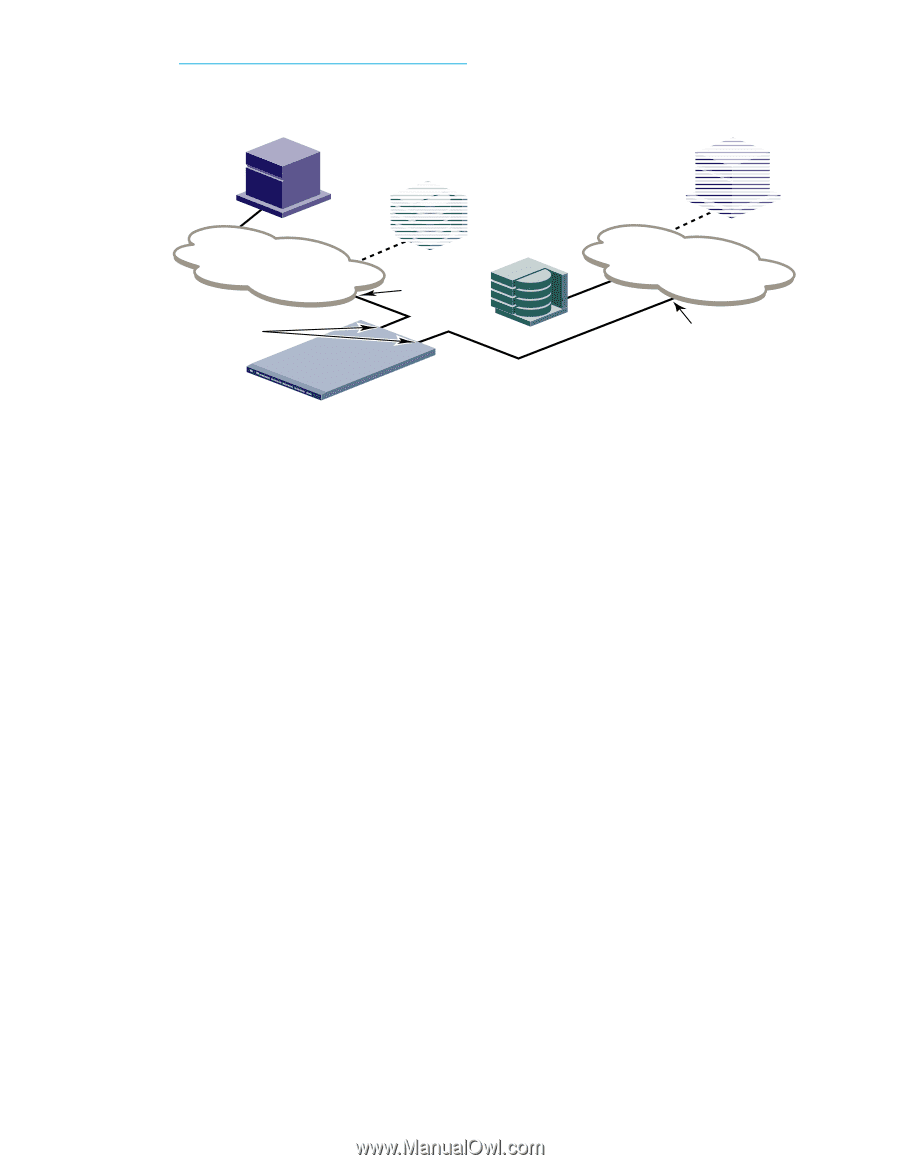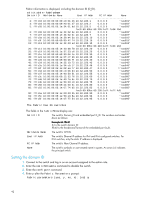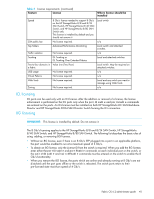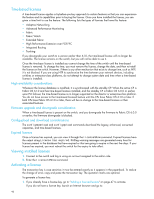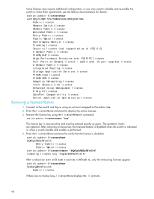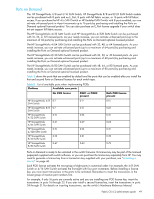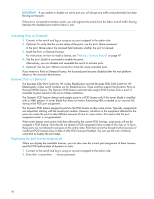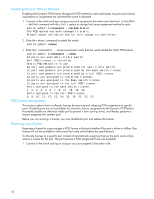HP StorageWorks 8/80 HP StorageWorks Fabric OS 6.2 administrator guide (5697-0 - Page 47
Adding a licensed feature
 |
View all HP StorageWorks 8/80 manuals
Add to My Manuals
Save this manual to your list of manuals |
Page 47 highlights
http://webkey.external.hp.com/welcome.asp The Hewlett-Packard Authorization Center website main menu is displayed. 2. Click Generate a license key. The HP StorageWorks Software License Key instruction page opens: Host Proxy host (imported device) Proxy target (imported device) Fabric 1 EX_Port E_Port IFL Target Fabric 2 E_Port Brocade 7500 IFL 3. Enter the information in the required fields. 4. Follow the onscreen instructions to generate multiple license keys if applicable. 5. Click Next. A verification screen appears. Verify that the information is correct. Click Submit if the information displayed is correct. If the information is incorrect, click Previous and change the information. 6. Click Submit. An information screen displays the license keys. You also receive an e-mail from the HP licensing company. 7. Activate the license keys. Go to "Adding a licensed feature". Adding a licensed feature To enable a feature, go to the feature's appropriate section in this manual. Enabling a feature on a switch may be a separate task from adding the license. 1. Connect to the switch and log in using an account assigned to the admin role. 2. Activate the license using the licenseAdd command. switch:admin> licenseadd "key" For the HP StorageWorks 4/256 SAN Director and the HP StorageWorks DC SAN Backbone Director and HP StorageWorks DC04 SAN Director Switch enterprise-class platforms, licenses are effective on both CP blades, but are valid only when the CP blade is inserted into an enterprise-class platform that has an appropriate license ID stored in the WWN card. If a CP is moved from one enterprise-class platform to another, the license works in the new enterprise-class platform only if the WWN card is the same in the new enterprise-class platform. Otherwise, you must transfer licenses from the old WWN to the new WWN. For example, if you swap one CP blade at a time, or replace a single CP blade, the existing CP blade (the active CP blade) propagates the licenses to the new CP blade. If you move a standby CP from one enterprise-class platform to another, the active CP propagates its configuration (including license keys). 3. Verify that the license was added by entering the licenseShow command. The licensed features currently installed on the switch are listed. If the feature is not listed, enter the licenseAdd command again. Fabric OS 6.2 administrator guide 47