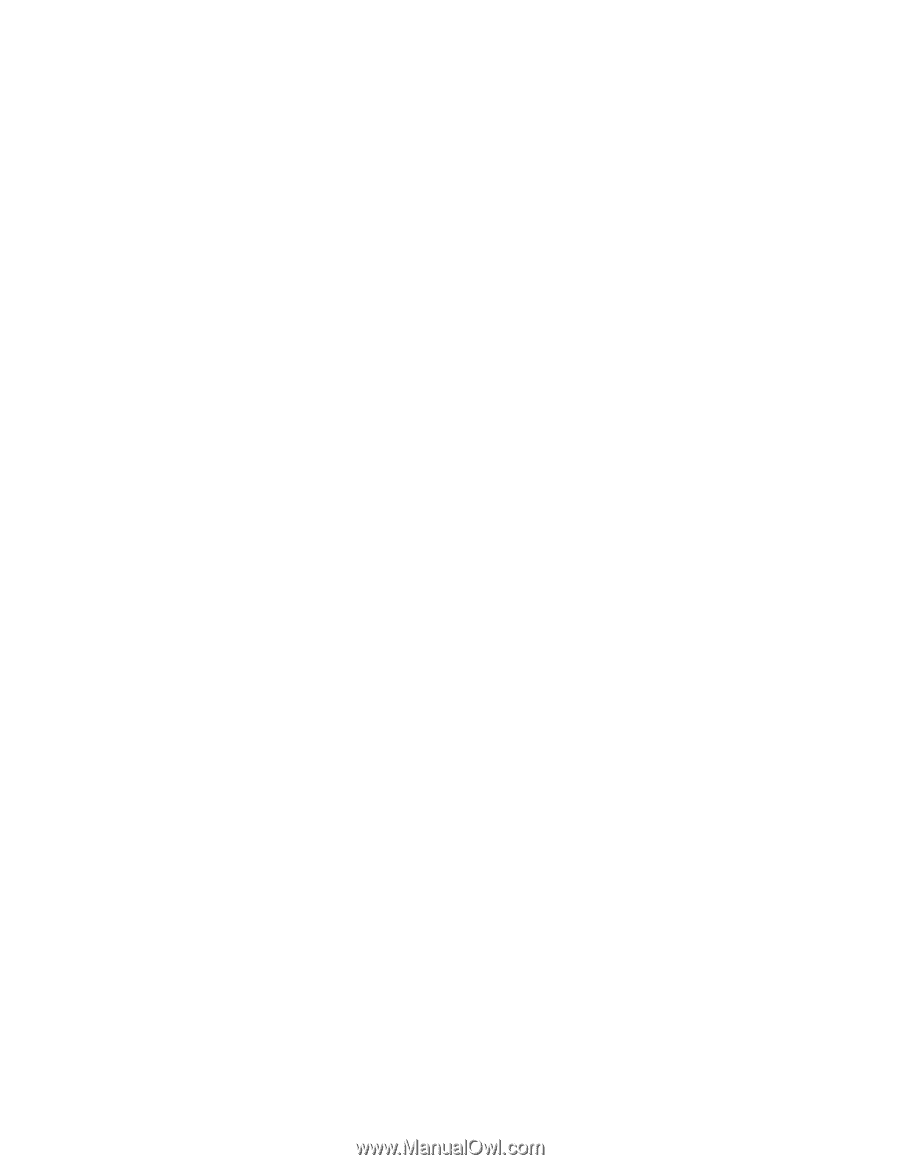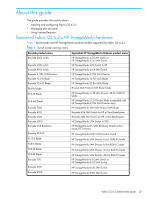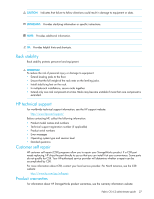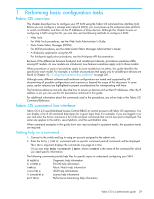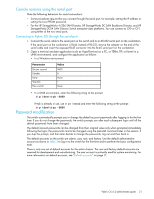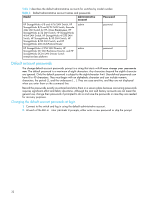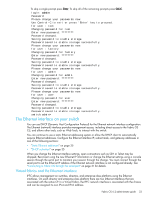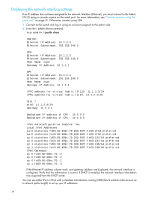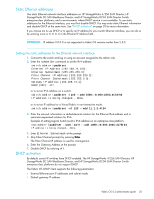HP StorageWorks 8/80 HP StorageWorks Fabric OS 6.2 administrator guide (5697-0 - Page 30
Telnet or SSH sessions
 |
View all HP StorageWorks 8/80 manuals
Add to My Manuals
Save this manual to your list of manuals |
Page 30 highlights
routeHelp Routing help information trackChangesHelp Track Changes help information zoneHelp Zoning help information Telnet or SSH sessions Connect to the Fabric OS through a Telnet or SSH connection or through a console session on the serial port. The switch must also be physically connected to the network. If the switch network interface is not configured or the switch has been disconnected from the network, use a console session on the serial port as described in "Console sessions using the serial port" on page 31. To automatically configure the network interface on a DHCP-enabled switch, plug the switch into the network and power it on. The DHCP client automatically gets the IP and gateway addresses from the DHCP server. The DHCP server must be on the same subnet as the switch. See "DHCP activation" on page 35 for more details. Rules for Telnet connections • Never change the IP address of the switch while two Telnet sessions are active; if you do, your next attempt to log in fails. To recover, gain access to the switch by one of these methods: • You can use Web Tools to perform a fast boot. When the switch comes up, the Telnet quota is cleared. (For instructions on performing a fast boot with Web Tools, see the Web Tools Administrator's Guide.) • If you have the required privileges, you can connect through the serial port, log in as root, and use the killTelnet command to identify and kill the Telnet processes without disrupting the fabric. • For accounts with an admin role, Fabric OS limits the number of simultaneous Telnet sessions per switch to two. For more details on session limits, see "Telnet protocol" on page 112 and Chapter 2, "Managing user accounts" on page 67. Connecting to Fabric OS using Telnet 1. Connect to the switch that is appropriate for your fabric: • If Virtual Fabrics is enabled, log in using an admin account assigned the chassis-role permission. • If Virtual Fabrics is not enabled, log in using an account assigned to the admin role. 2. Verify that the switch's network interface is configured and that it is connected to the IP network through the RJ-45 Ethernet port. Switches in the fabric that are not connected through the Ethernet can be managed through switches that are using IP over Fibre Channel. The embedded port must have an assigned IP address. 3. Log off the switch. 4. From a management station, open a Telnet connection using the IP address of the switch to which you want to connect. The login prompt is displayed when the Telnet connection finds the switch in the network. 5. Enter the account ID at the login prompt. See "Password modification" on page 31 for instructions on how to log in for the first time. 6. Enter the password. If you have not changed the system passwords from the default, you are prompted to change them. Enter the new system passwords, or press Ctrl+C to skip the password prompts. See "Default account passwords" on page 32. 7. Verify that the login was successful. The prompt displays the switch name and user ID to which you are connected. login: admin password: xxxxxxx 30