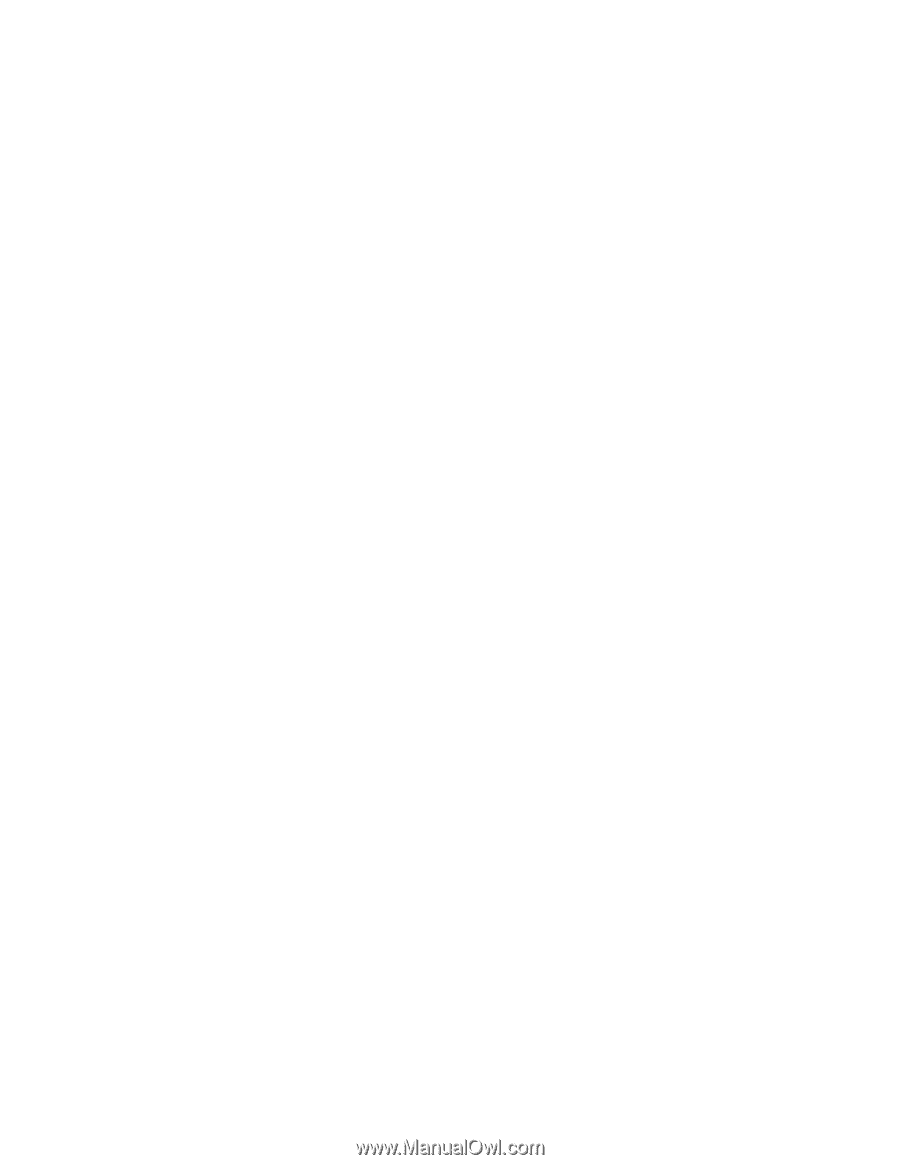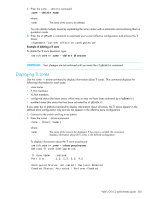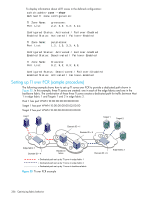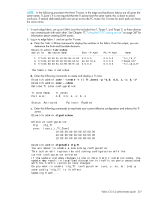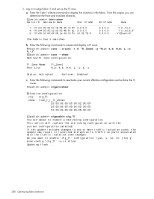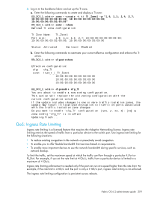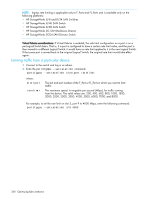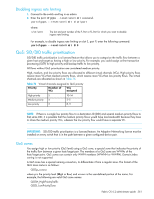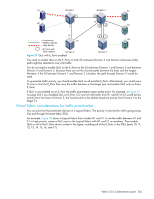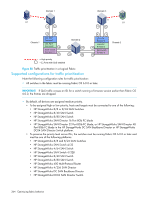HP StorageWorks 8/80 HP StorageWorks Fabric OS 6.2 administrator guide (5697-0 - Page 361
QoS: Ingress Rate Limiting
 |
View all HP StorageWorks 8/80 manuals
Add to My Manuals
Save this manual to your list of manuals |
Page 361 highlights
4. Log in to the backbone fabric and set up the TI zone. a. Enter the following commands to create and display a TI zone: BB_DCX_1:admin> zone --create -t ti TI_Zone1 -p "1,9; 1,1; 2,4; 2,7; 10:00:00:00:00:08:00:00; 10:00:00:00:00:02:00:00; 10:00:00:00:00:03:00:00" BB_DCX_1:admin> zone --show Defined TI zone configuration: TI Zone Name: TI_Zone1 Port List: 1,9; 1,1; 2,4; 2,7; 10:00:00:00:00:08:00:00; 10:00:00:00:00:02:00:00; 10:00:00:00:00:03:00:00 Status: Activated Failover: Enabled b. Enter the following commands to reactivate your current effective configuration and enforce the TI zones. BB_DCX_1:admin> cfgactvshow Effective configuration: cfg: cfg_TI zone: lsan_t_i_TI_Zone1 10:00:00:00:00:00:02:00:00 10:00:00:00:00:00:03:00:00 10:00:00:00:00:00:08:00:00 BB_DCX_1:admin> cfgenable cfg_TI You are about to enable a new zoning configuration. This action will replace the old zoning configuration with the current configuration selected. If the update includes changes to one or more traffic isolation zones, the update may result in localized disruption to traffic on ports associated with the traffic isolation zone changes Do you want to enable 'cfg_TI' configuration (yes, y, no, n): [no] y zone config "cfg_TI" is in effect Updating flash ... QoS: Ingress Rate Limiting Ingress rate limiting is a licensed feature that requires the Adaptive Networking license. Ingress rate limiting restricts the speed of traffic from a particular device to the switch port. Use ingress rate limiting for the following situations: • To reduce existing congestion in the network or proactively avoid congestion. • To enable you to offer flexible bandwidth limit services based on requirements. • To enable more important devices to use the network bandwidth during specific services, such as network backup. To limit the traffic, set the maximum speed at which the traffic can flow through a particular F_Port or FL_Port. For example, if you set the rate limit at 4 Gb/s, traffic from a particular device is limited to a maximum of 4 Gb/s. Ingress rate limiting enforcement is needed only if the port can run at a speed higher than the rate limit. For example, if the rate limit is 4 Gb/s and the port is only a 2 Gb/s port, ingress rate limiting is not enforced. The ingress rate limiting configuration is persistent across reboots. Fabric OS 6.2 administrator guide 359