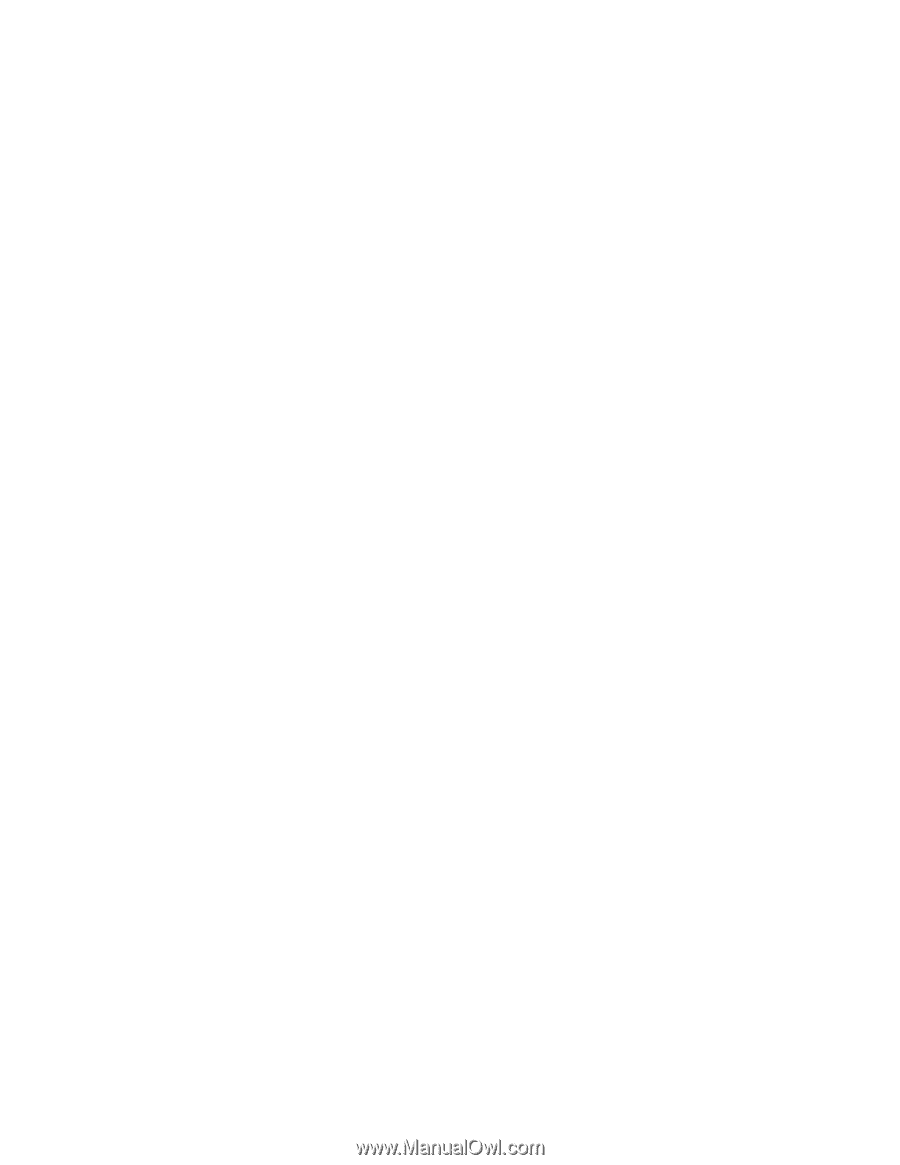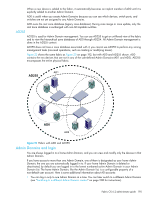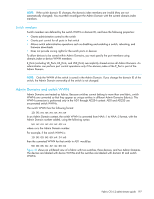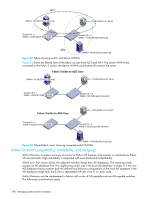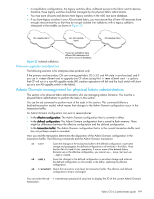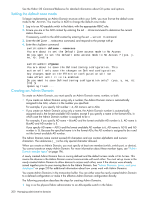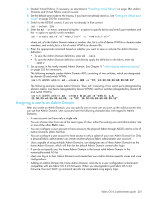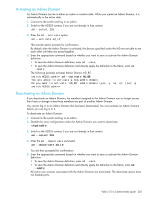HP StorageWorks 8/80 HP StorageWorks Fabric OS 6.2 administrator guide (5697-0 - Page 202
Setting the default zone mode, Creating an Admin Domain
 |
View all HP StorageWorks 8/80 manuals
Add to My Manuals
Save this manual to your list of manuals |
Page 202 highlights
See the Fabric OS Command Reference for detailed information about CLI syntax and options. Setting the default zone mode To begin implementing an Admin Domain structure within your SAN, you must first set the default zone mode to No Access. You must be in AD0 to change the default zone mode. 1. Log in to an AD-capable switch in the fabric with the appropriate RBAC role. 2. Ensure you are in the AD0 context by entering the ad --show command to determine the current Admin Domain. If necessary, switch to the AD0 context by entering the ad --select 0 command. 3. Enter the defZone --noAccess command, and respond to the prompt with y. 4. Enter the cfgSave command: switch:admin> defzone --noaccess You are about to set the Default Zone access mode to No Access Do you want to set the Default Zone access mode to No Access ? (yes, y, no, n): [no] y switch:admin> cfgsave You are about to save the Defined zoning configuration. This action will only save the changes on Defined configuration. Any changes made on the Effective configuration will not take effect until it is re-enabled. Do you want to save Defined zoning configuration only? (yes, y, no, n): [no] y Updating flash ... Creating an Admin Domain To create an Admin Domain, you must specify an Admin Domain name, number, or both. • If you create an Admin Domain using only a number, the Admin Domain name is automatically assigned to be ADn, where n is the number you specified. For example, if you specify AD number = 4, AD name is set to AD4. • If you create an Admin Domain using only a name, the Admin Domain number is automatically assigned and is the lowest available AD number, except if you specify a name in the format ADn, in which case the Admin Domain number is assigned to be n. For example, if you specify AD name = blueAD and the lowest available AD number is 5, AD name is blueAD and AD number is 5. If you specify AD name = AD15 and the lowest available AD number is 6, AD name is AD15 and AD number is 15. Because the specified name is in the format ADn, the AD number is assigned to be n and not the lowest available AD number. The Admin Domain name cannot exceed 63 characters and can contain alphabetic and numeric characters. The underscore ( _ ) is the only special character allowed. When you create an Admin Domain, you must specify at least one member (switch, switch port, or device). You cannot create an empty Admin Domain. For more information about these member types, see "Admin Domain member types" on page 196. A newly created Admin Domain has no zoning defined and the default access mode is No Access. This means the devices in the Admin Domain cannot communicate with each other. You must set up zones in the newly created Admin Domain to allow devices to access each other, even if the devices were already zoned together prior to your moving them to the Admin Domain. See "Admin Domains, zones, and zone databases" on page 210 for additional information about how zones work with Admin Domains. You create Admin Domains in the transaction buffer. You can either save the newly created Admin Domain to a defined configuration or make it the effective Admin Domain configuration directly. The following procedure describes the steps for creating Admin Domains. 1. Log in as the physical fabric administrator to an AD-capable switch in the fabric. 200 Managing administrative domains