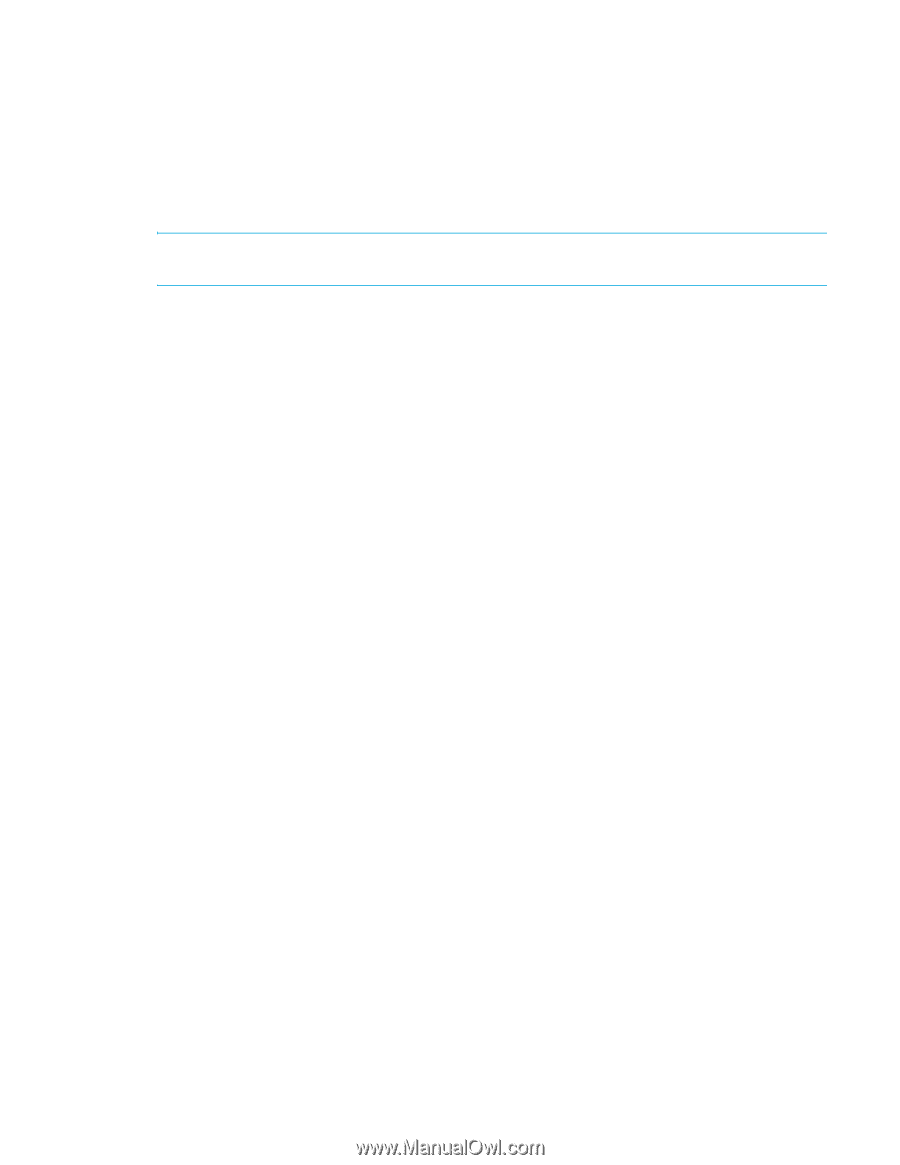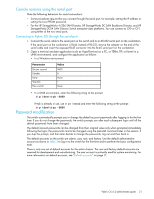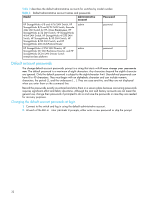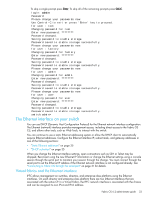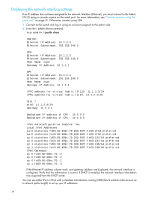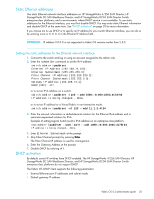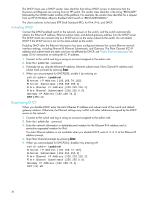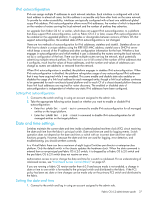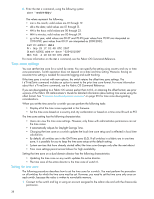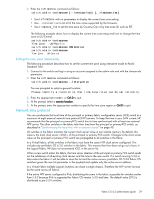HP StorageWorks 8/80 HP StorageWorks Fabric OS 6.2 administrator guide (5697-0 - Page 35
Static Ethernet addresses, DHCP activation
 |
View all HP StorageWorks 8/80 manuals
Add to My Manuals
Save this manual to your list of manuals |
Page 35 highlights
Static Ethernet addresses Use static Ethernet network interface addresses on HP StorageWorks 4/256 SAN Director, HP StorageWorks DC SAN Backbone Director, and HP StorageWorks DC04 SAN Director Switch enterprise-class platforms, and in environments where DHCP service is not available. To use static addresses for the Ethernet interface, you must first disable DHCP. You may enter static Ethernet information and disable DHCP at the same time. See "DHCP activation" on page 35 for more information. If you choose not to use DHCP or to specify an IP address for your switch Ethernet interface, you can do so by entering none or 0.0.0.0 in the Ethernet IP address field. IMPORTANT: IP address 0.0.0.0 is not supported in Fabric OS versions earlier than 5.2.0. Setting the static addresses for the Ethernet network interface 1. Connect to the switch and log in using an account assigned to the admin role. 2. Enter the ipAddrSet command to set the IPv4 address: switch:admin> ipaddrset Ethernet IP Address [192.168.74.102]: Ethernet Subnetmask [255.255.255.0]: Fibre Channel IP Address [220.220.220.2]: Fibre Channel Subnetmask [255.255.0.0]: Gateway IP Address [192.168.74.1]: DHCP [OFF]: off or to set an IPv6 address on a switch: switch:admin> ipaddrset -ipv6 --add 1080::8:800:200C:417A/64 IP address is being changed...Done. or to set an IP address for a Virtual Fabric in non-interactive mode: switch:admin> ipaddrset -vf 123 --add 11.1.2.4/24 3. Enter the network information in dotted-decimal notation for the Ethernet IPv4 address and in semicolon-separated notation for IPv6. Example of setting Logical Switch (sw0)'s IPv6 address on an enterprise-class platform: ecp:admin> ipaddrset -ipv6 -sw 0 --add 1080::8:800:200C:417B/64 IP address is being changed...Done. 4. Enter Ethernet Subnetmask at the prompt. 5. Skip Fibre Channel prompts by pressing Enter. The Fibre Channel IP address is used for management. 6. Enter the Gateway Address at the prompt. 7. Disable DHCP by entering off. DHCP activation By default, some HP switches have DHCP enabled. The HP StorageWorks 4/256 SAN Director, HP StorageWorks DC SAN Backbone Director, and HP StorageWorks DC04 SAN Director Switch enterprise-class platforms do not support DHCP. The Fabric OS DHCP client supports the following parameters: • External Ethernet port IP addresses and subnet masks • Default gateway IP address Fabric OS 6.2 administrator guide 35