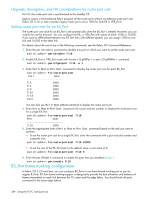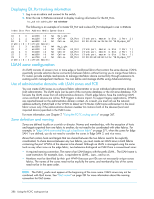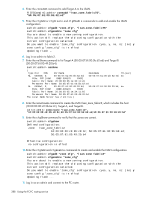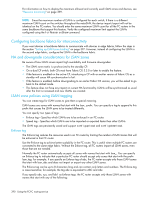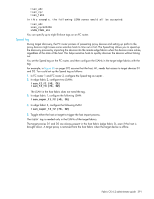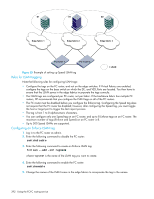HP StorageWorks 8/80 HP StorageWorks Fabric OS 6.2 administrator guide (5697-0 - Page 391
Setting the maximum LSAN count
 |
View all HP StorageWorks 8/80 manuals
Add to My Manuals
Save this manual to your list of manuals |
Page 391 highlights
12. Enter the following commands to display information about the LSANs. • lsanZoneShow -s shows the LSAN switch:admin> lsanzoneshow -s Fabric ID: 2 Zone Name: lsan_zone_fabric2 10:00:00:00:c9:2b:c9:0c Imported 50:05:07:61:00:5b:62:ed EXIST 50:05:07:61:00:49:20:b4 EXIST Fabric ID: 75 Zone Name: lsan_zone_fabric75 10:00:00:00:c9:2b:c9:0c EXIST 50:05:07:61:00:5b:62:ed Imported • fcrPhyDevShow shows the physical devices in the LSAN. switch:admin> fcrphydevshow Device WWN Exists in Fabric Physical PID 75 10:00:00:00:c9:2b:c9:0c c70000 2 50:05:07:61:00:5b:62:ed 0100ef 2 50:05:07:61:00:5b:62:ed 0100e8 Total devices displayed: 3 • fcrProxyDevShow shows the proxy devices in the LSAN. switch:admin> fcrproxydevshow Proxy WWN Proxy Device Physical State Created PID Exists PID in Fabric in Fabric 75 50:05:07:61:00:5b:62:ed 01f001 2 0100e8 Imported 2 10:00:00:00:c9:2b:c9:0c 02f000 75 c70000 Imported Total devices displayed: 2 On the FC router, the host and Target A are imported, because both are defined by lsan_zone_fabric2 and lsan_zone_fabric75. However, target B is defined by lsan_zone_fabric75 and is not imported because lsan_zone_fabric2 does not allow it. When a PLOGI, PDISC, or ADISC arrives at the FC router, the SID and DID of the frame are checked. If they are LSAN-zoned at both SID and DID edge fabrics, the frame is forwarded to the DID. If they are not zoned, only the PLOGI is dropped; for the remaining frames zoning enforcement takes place in the edge fabrics. Setting the maximum LSAN count You can set the maximum number of LSAN zones, or LSAN count, that can be configured on the edge fabrics. By default, the maximum LSAN count is set to 3000. You can increase the maximum LSAN count to 5000 without disabling the switch. The maximum number of LSAN devices supported is 10000 (this includes both physical and proxy devices). If you have 3000 LSAN zones but have not exceeded the 10000 device limit, you can increase the LSAN count to 5000. All FC routers in the same backbone fabric should have the same maximum LSAN count defined to prevent the FC routers from running into indefinite state. Asymmetric LSAN configurations due to different maximum LSAN counts could lead to different devices being imported on different FC routers. 1. Enter the fcrlsancount command with no parameters to display the current LSAN limit. switch:admin> fcrlsancount LSAN Zone Limit 3000 2. Enter the fcrlsancount command and specify the new LSAN zone limit. switch:admin> fcrlsancount 5000 LSAN Zone Limit 5000 Fabric OS 6.2 administrator guide 389