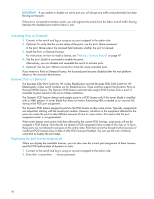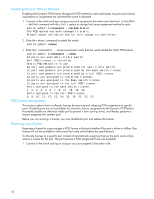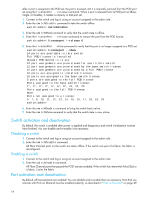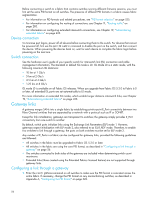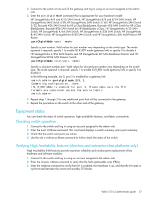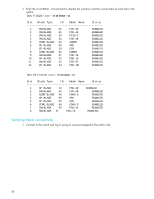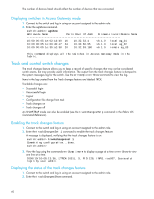HP StorageWorks 8/80 HP StorageWorks Fabric OS 6.2 administrator guide (5697-0 - Page 55
Basic connections
 |
View all HP StorageWorks 8/80 manuals
Add to My Manuals
Save this manual to your list of manuals |
Page 55 highlights
IMPORTANT: The fabric will be reconfigured if the port you are enabling or disabling is connected to another switch. The switch whose port has been disabled will be segmented from the fabric and all traffic flowing between it and the fabric will be lost. Disabling a port 1. Connect to the switch and log in using an account assigned to the admin role. 2. Enter the portDisable command that is appropriate for your hardware model: HP StorageWorks 4/8 and 4/16 SAN Switch, HP StorageWorks 8/8 and 8/24 SAN Switch, HP StorageWorks SAN Switch 2/8V, HP StorageWorks SAN Switch 2/16V, HP StorageWorks SAN Switch 2/32, Brocade 4Gb SAN Switch for HP p-Class BladeSystem, Brocade 4Gb SAN Switch for HP c-Class BladeSystem, Brocade 8Gb SAN Switch for HP BladeSystem c-Class, HP StorageWorks 4/32 SAN Switch, HP StorageWorks 4/64 SAN Switch, HP StorageWorks 4/32B SAN Switch, HP StorageWorks 8/40 SAN Switch, HP StorageWorks 8/80 SAN Switch, and HP StorageWorks 400 Multi-Protocol Router: switch:admin> portdisable portnumber where portnumber is the port number of the port you want to disable. HP StorageWorks 4/256 SAN Director and HP StorageWorks DC SAN Backbone Director and HP StorageWorks DC04 SAN Director Switch: switch:admin> portdisable slotnumber/portnumber where slotnumber and portnumber are the slot and port numbers of the port you want to disable. Enabling a port 1. Connect to the switch and log in using an account assigned to the admin role. 2. Enter the portEnable command that is appropriate for your hardware mo8el: HP StorageWorks 4/8 and 4/16 SAN Switch, HP StorageWorks 8/8 amd 8/24 SAN Switch, HP StorageWorks SAN Switch 2/8V, HP StorageWorks SAN Switch 2/16V, HP StorageWorks SAN Switch 2/32, Brocade 4Gb SAN Switch for HP p-Class BladeSystem, Brocade 4Gb SAN Switch for HP c-Class BladeSystem, Brocade 8Gb SAN Swtich for HP BladeSystem c-Class, HP StorageWorks 4/32 SAN Switch, HP StorageWorks 4/64 SAN Switch, HP StorageWorks 4/32B SAN Switch, HP StorageWorks 8/40 San Switch, HP StorageWorks 8/80 SAN Switch, and HP StorageWorks 400 Multi-Protocol HP Router: switch:admin> portenable portnumber where portnumber is the port number of the port you want to enable. HP StorageWorks 4/256 SAN Director and HP StorageWorks DC SAN Backbone Director and HP StorageWorks DC04 SAN Director Switch: switch:admin> portenable slotnumber/portnumber where slotnumber and portnumber are the slot and port numbers of the port you want to enable. (Slots are numbered 1 through 4 and 7 through 10, counting from left to right.) If the port is connected to another switch, the fabric may be reconfigured. If the port is connected to one or more devices, these devices become available to the fabric. If you change port configurations during a switch failover, the ports may become disabled. To bring the ports online, re-enter the portEnable command after the failover is complete. Basic connections You can make basic connections to devices and to other switches. Fabric OS 6.2 administrator guide 55