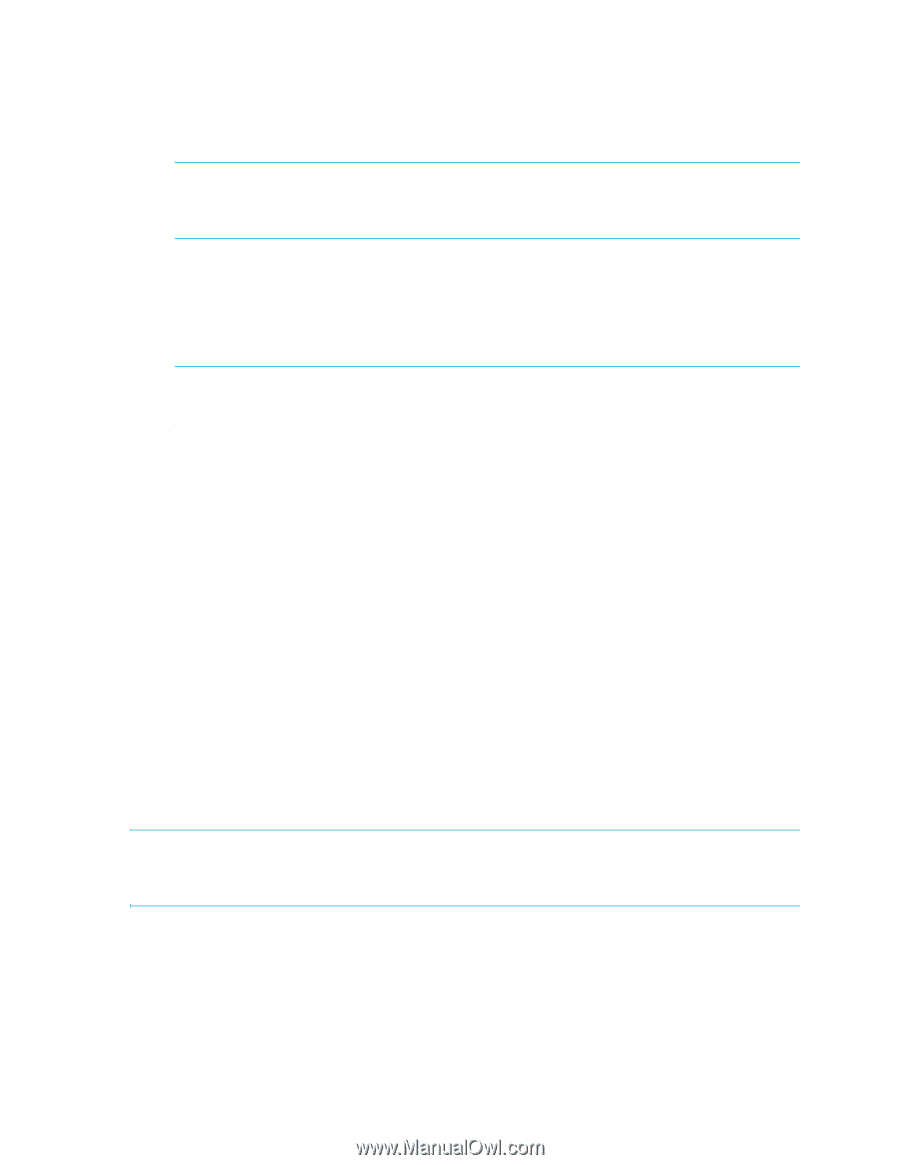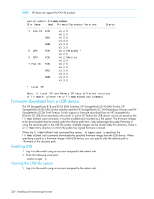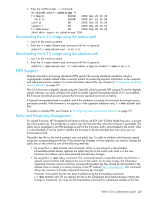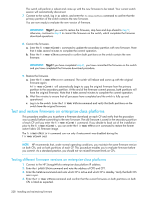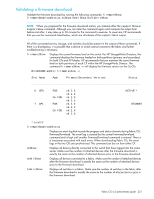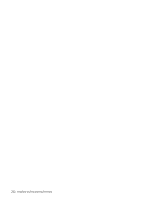HP StorageWorks 8/80 HP StorageWorks Fabric OS 6.2 administrator guide (5697-0 - Page 230
Test and restore firmware on enterprise-class platforms
 |
View all HP StorageWorks 8/80 manuals
Add to My Manuals
Save this manual to your list of manuals |
Page 230 highlights
The switch will perform a reboot and come up with the new firmware to be tested. Your current switch session will automatically disconnect. 7. Connect to the switch, log in as admin, and enter the firmwareShow command to confirm that the primary partition of the switch contains the new firmware. You are now ready to evaluate the new version of firmware. IMPORTANT: Stop! If you want to restore the firmware, stop here and skip ahead to step 9; otherwise, continue to step 8 to commit the firmware on the switch, which completes the firmware download operations. 8. Commit the firmware. a. Enter the firmwareCommit command to update the secondary partition with new firmware. Note that it takes several minutes to complete the commit operation. b. Enter the firmwareShow command to confirm both partitions on the switch contain the new firmware. IMPORTANT: Stop! If you have completed step 8, you have committed the firmware on the switch and you have completed the firmware download procedure. 9. Restore the firmware. a. Enter the firmwareRestore command. The switch will reboot and come up with the original firmware again. A firmwareCommit will automatically begin to copy the original firmware from the primary partition to the secondary partition. At the end of the firmware commit process, both partitions will have the original firmware. Note that it takes several minutes to complete the commit operation. b. Wait five minutes to ensure that all processes have completed and the switch is fully up and operational. c. Log in to the switch. Enter the firmwareShow command and verify that both partitions on the switch have the original firmware. Test and restore firmware on enterprise-class platforms This procedure enables you to perform a firmware download on each CP and verify that the procedure was successful before committing to the new firmware. The old firmware is saved in the secondary partition of each CP until you enter the firmwareCommit command. If you decide to back out of the installation prior to the firmwareCommit, you can enter the firmwareRestore command to restore the former active Fabric OS firmware image. The firmwareRestore command can run only if autocommit was disabled during the firmwareDownload. NOTE: HP recommends that, under normal operating conditions, you maintain the same firmware version on both CPs, and on both partitions of each CP. This procedure enables you to evaluate firmware before you commit. As a standard practice, you should not run mixed firmware levels on CPs. Testing different firmware versions on enterprise-class platforms 1. Connect to the HP StorageWorks enterprise-class platform IP address. 2. Enter the ipAddrShow command and note the address of CP0 and CP1. 3. Enter the haShow command and note which CP is active and which CP is standby. Verify that both CPs are in sync. 4. Enter the firmwareShow command and confirm that the current firmware on both partitions on both CPs is listed as expected. 228 Installing and maintaining firmware