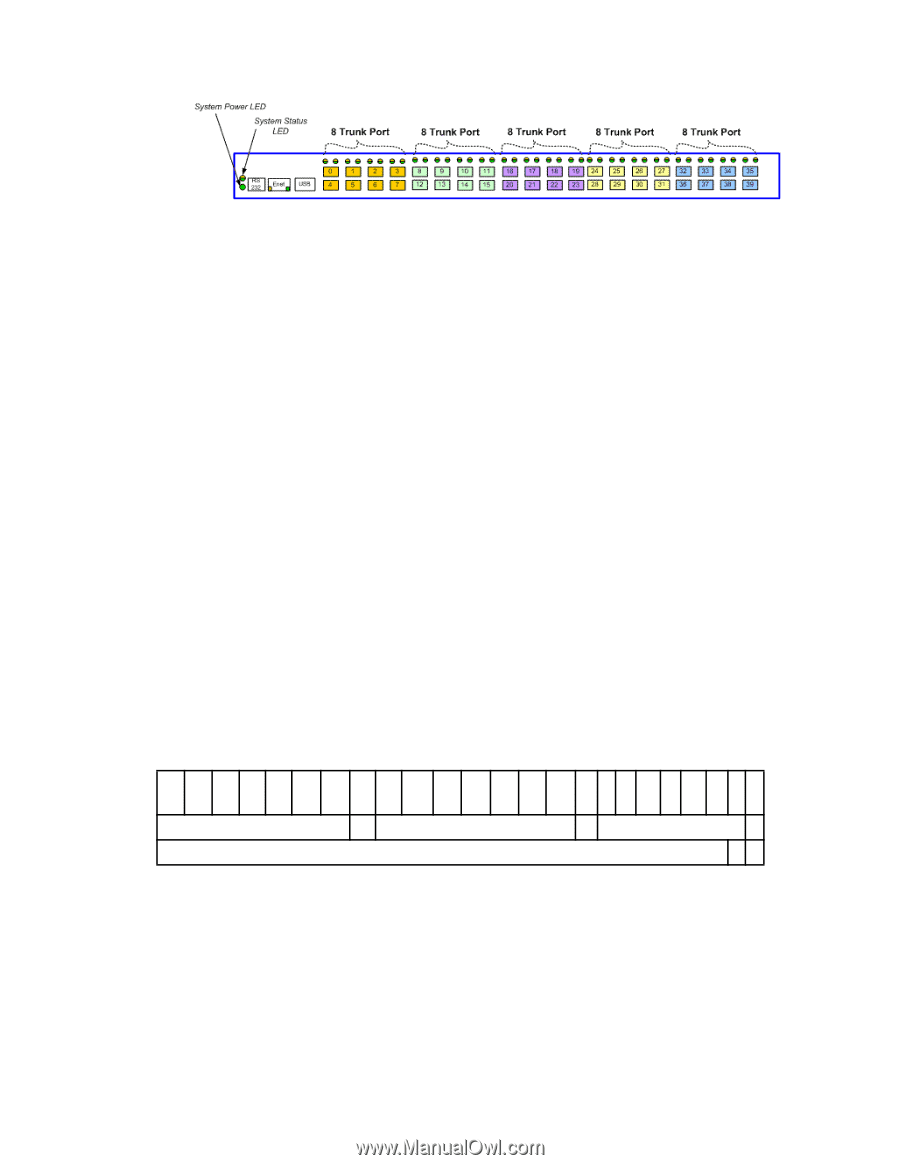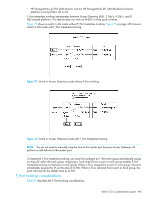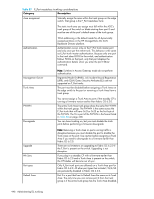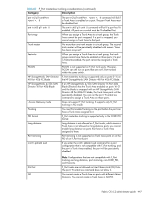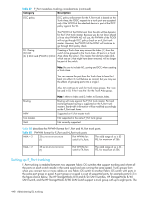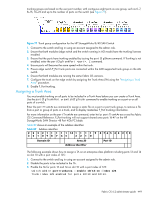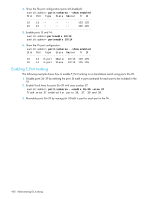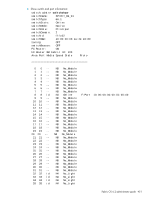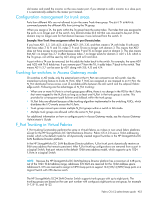HP StorageWorks 8/80 HP StorageWorks Fabric OS 6.2 administrator guide (5697-0 - Page 453
Assigning a Trunk Area
 |
View all HP StorageWorks 8/80 manuals
Add to My Manuals
Save this manual to your list of manuals |
Page 453 highlights
trunking groups are based on the user port number, with contiguous eight ports as one group, such as 0-7, 8-15, 16-23 and up to the number of ports on the switch (see Figure 77). Figure 77 Trunk group configuration for the HP StorageWorks 8/40 SAN Switch 1. Connect to the switch and log in using an account assigned to the admin role. 2. Ensure that both modules (edge switch and the switch running in AG mode) have the trunking licenses enabled. 3. Ensure that the ports have trunking enabled by issuing the portCfgShow command. If Trunking is not enabled, enter the portCfgTrunkPort , 1 command. 4. Ensure ports will become the same speed within the trunk. 5. Ensure edge switch F_Port trunk ports are connected within the ASIC-supported trunk group on the AG switch. 6. Ensure that both modules are running the same Fabric OS versions. 7. Configure the trunk on the edge switch by assigning the Trunk Area (TA) using the "Assigning a Trunk Area" procedure. 8. Enable F_Port trunking. Assigning a Trunk Area You must enable trunking on all ports to be included in a Trunk Area before you can create a Trunk Area. Use the portCfgTrunkPort or switchCfgTrunk command to enable trunking on a port or on all ports of a switch. Enter the portTrunkArea command to assign a static TA on a port or port trunk group, to remove a TA from a port or group of ports in a trunk, and to display masterless F_Port trunking information. For more information on the portTrunkArea command, enter help portTrunkArea or see the Fabric OS Command Reference. F_Port trunking will not support shared area ports 16-47 on the HP StorageWorks SAN Director 48 Port 4Gb FC blade. Table 89 shows an example of the address identifier. Table 89 Address identifier 2 2 2 2 1 1 1 1 1 14 1 1 1 1 9 8 7 6 5 4 3 2 1 0 3 2 1098 7 65 32 10 Domain ID Area_ID Address Identifier Port ID The following example shows how to assign a TA on an enterprise-class platform including ports 13 and 14 on slot 10 with a port index of 125: 1. Connect to the switch and log in using an account assigned to the admin role. 2. Disable the ports to be included in the TA. 3. Enable the TA for ports 13 and 14 on slot 10 with a port index of 125: switch:admin> porttrunkarea --enable 10/13-14 -index 125 Trunk index 125 enabled for ports 10/13 and 10/14. Fabric OS 6.2 administrator guide 449