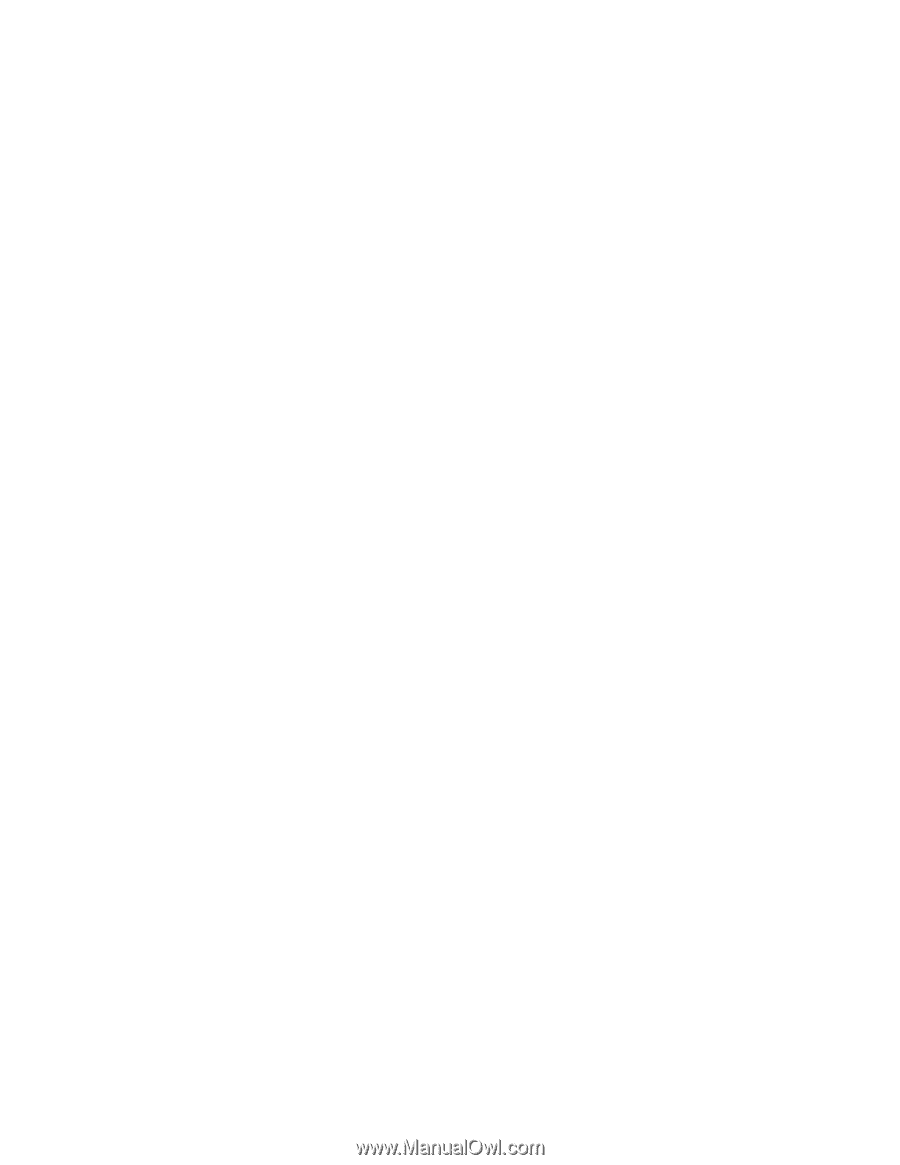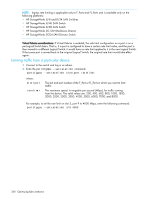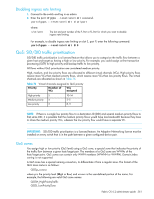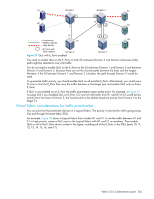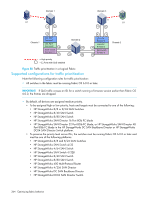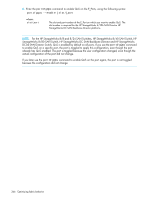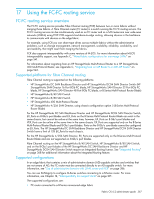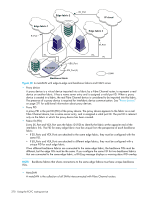HP StorageWorks 8/80 HP StorageWorks Fabric OS 6.2 administrator guide (5697-0 - Page 367
Limitations and restrictions for traffic prioritization, Setting traffic prioritization
 |
View all HP StorageWorks 8/80 manuals
Add to My Manuals
Save this manual to your list of manuals |
Page 367 highlights
Limitations and restrictions for traffic prioritization Note the following configuration rules for traffic prioritization: • If a host and target are included in two or more QoS zones with different priorities, the zone with the lowest priority takes precedence. For example, if an effective zone configuration has QOSH_z1 (H,T) and QOSL_z2 (H,T), the traffic flow between H and T will be of low QoS priority. Additionally, if QOSH_z1 (H,T) overlaps with a domain,port zone at the H port, the traffic flow between H and T is dropped to medium priority and the H port is marked as a session-based soft zoning port. • Traffic prioritization is enforced on the egress ports only, not on the ingress ports. • Traffic prioritization is not supported on 10 Gb/s ISLs. • Traffic prioritization is not supported on mirrored ports. • Traffic prioritization is not supported over LSAN zones. The traffic is always medium priority in the ingress edge fabric, the backbone fabric, and the egress edge fabric. • Traffic prioritization is not supported on a CryptoTarget container (redirection zone). See the HP StorageWorks Fabric OS Encryption switch user's guide supporting Fabric OS 6.2 • for information about redirection zones. • If QoS is enabled, an additional 16 buffer credits are allocated per port for 8-Gb/s ports in LE mode. See Chapter 19, "Administering extended fabrics" on page 423 for information about buffer credit allocation in extended fabrics. • Trunking considerations: If some ports in a trunk group have QoS enabled and some ports have QoS disabled, two different trunks are formed, one with QoS enabled and one with QoS disabled. Setting traffic prioritization 1. Connect to the switch and log in as admin. 2. Enter the zoneCreate command, using the following syntax: zonecreate "QOSp_zonename", "member[; member...]" where: p zonename member The priority of the traffic. Possible values are: • H = High priority • L = Low priority The user-defined part of the name of the zone to be created. A member or list of members to be added to the zone. A zone member must be specified using WWN only. 3. Enter the cfgAdd command to add the QoS zone to the zone configuration, using the following syntax: cfgadd "cfgname", "QOSp_zonename" where: cfgname QOSp_zonename The name of the zone configuration. The name of the QoS zone to be added to the configuration. 4. Enter the cfgSave command to save the change to the defined configuration. 5. Enter the cfgEnable command for the appropriate zone configuration to make the change effective. cfgenable "cfgname" where: cfgname The name of the zone configuration. Fabric OS 6.2 administrator guide 365