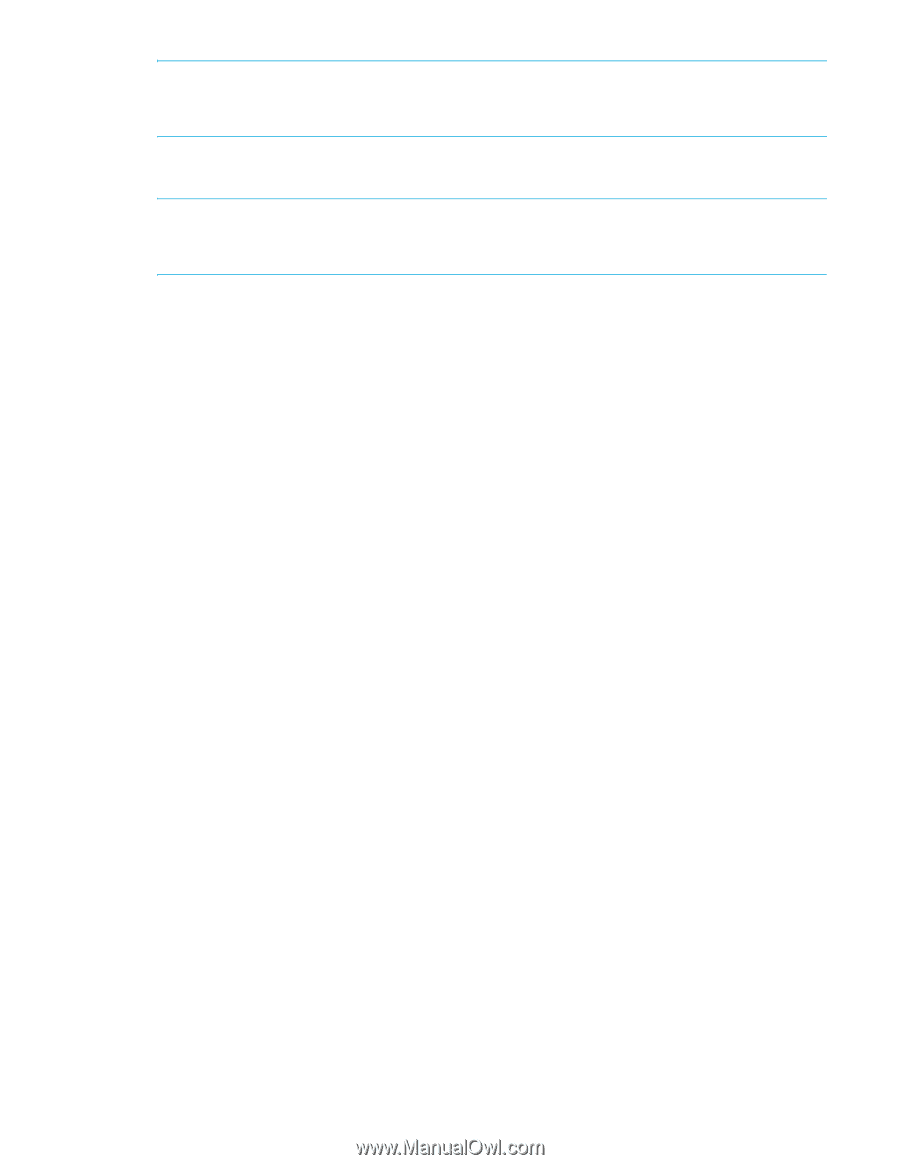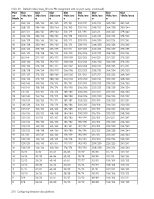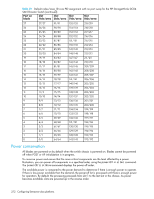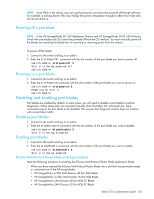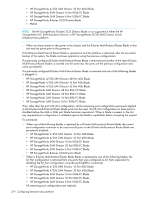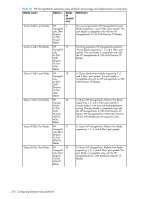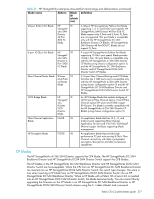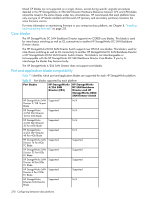HP StorageWorks 8/80 HP StorageWorks Fabric OS 6.2 administrator guide (5697-0 - Page 275
Disabling and enabling port blades
 |
View all HP StorageWorks 8/80 manuals
Add to My Manuals
Save this manual to your list of manuals |
Page 275 highlights
NOTE: Some FRUs in the chassis may use significant power, yet cannot be powered off through software. For example, a missing blower FRU may change the power computation enough to affect how many slots can be powered up. Powering off a port blade NOTE: In the HP StorageWorks DC SAN Backbone Director and HP StorageWorks DC04 SAN Director Switch the core blades and CPs cannot be powered off from the CLI interface. You must manually power off the blades by unseating the blade from its mounting or removing power from the chassis. To power off the blade: 1. Connect to the switch and log in as admin. 2. Enter the slotPowerOff command with the slot number of the port blade you want to power off. switch:admin> slotpoweroff 3 Slot 3 is being powered off switch:admin> Powering on a port blade 1. Connect to the switch and log in as admin. 2. Enter the slotPowerOn command with the slot number of the port blade you want to power on. switch:admin> slotpoweron 3 Powering on slot 3 switch:admin> Disabling and enabling port blades Port blades are enabled by default. In some cases, you will need to disable a port blade to perform diagnostics. When diagnostics are executed manually (from the Fabric OS command line), many commands require the port blade to be disabled. This ensures that diagnostic activity does not interfere with normal fabric traffic. Disabling port blades 1. Connect to the switch and log in as admin. 2. Enter the bladeDisable command with the slot number of the port blade you want to disable. switch:admin> bladedisable 3 Slot 3 is being disabled Enabling port blades 1. Connect to the switch and log in as admin. 2. Enter the bladeEnable command with the slot number of the port blade you want to enable. switch:admin> bladeenable 3 Slot 3 is being enabled B-Series Multi-Protocol Router blade enabling exceptions Note the following exception to enabling the B-Series Multi-Protocol Router blade application blade: • When you have inserted the B-Series Multi-Protocol Router Blade into a slot that was previously empty or contained one of the follwoing blades: • HP StoageWorks 4/256 SAN Director 48 Port 4Gb Blade • HP StorageWorks 4/256 SAN Director 16 Port 4Gb Blade • HP StorageWorks SAN Director 48 Port 8Gb FC Blade • HP StorageWorks SAN Director 32 Port 8Gb FC Blade Fabric OS 6.2 administrator guide 273