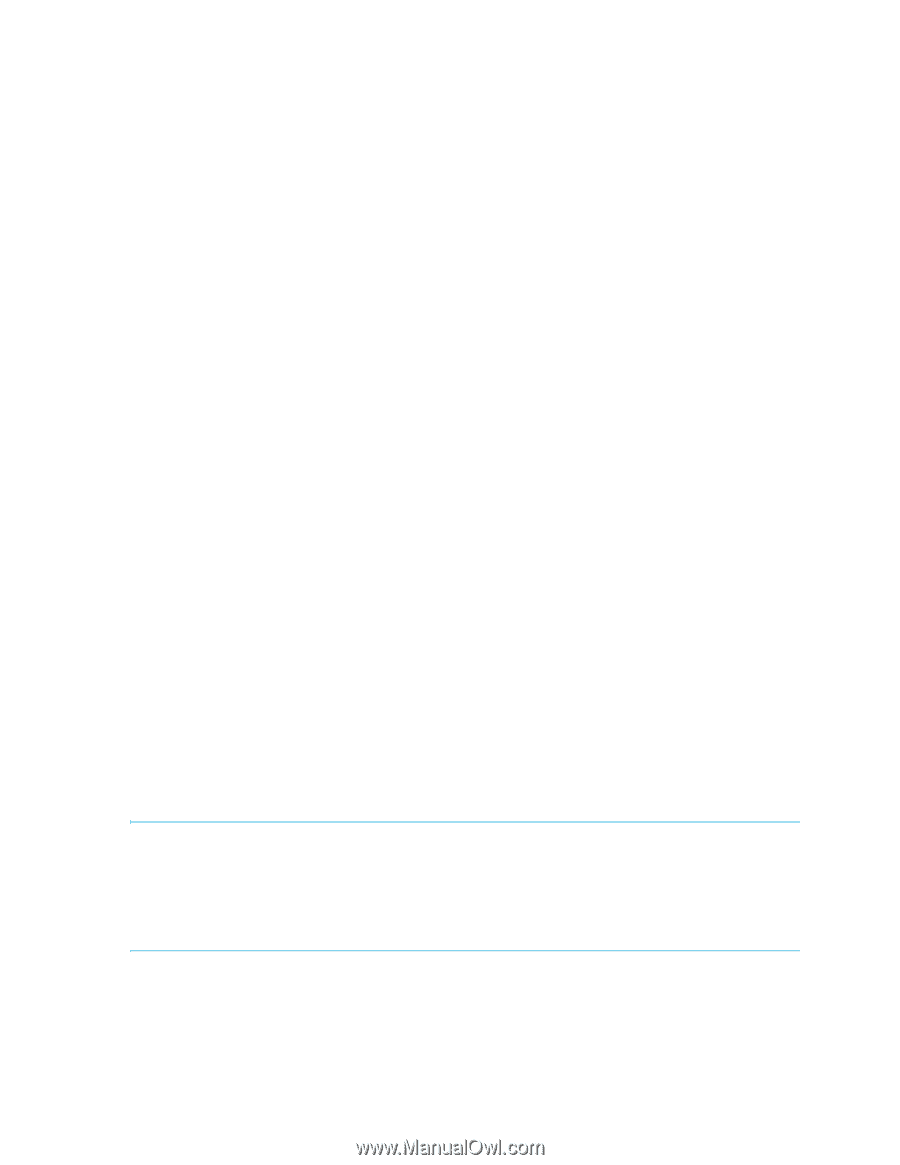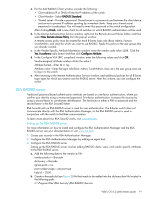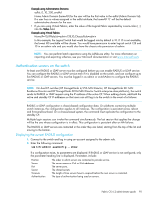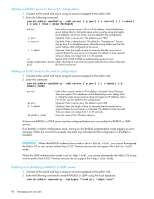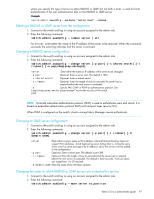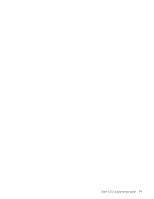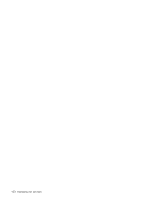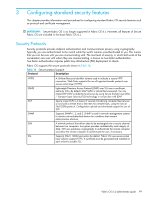HP StorageWorks 8/80 HP StorageWorks Fabric OS 6.2 administrator guide (5697-0 - Page 96
Adding a RADIUS server to the switch configuration, Adding an LDAP server to the switch
 |
View all HP StorageWorks 8/80 manuals
Add to My Manuals
Save this manual to your list of manuals |
Page 96 highlights
Adding a RADIUS server to the switch configuration 1. Connect to the switch and log in using an account assigned to the admin role. 2. Enter the following command: switch:admin> aaaConfig --add server [-p port] [-s secret] [-t timeout] [-a pap | chap | peap-mschapv2] server Enter either a server name or IPv4 or IPv6 address. Avoid duplicating server listings (that is, listing the same server once by name and again by IP address). Up to five servers can be added to the configuration. -p port Optional: Enter a server port. The default is port 1812. -s secret Optional: Enter a shared secret. The default is "sharedsecret". Secrets can be from 8 to 40 alphanumeric characters long. Make sure that the secret matches that configured on the server. -t timeout Optional: Enter the length of time (in seconds) that the server has to respond before the next server is contacted. The default is three seconds. Time-out values can range from 1 to 30 seconds. -a Specify PAP, CHAP or PEAP as authentication protocol. Use [pap|chap|peap-mscha peap-mschapv2 to provide encrypted authentication channel between pv2] the switch and server. Adding an LDAP server to the switch configuration 1. Connect to the switch and log in using an account assigned to the admin role. 2. Enter the command: switch:admin> aaaConfig --add server [-p port] [-t timeout] [-d domain_name] server -p port -t timeout -d domain_name Enter either a server name or IPv4 address. Microsoft Active Directory does not support IPv6 addresses. Avoid duplicating server listings (that is, listing the same server once by name and again by IP address). Up to five servers can be added to the configuration. Optional: Enter a server port. The default is port 389. Optional: Enter the length of time (in seconds) that the server has to respond before the next server is contacted. The default is three seconds. Time-out values can range from 1 to 30 seconds. Enter the name of the Windows domain. At least one RADIUS or LDAP server must be configured before you can enable the RADIUS or LDAP service. If no RADIUS or LDAP configuration exists, turning on the RADIUS authentication mode triggers an error message. When the command succeeds, the event log indicates that the configuration is enabled or disabled. IMPORTANT: When the RADIUS authentication mode is set to radius;local, you cannot downgrade the Fabric OS to any version earlier than 5.2.0. Previous versions do not support the radius;local mode. When the LDAP authentication mode is set to ldap;local, you cannot downgrade the Fabric OS to any version earlier than 6.0.0. Previous versions do not support the ldap;local mode. Enabling and disabling a RADIUS or LDAP server 1. Connect to the switch and log in using an account assigned to the admin role. 2. Enter the following command to enable RADIUS or LDAP using the local database: switch:admin> aaaconfig --authspec ";local" 96 Managing user accounts