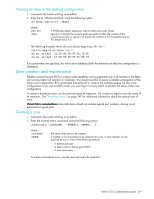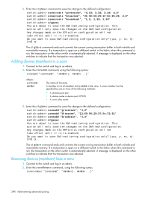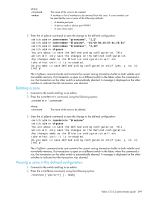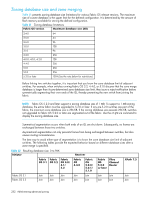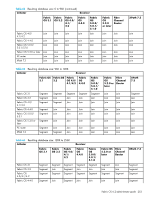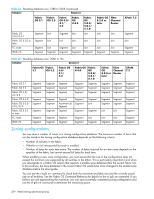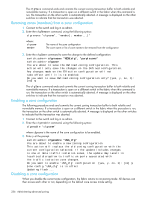HP StorageWorks 8/80 HP StorageWorks Fabric OS 6.2 administrator guide (5697-0 - Page 253
Default zoning mode
 |
View all HP StorageWorks 8/80 manuals
Add to My Manuals
Save this manual to your list of manuals |
Page 253 highlights
cannot specify a mode option or specify a zone object as an argument with the -f option. This mode flag should be used after the zone has been validated. For more details about the zone, cfgShow, cfgEnable, and cfgSave commands, see the Fabric OS Command Reference. Default zoning mode The default zoning mode controls device access if zoning is not implemented or if there is no effective zone configuration. The default zoning mode has two options: • All Access. All devices within the fabric can communicate with all other devices. • No Access. Devices in the fabric cannot access any other device in the fabric. The default zone mode applies to the entire fabric, regardless of switch model. Typically, when you disable the zoning configuration in a large fabric with thousands of devices, the name server indicates to all hosts that they can communicate with each other. In fact, each host can receive an enormous list of PIDs, and ultimately cause other hosts to run out of memory or crash. To ensure that all devices in a fabric do not see each other during a configuration disable operation, set the default zoning mode to No Access. NOTE: For switches in large fabrics connected to thousands of devices, the default zone mode should be set to No Access. If the default zone mode is All Access and the effective configuration is disabled, the large number of requests to the switches might result in a queue full scenario. Admin Domain considerations: If you want to use Admin Domains, you must set the default zoning mode to No Access prior to setting up the Admin Domains. You cannot change the default zoning mode to All Access if user-specified Admin Domains are present in the fabric. Setting the default zoning mode 1. Connect to the switch and log in as admin. 2. Enter the cfgActvShow command to view the current zone configuration. 3. Enter the defZone command with one of the following options: defzone --noaccess defzone --allaccess This command initiates a transaction (if one is not already in progress). 4. Enter either the cfgSave, cfgEnable, or cfgDisable command to commit the change and distribute it to the fabric. The change will not be committed and distributed across the fabric if you do not enter one of these commands. Viewing the current default zone access mode 1. Connect to the switch and log in as admin. 2. Enter the defZone --show command. NOTE: If you performed a firmware download of an older release, the current default zone access state will appear as it did prior to the download. For example, if the default zoning mode was No Access before the download, it will remain as No Access afterward. See the Fabric OS Command Reference for additional information on the defZone command. Fabric OS 6.2 administrator guide 251