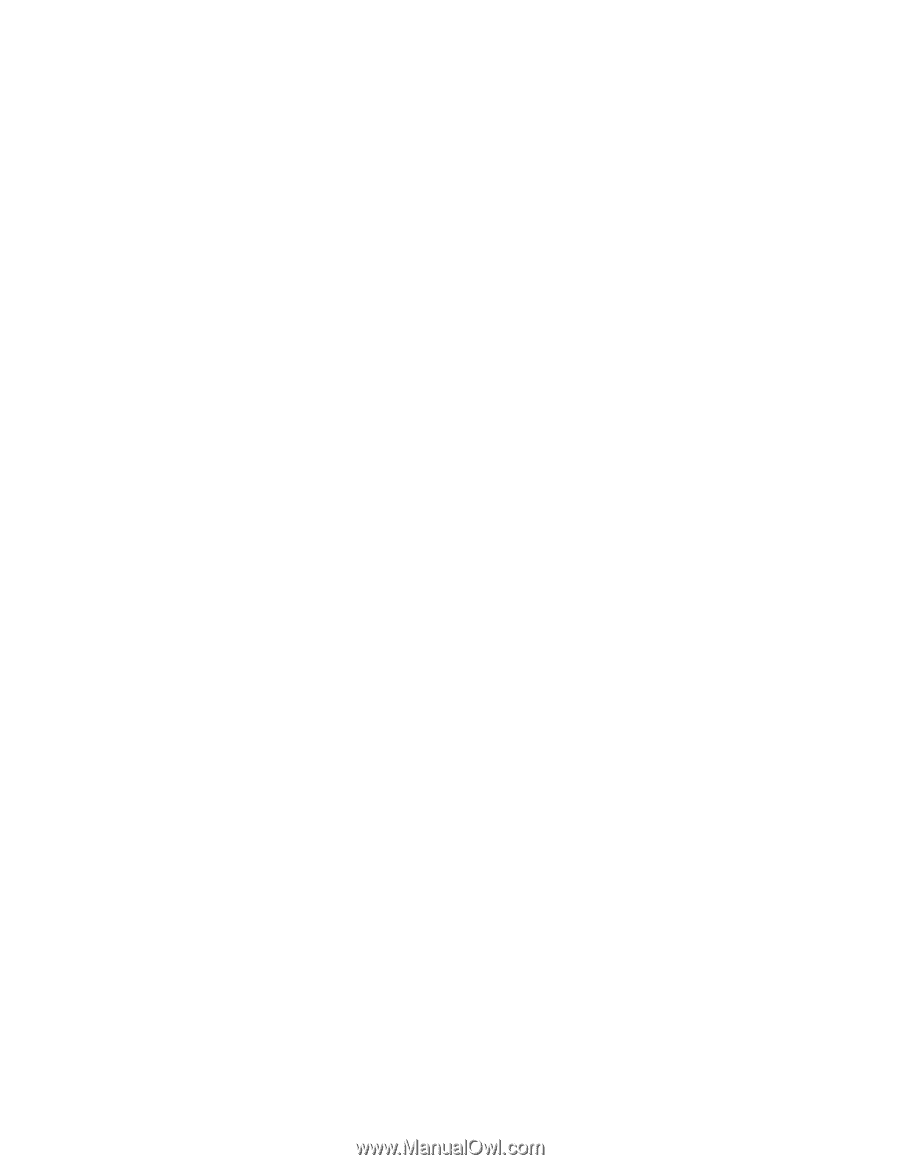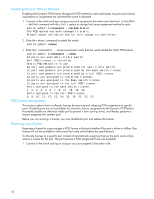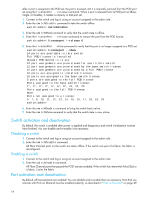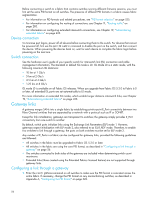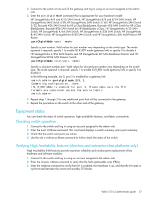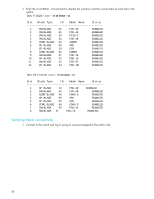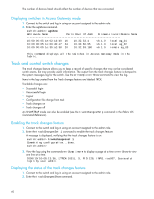HP StorageWorks 8/80 HP StorageWorks Fabric OS 6.2 administrator guide (5697-0 - Page 57
Equipment status
 |
View all HP StorageWorks 8/80 manuals
Add to My Manuals
Save this manual to your list of manuals |
Page 57 highlights
2. Connect to the switch at one end of the gateway and log in using an account assigned to the admin role. 3. Enter the portCfgIslMode command that is appropriate for your hardware model: HP StorageWorks 4/8 and 4/16 SAN Switch, HP StorageWorks 8/8 and 8/24 SAN Switch, HP StorageWorks SAN Switch 2/8V, HP StorageWorks SAN Switch 2/16V, HP StorageWorks SAN Switch 2/32, Brocade 4Gb SAN Switch for HP p-Class BladeSystem, Brocade 4Gb SAN Switch for HP c-Class BladeSystem, Brocade 8Gb SAN Switch for HP BladeSystem c-Class, HP StorageWorks 4/32 SAN Switch, HP StorageWorks 4/64 SAN Switch, HP StorageWorks 4/32B SAN Switch, HP StorageWorks 8/40 SAN Switch, HP StorageWorks 8/80 SAN Switch, and HP StorageWorks 400 Multi-Protocol HP Router: portCfgIslMode Specify a port number. Valid values for port number vary depending on the switch type. The mode operand is required: specify 1 to enable ISL R_RDY mode (gateway link) or specify 0 to disable it. HP StorageWorks 4/256 SAN Director and HP StorageWorks DC SAN Backbone Director and HP StorageWorks DC04 SAN Director Switch: portCfgIslMode Specify a slot/port number pair. Valid values for slot and port number vary depending on the switch type. The mode operand is required: specify 1 to enable ISL R_RDY mode (gateway link) or specify 0 to disable it. In the following example, slot 2, port 3 is enabled for a gateway link: switch:admin> portcfgislmode 2/3, 1 Committing configuration...done. ISL R_RDY Mode is enabled for port 3. Please make sure the PID formats are consistent across the entire fabric. switch:admin> 4. Repeat steps 1 through 3 for any additional ports that will be connected to the gateway. 5. Repeat the procedure on the switch at the other end of the gateway. Equipment status You can check the status of switch operation, high availability features, and fabric connectivity. Checking switch operation 1. Connect to the switch and log in using an account assigned to the admin role. 2. Enter the switchShow command. This command displays a switch summary and a port summary. 3. Check that the switch and ports are online. 4. Use the switchStatusShow command to further check the status of the switch. Verifying High Availability features (directors and enterprise-class platforms only) High Availability (HA) features provide maximum reliability and nondisruptive replacement of key hardware and software modules. 1. Connect to the switch and log in using an account assigned to the admin role. 2. Enter the chassisShow command to verify that the field replaceable units (FRUs). 3. Enter the haShow command to verify that HA is enabled, the heartbeat is up, and that the HA state is synchronized between the active and standby CP blades. Fabric OS 6.2 administrator guide 57