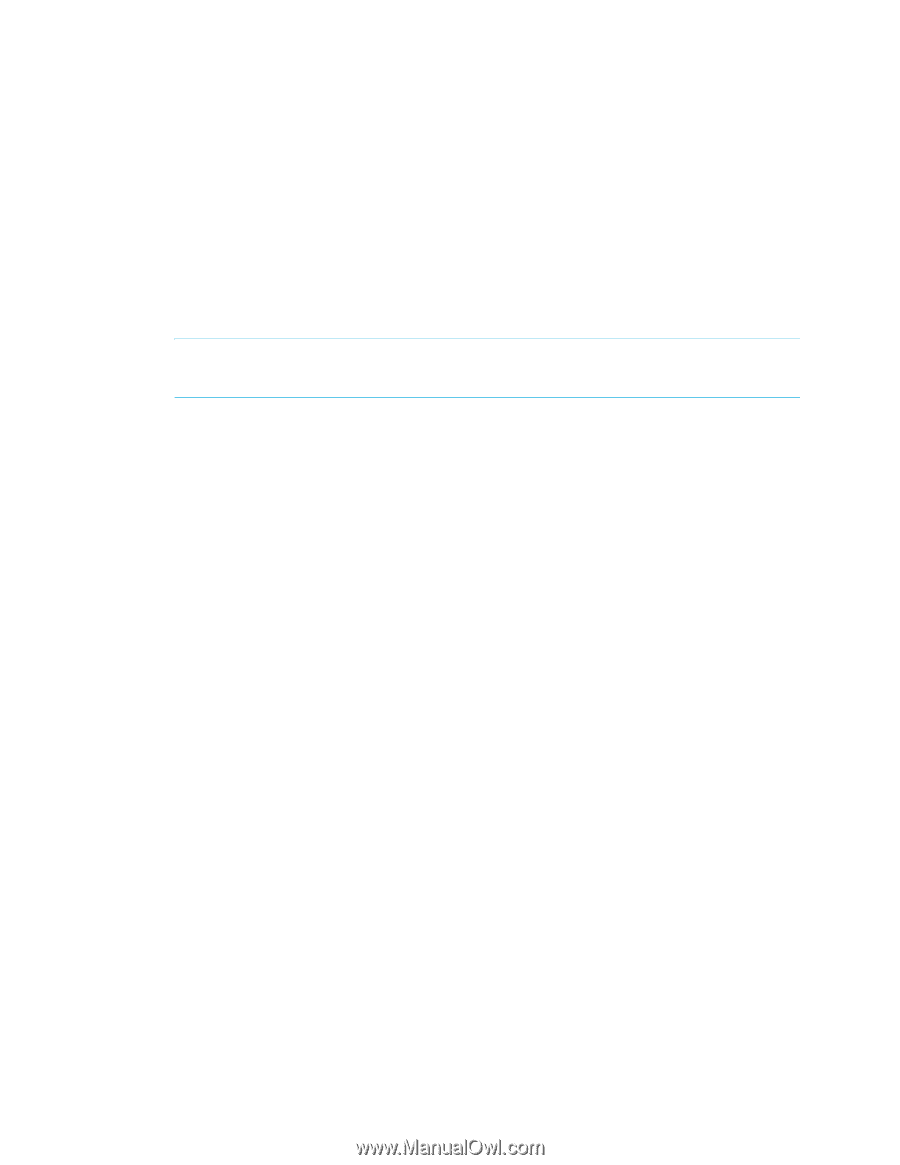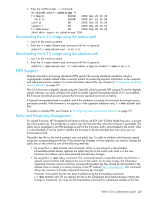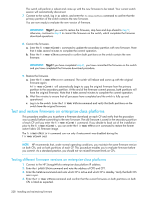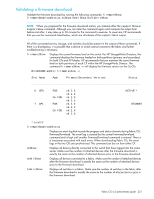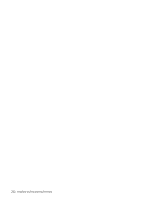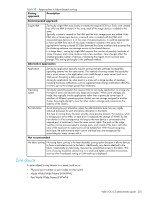HP StorageWorks 8/80 HP StorageWorks Fabric OS 6.2 administrator guide (5697-0 - Page 232
Wait one minute and connect to the enterprise-class platform on the new standby CP, which is
 |
View all HP StorageWorks 8/80 manuals
Add to My Manuals
Save this manual to your list of manuals |
Page 232 highlights
10. Perform a commit on the standby CP. From the current enterprise-class platform session on the standby CP, enter the firmwareCommit command to update the secondary partition with new firmware. It takes several minutes to complete the commit operation. Do not do anything on the enterprise-class platform while this operation is in process. 11. Perform a commit on the active CP: a. From the current enterprise-class platform session on the active CP, enter the firmwareShow command and confirm that only the active CP secondary partition contains the old firmware. b. Enter the firmwareCommit command to update the secondary partition with the new firmware. It takes several minutes to complete the commit operation. Do not do anything on the enterprise-class platform while this operation is in process. c. Upon completion of the firmwareCommit command, enter the firmwareShow command to confirm both partitions on both CPs contain the new firmware. d. Enter the haShow command to confirm that the HA state is in sync. IMPORTANT: Stop! If you have completed step 11, you have committed the firmware on both CPs and you have completed the firmware download procedure. 12. Restore the firmware on the standby CP. In the current enterprise-class platform session for the standby CP, enter the firmwareRestore command. The standby CP will reboot and the current enterprise-class platform session will end. Both partitions will have the same Fabric OS after several minutes. 13. Perform haFailover on the active CP. a. In the current enterprise-class platform session for the active CP, enter the haShow command to verify that HA synchronization is complete. It will take a minute or two for the standby CP to reboot and synchronize with the active CP. b. Enter the haFailover command. The active CP will reboot and the current enterprise-class platform session will end. The enterprise-class platform is now running the original firmware. 14. Restore firmware on the new standby CP. a. Wait one minute and connect to the enterprise-class platform on the new standby CP, which is the old active CP. b. Enter the firmwareRestore command. The standby CP will reboot and the current enterprise-class platform session will end. Both partitions will have the same Fabric OS after several minutes. c. Wait five minutes and log in to the enterprise-class platform. Enter the firmwareShow command and verify that all partitions have the original firmware. If an AP blade is present: Blade partitions always contain the same version of the firmware on both partitions (it does not keep two copies). The firmware is stored on the blade's compact flash card and is always synchronized with the active CP's firmware. Thus, if you restore the active CP firmware, the blade firmware is automatically downloaded (auto-leveled) to become consistent with the new CP firmware (the blade firmware is basically restored). Your system is now restored to the original partitions on both CPs. Make sure that servers using the fabric can access their storage devices. If you want to upgrade an enterprise-class platform with only one CP in it, follow the procedures in "Test and restore firmware on switches" on page 227. Note, however, that upgrading an enterprise-class platform with only one CP will be disruptive to switch traffic. 230 Installing and maintaining firmware