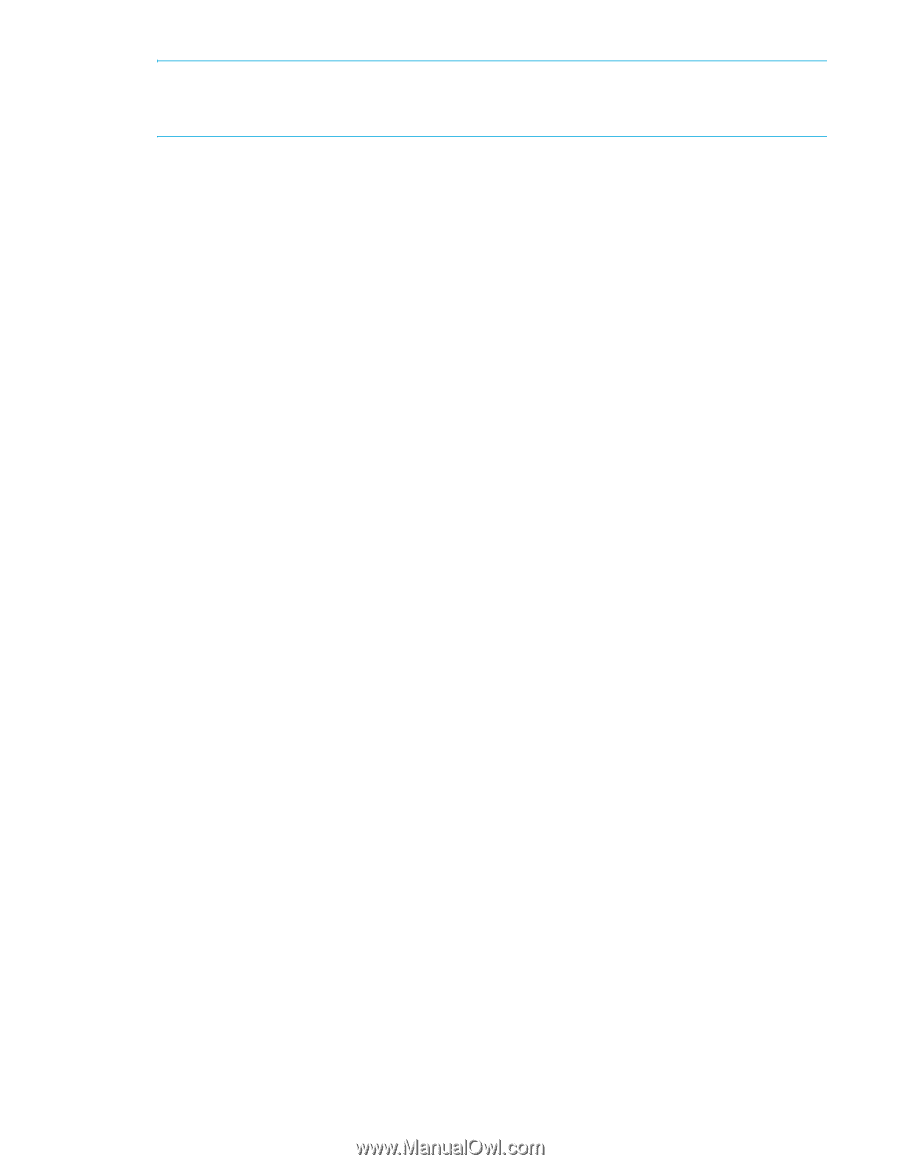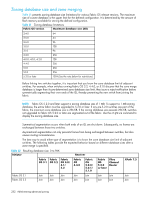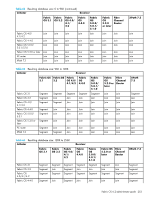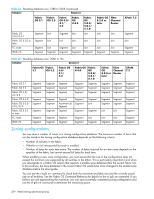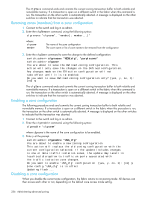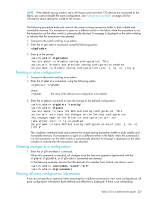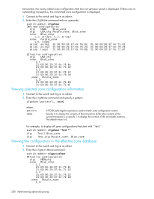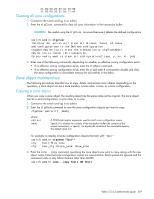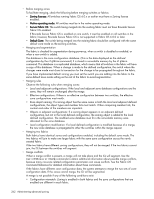HP StorageWorks 8/80 HP StorageWorks Fabric OS 6.2 administrator guide (5697-0 - Page 259
Deleting a zone configuration, Clearing changes to a configuration, Viewing all zone configuration
 |
View all HP StorageWorks 8/80 manuals
Add to My Manuals
Save this manual to your list of manuals |
Page 259 highlights
NOTE: If the default zoning mode is set to All Access and more than 120 devices are connected to the fabric, you cannot disable the zone configuration. See "Default zoning mode" on page 250 for information about setting this mode to No Access. The following procedure ends and commits the current zoning transaction buffer to both volatile and nonvolatile memory. If a transaction is open on a different switch in the fabric when this procedure is run, the transaction on the other switch is automatically aborted. A message is displayed on the other switches to indicate that the transaction was aborted. 1. Connect to the switch and log in as admin. 2. Enter the cfgdisable command, using the following syntax: cfgdisable 3. Enter y at the prompt. switch:admin> cfgdisable You are about to disable zoning configuration. This action will disable any previous zoning configuration enabled. Do you want to disable zoning configuration? (yes, y, no, n): [no] y Deleting a zone configuration 1. Connect to the switch and log in as admin. 2. Enter the cfgDelete command, using the following syntax: cfgdelete "cfgname" where: cfgname The name of the defined zone configuration to be deleted 3. Enter the cfgSave command to save the change to the defined configuration: switch:admin> cfgdelete "testcfg" switch:admin> cfgsave You are about to save the Defined zoning configuration. This action will only save the changes on the Defined configuration. Any changes made on the Effective configuration will not take effect until it is re-enabled. Do you want to save Defined zoning configuration only? (yes, y, no, n): [no] y The cfgSave command ends and commits the current zoning transaction buffer to both volatile and nonvolatile memory. If a transaction is open on a different switch in the fabric when this command is run, the transaction on the other switch is automatically aborted. A message is displayed on the other switches to indicate that the transaction was aborted. Clearing changes to a configuration 1. Enter the cfgTransAbort command. When this command is executed, all changes since the last save operation (performed with the cfgSave, cfgEnable, or cfgDisable command) are cleared. In the following example, assume that the removal of a member from zone1 was done in error: switch:admin> zoneremove "zone1","3,5" switch:admin> cfgtransabort Viewing all zone configuration information If you do not specify an operand when executing the cfgShow command to view zone configurations, all zone configuration information (both defined and effective) is displayed. If there is an outstanding Fabric OS 6.2 administrator guide 257