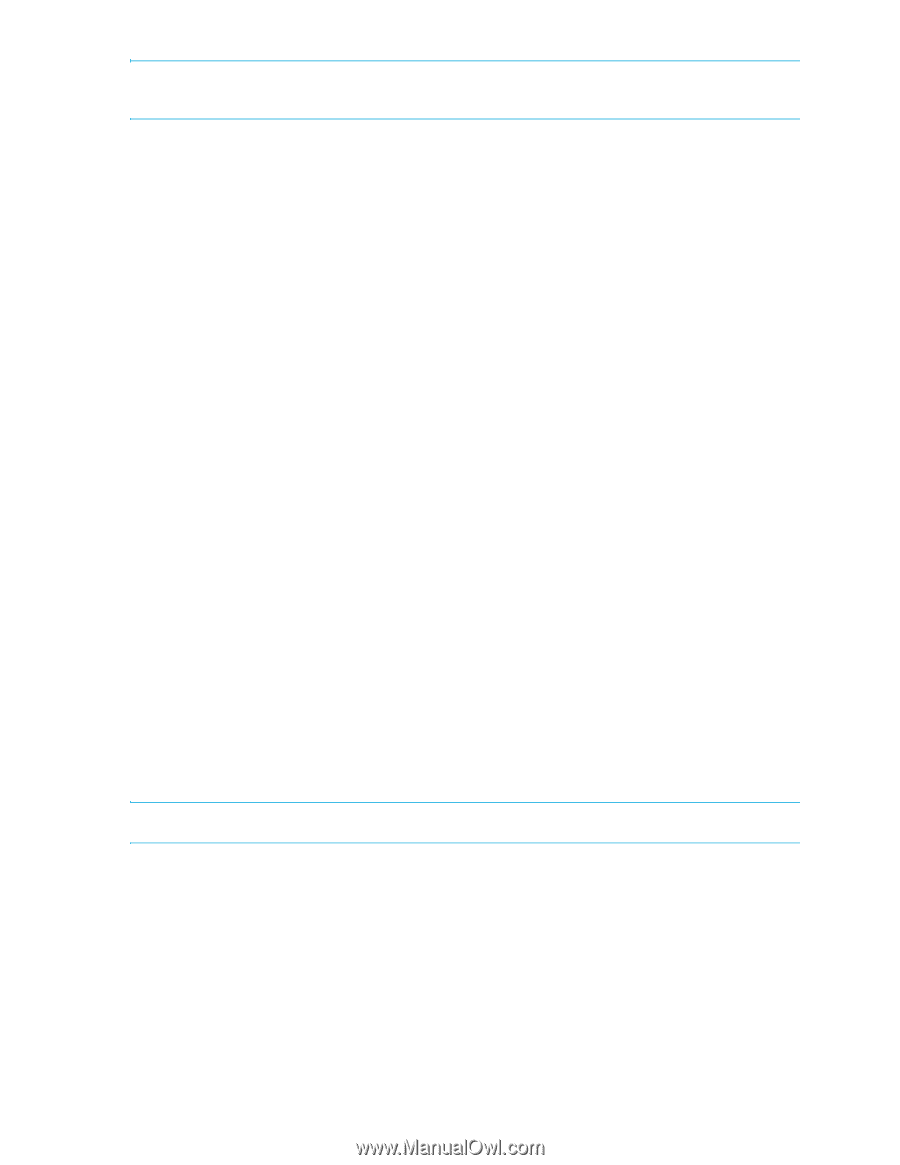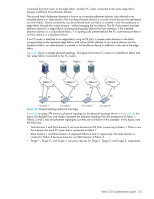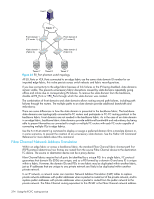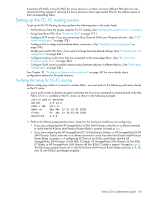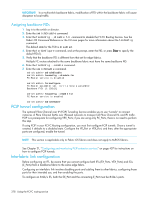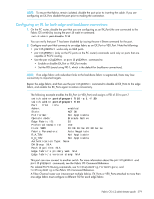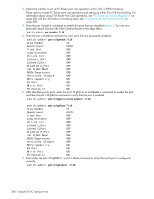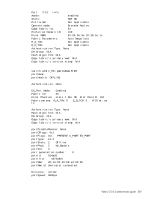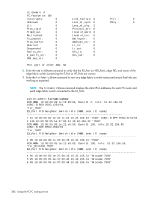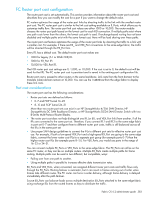HP StorageWorks 8/80 HP StorageWorks Fabric OS 6.2 administrator guide (5697-0 - Page 380
FCIP tunnel configuration, Interfabric link configuration
 |
View all HP StorageWorks 8/80 manuals
Add to My Manuals
Save this manual to your list of manuals |
Page 380 highlights
IMPORTANT: In a multi-switch backbone fabric, modification of FID within the backbone fabric will cause disruption to local traffic. Assigning backbone FIDs 1. Log in to the switch or director. 2. Enter the switchDisable command. 3. Enter the fosConfig --disable fcr command to disable the FC-FC Routing Service. See the Fabric OS Command Reference or the CLI man pages for more information about the fosConfig command. The default state for the FCR is disabled. 4. Enter the fcrConfigure command, and at the prompt, enter the FID, or press Enter to specify the default FID (1). 5. Verify that the backbone FID is different from that set for edge fabrics. Multiple FC routers attached to the same backbone fabric must have the same backbone FID. 6. Enter the fosConfig --enable command. 7. Enter the switchEnable command. switch:admin> switchdisable switch:admin> fosconfig --disable fcr FC Router service is disabled switch:admin> fcrconfigure FC Router parameter set. to skip a parameter Backbone FID: (1-128)[1] switch:admin> fosconfig --enable fcr FC Router service is enabled switch:admin> switchenable FCIP tunnel configuration The optional Fibre Channel over IP (FCIP) Tunneling Service enables you to use "tunnels" to connect instances of Fibre Channel SANs over IP-based networks to transport all Fibre Channel ISL and IFL traffic. FCIP is a prerequisite for configuring VEX_Ports; if you are using only FC_Ports, there is no need to perform this step. If using FCIP in your FC-FC Routing configuration, you must first configure FCIP tunnels. Once a tunnel is created, it defaults to a disabled state. Configure the VE_Port or VEX_Port, and then, after the appropriate ports are configured, enable the tunnel. NOTE: This section is applicable only to Fabric OS fabrics and does not apply to M-EOS fabrics. See Chapter 21, "Configuring and monitoring FCIP extension services" on page 457 for instructions on how to configure FCIP tunnels. Interfabric link configuration Before configuring an IFL, be aware that you cannot configure both IFLs (EX_Ports, VEX_Ports) and ISLs (E_Ports) from a backbone fabric to the same edge fabric. Configuring an interfabric link involves disabling ports and cabling them to other fabrics, configuring those ports for their intended use, and then enabling the ports. To configure an 8-Gb/s IFL, both the EX_Port and the connecting E_Port must be 8-Gb/s ports. 378 Using the FC-FC routing service