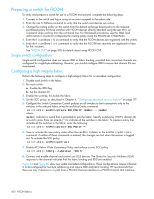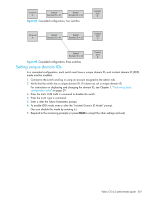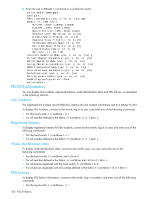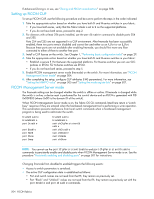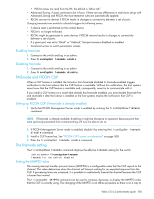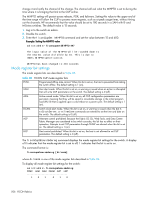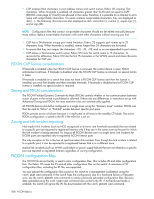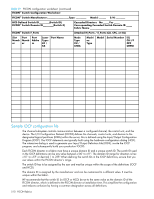HP StorageWorks 8/80 HP StorageWorks Fabric OS 6.2 administrator guide (5697-0 - Page 509
FMSmode and FICON CUP, The fmsmode setting
 |
View all HP StorageWorks 8/80 manuals
Add to My Manuals
Save this manual to your list of manuals |
Page 509 highlights
• PDCM values are read from the IPL; the default is "Allow All." • Advanced Zoning, if used, continues to be in force. If there are any differences in restrictions set up with Advanced Zoning and PDCM, the most restrictive rules are automatically applied. • RSCNs are sent to devices if PDCM results in changes to connectivity between a set of ports. Changing fmsmode from enabled to disabled triggers the following events: • A device reset is performed on the control device. • PDCM is no longer enforced. • RSCNs might be generated to some devices if PDCM removal results in changes to connectivity between a set of ports. • If a given port was set to "Block" or "Unblock," that port remains disabled or enabled. • Serialized access to switch parameters ceases. Enabling fmsmode 1. Connect to the switch and log in as admin. 2. Enter ficonCupSet fmsmode enable. Disabling fmsmode 1. Connect to the switch and log in as admin. 2. Enter ficonCupSet fmsmode disable. FMSmode and FICON CUP When a CUP license is installed, the transition from fmsmode disabled to fmsmode enabled triggers notification to the host systems that the CUP feature is available. Without this notification, the host systems never know that the CUP feature is available and, consequently, never try to communicate with it. If you install a CUP license on a switch that already has fmsmode enabled, you must disable fmsmode first and re-enable it after the license is installed so the host systems receive the notification that CUP is enabled. Setting up FICON CUP if fmsmode is already enabled 1. Verify that FICON Management Server mode is enabled by entering the ficonCupShow fmsmode command. NOTE: If fmsmode is already enabled, disabling it might be disruptive to operation because ports that were previously prevented from communicating will now be able to do so. 2. If FICON Management Server mode is enabled, disable it by entering the ficonCupSet fmsmode disable command. 3. Install a CUP license key. See "FICON CUP license considerations" on page 508. 4. Enter the ficonCupSet fmsmode enable command. The fmsmode setting The ficonCupShow fmsmode command displays the effective fmsmode setting for the switch. switch:admin> ficoncupshow fmsmode fmsmode for the switch: Enabled Setting the MIHPTO value The missing interrupt handler process timeout (MIHPTO) is a configurable value that the CUP reports to the channel. This value determines when the channel will timeout waiting for an expected response from the CUP. If processing times are increased, it is possible to inadvertently timeout the channel because the CUP is busier than normal. The ficonCupSet MIHPTO command can be used to increase, decrease, or display the MIHPTO value that the CUP is currently using. The changing of the MIHPTO is an offline procedure as there is no a way to Fabric OS 6.2 administrator guide 505