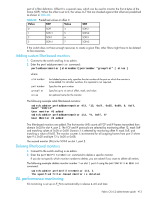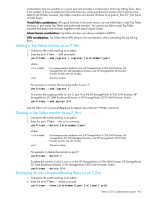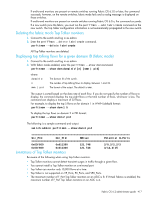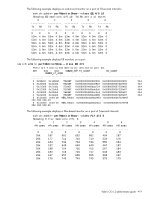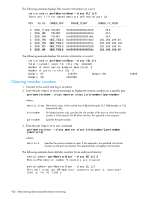HP StorageWorks 8/80 HP StorageWorks Fabric OS 6.2 administrator guide (5697-0 - Page 419
Adding a Top Talker monitor on an F_Port, Deleting a Top Talker monitor on an F_Port, Displaying
 |
View all HP StorageWorks 8/80 manuals
Add to My Manuals
Save this manual to your list of manuals |
Page 419 highlights
combinations that are possible on a given port and provides a sorted output of the top talking flows. Also, if the number of flows exceeds the hardware resources, existing end-to-end monitors fail to get real time data for all of them; however, Top Talker monitors can monitor all flows for a given E_Port or F_Port (up to 10,000 flows). Virtual Fabric considerations: All Logical Switches in the same chassis can use either fabric mode Top Talker monitors or port mode Top Talker and end-to-end monitors. You cannot use fabric mode Top Talker monitors and end-to-end monitors together on the same Logical Switch. Admin Domain considerations: Top Talker monitors are always installed in AD255. NPIV considerations: Top Talker takes NPIV devices into consideration when calculating the top talking flows. Adding a Top Talker monitor on an F_Port 1. Connect to the switch and log in as admin. 2. Enter the perfTTmon --add command. perfttmon --add [egress | ingress] [slotnumber/]port where: slotnumber port For enterprise-class platforms only (HP StorageWorks 4/256 SAN Director, HP StorageWorks DC SAN Backbone Director, and HP StorageWorks DC04 SAN Director Switch), the slot number. The port number For example, to monitor the incoming traffic on port 7: perfttmon --add ingress 7 To monitor the outgoing traffic on slot 2, port 4 on the HP StorageWorks 4/256 SAN Director, HP StorageWorks DC SAN Backbone Director, or HP StorageWorks DC04 SAN Director Switch: perfttmon --add egress 2/4 See the Fabric OS Command Reference for details about the perfTTmon command. Deleting a Top Talker monitor on an F_Port 1. Connect to the switch and log in as admin. 2. Enter the perfTTmon --delete command. perfttmon --delete [slotnumber/]port where: slotnumber port For enterprise-class platforms only (HP StorageWorks 4/256 SAN Director, HP StorageWorks DC SAN Backbone Director, and HP StorageWorks DC04 SAN Director Switch), the slot number. The port number For example, to delete the monitor on port 7: perfttmon --delete 7 To delete the monitor on slot 2, port 4 on the HP StorageWorks 4/256 SAN Director, HP StorageWorks DC SAN Backbone Director, or HP StorageWorks DC04 SAN Director Switch: perfttmon --delete 2/4 Displaying the top n bandwidth-using flows on an F_Port 1. Connect to the switch and log in as admin. 2. Enter the perfTTmon --show command. perfttmon --show [slotnumber/]port [n] [wwn | pid] Fabric OS 6.2 administrator guide 415