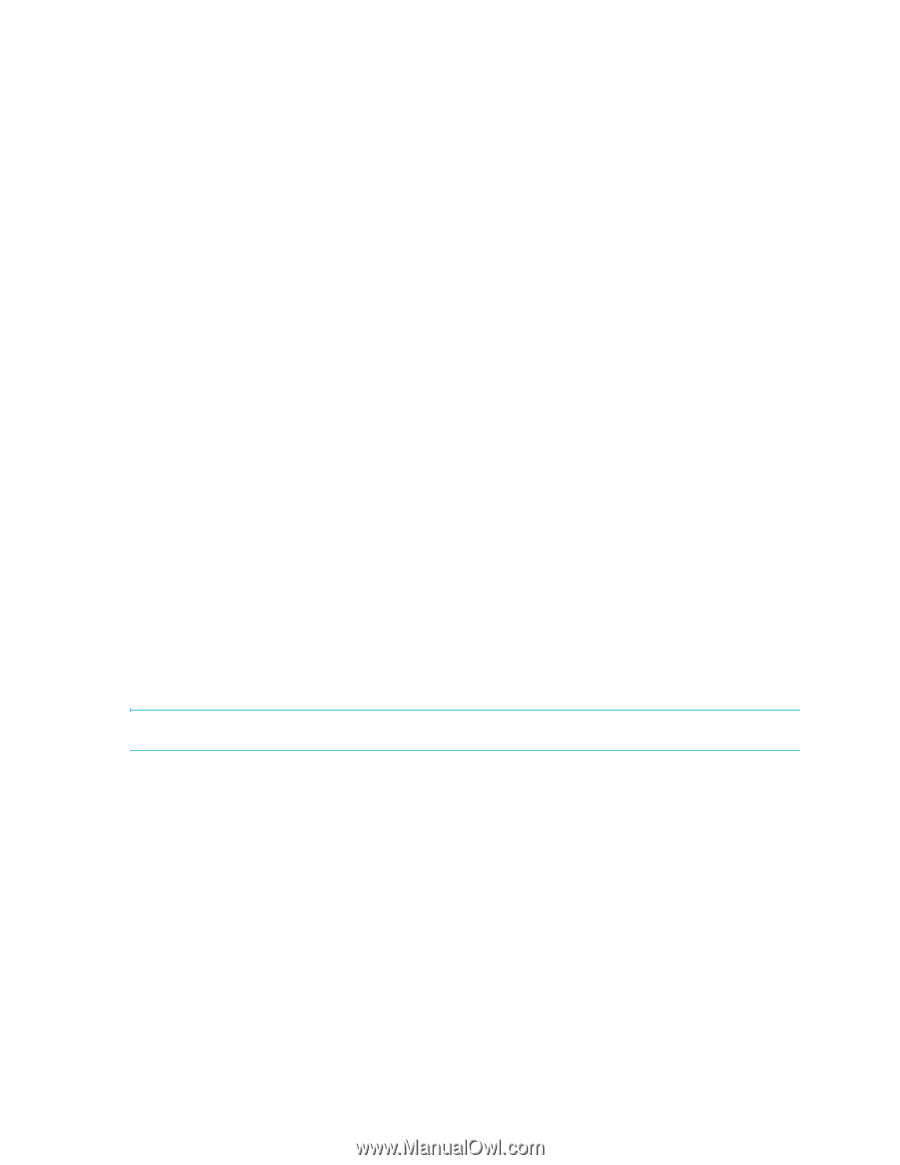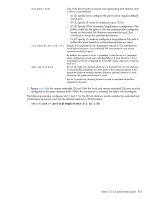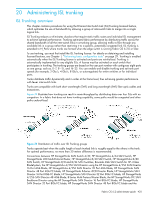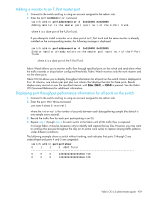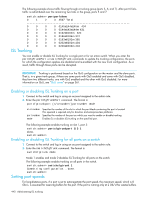HP StorageWorks 8/80 HP StorageWorks Fabric OS 6.2 administrator guide (5697-0 - Page 442
Performance monitoring
 |
View all HP StorageWorks 8/80 manuals
Add to My Manuals
Save this manual to your list of manuals |
Page 442 highlights
• Change the existing path to a more optimal path. • Wait for sufficient time for frames already received to be transmitted. This is needed to maintain IOD. • Resume traffic. Configuring lossless dynamic load sharing on trunk ports Configure load sharing on trunk ports by using the iodSet command to specify that no frames are dropped while rebalancing or rerouting traffic: 1. Connect to the switch and log in using an account assigned to the admin role. 2. Enter the iodSet command to enable dynamic load sharing to reduce frame drops. switch:admin>iodset-lossLessDLS enable 3. Enter the following command to disable this feature. switch:admin>iodset-lossLessDLS disable Lossless dynamic load sharing in Virtual Fabrics Enabling load sharing is optional on switches in a Virtual Fabric. If you enable this feature, it must be on a per switch basis and can impact other Logical Switches in the fabric. Example: How DLS affects other Logical Switches in the fabric Ports 1/0 through 1/5 are a part of logical switch 1. Ports 1/6-1/10 are a part of logical switch 2. The lossless DLS feature in turned ON on logical switch 1. Because ports 1/0 - 1/10 belong to one HP StorageWorks DC SAN Backbone Director platform, traffic in logical switch 2 is affected whenever traffic for logical switch 1 on ports 1/0 to 1/5 is rebalanced. This effect on logical switch 2 is based on the configuration on logical switch 2: • If logical switch 2 has IOD ON (iodSet only), IOD is enforced. • If logical switch 2 has lossless DLS ON, traffic will be paused and resumed. • If logical switch 2 has no IOD (iodReset), traffic will be paused and resumed. Although, this feature is enabled for a specific Logical Switch, you must have chassis-level permissions to use this feature. For more information on Virtual Fabrics and chassis-level permissions, see the Chapter 6, "Managing virtual fabrics" on page 173. NOTE: Downgrading from Fabric OS 6.2.0 is not supported if lossless DLS is enabled. Performance monitoring To implement ISL Trunking effectively, you must monitor fabric traffic to identify congested paths or to identify frequently dropped links. While monitoring changes in traffic patterns, you can adjust the fabric design accordingly, such as by adding, removing, or reconfiguring ISLs and trunking groups in problem areas. There are three methods of monitoring fabric traffic: Fabric Watch, Advanced Performance Monitoring, and the Fabric OS CLI portPerfShow command. Advanced Performance Monitoring (APM) monitors traffic flow and allows you to view the impact of different fabric configurations on performance. See Chapter 18, "Administering advanced performance monitoring" on page 405 for additional information. 438 Administering ISL trunking