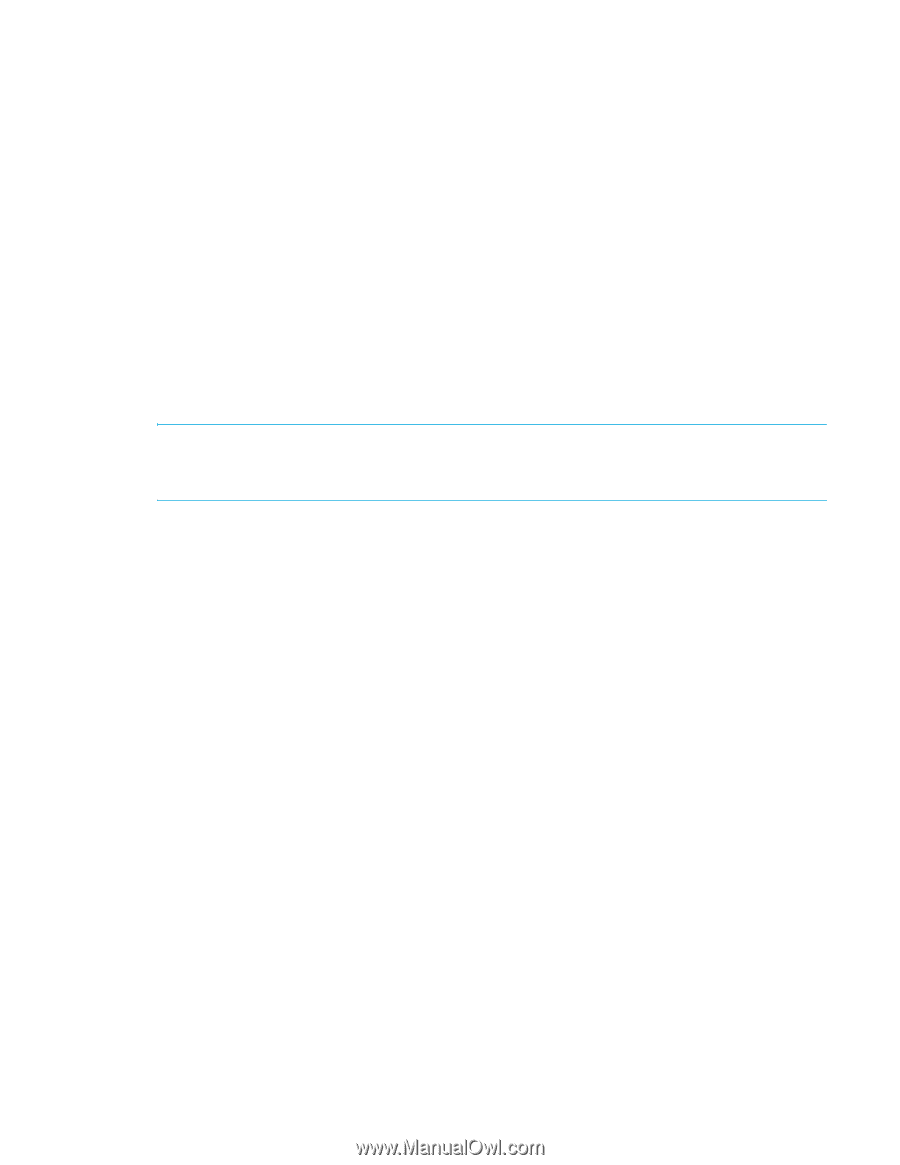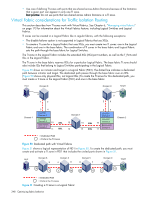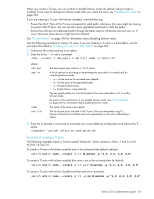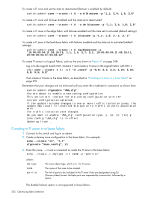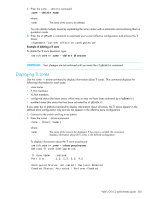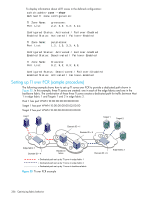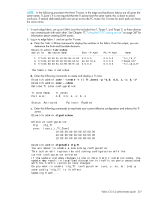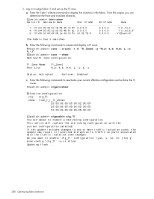HP StorageWorks 8/80 HP StorageWorks Fabric OS 6.2 administrator guide (5697-0 - Page 355
Modifying TI zones
 |
View all HP StorageWorks 8/80 manuals
Add to My Manuals
Save this manual to your list of manuals |
Page 355 highlights
4. Enter the cfgEnable command to reactivate your current effective configuration and enforce the TI zones. cfgenable "base_config" For example, to create TI zones in the base fabric shown in Figure 52 on page 349: BS_D1> zonecreate "z1", "1,1" BS_D1> cfgcreate "base_cfg", z1 BS_D1> zone --create -t ti -o f "ti_zone2" -p "1,3; 1,10; 7,12; 7,14; 2,16; 2,8" BS_D1> cfgenable "base_config" Modifying TI zones Using the zone --add command, you can add ports to an existing TI zone, change the failover option, or both. Using the zone --remove command, you can remove ports from existing TI zones. If you remove the last member of a TI zone, the TI zone is deleted. After you modify the TI zone, you must enable the current effective configuration to enforce the changes. IMPORTANT: If failover is disabled, do not allocate all ISLs in TI zones. Make sure sufficient non-dedicated paths exist through the fabric for all devices that are not in a TI zone. See "TI zone failover" on page 340 for additional information about disabling failover mode. 1. Connect to the switch and log in as admin. 2. Enter the zone --add command to add ports or change the failover option for an existing TI zone. 3. Enter the zone --remove command to remove ports from an existing TI zone. zone --add [-o optlist] name -p "portlist" zone --add -o optlist name [-p "portlist"] zone --remove name -p "portlist" where: optlist name portlist The failover mode setting, which is either n or f. • n = Disable failover mode. • f = Enable failover mode. Be aware of the ramifications if you disable failover mode. See "TI zone failover" on page 340 for information about disabling failover mode. The name of the zone to be modified. The list of ports to be added to or removed from the TI zone. Ports are designated using "D,I" (Domain,Index) format. Multiple ports are separated by a semicolon, followed by a space. 4. Enter the cfgEnable command to reactivate your current effective configuration and enforce the TI zones. cfgenable "current_effective_configuration" Examples of modifying a TI zone To add port members to the existing TI zone bluezone: switch:admin> zone --add bluezone -p "3,4; 3,6" Fabric OS 6.2 administrator guide 353