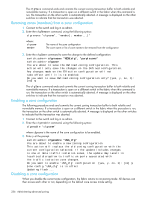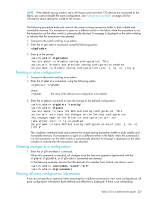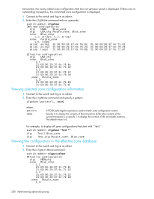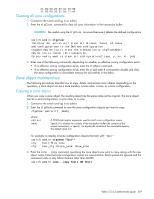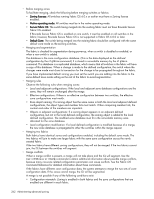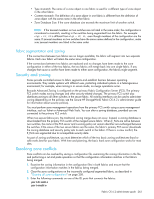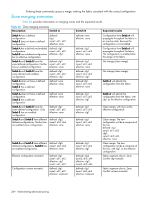HP StorageWorks 8/80 HP StorageWorks Fabric OS 6.2 administrator guide (5697-0 - Page 263
Zoning configuration management
 |
View all HP StorageWorks 8/80 manuals
Add to My Manuals
Save this manual to your list of manuals |
Page 263 highlights
4. Enter yes at the prompt. 5. Enter the cfgShow command to verify that the deleted zone object is no longer present. 6. If you want the change preserved when the switch reboots, enter the cfgSave command to save it to nonvolatile (flash) memory. 7. Enter the cfgEnable command for the appropriate zone configuration to make the change effective. Renaming a zone object 1. Connect to the switch and log in as admin. 2. Enter the cfgShow command to view the zone configuration objects you want to rename: switch:admin> cfgShow Defined configuration: cfg: USA_cfg Purple_zone; White_zone; Blue_zone zone: Blue_zone 1,1; array1; 1,2; array2 zone: Purple_zone 1,0; loop1 zone: White_zone 1,3; 1,4 alias: array1 21:00:00:20:37:0c:76:8c; 21:00:00:20:37:0c:71:02 alias: array2 21:00:00:20:37:0c:76:22; 21:00:00:20:37:0c:76:28 alias: loop1 21:00:00:20:37:0c:76:85; 21:00:00:20:37:0c:71:df 3. Enter the zoneObjectRename command to rename zone configuration objects. Note that zone configuration names are case-sensitive; blank spaces are ignored and the command works in any Admin Domain other than AD255. switch:admin> zoneObjectRename "White_zone", "Purple_zone" 4. Enter the cfgShow command to verify that the renamed zone object is present. 5. If you want the change preserved when the switch reboots, enter the cfgSave command to save it to nonvolatile (flash) memory. 6. Enter the cfgEnable command for the appropriate zone configuration to make the change effective. Zoning configuration management You can add, delete, or remove individual elements in an existing zone configuration to create an appropriate configuration for your SAN environment. After the changes have been made, save the configuration to ensure the configuration is permanently saved in the switch and that the configuration is replicated throughout the fabric. The switch configuration file can also be uploaded to the host for archiving and it can be downloaded from the host to a switch in the fabric. See "Configuration file backup" on page 165, "Configuration file restoration" on page 166, or the configUpload and configDownload commands in the Fabric OS Command Reference for additional information on uploading and downloading the configuration file. New switch or fabric additions When a new switch is added to the fabric, it automatically takes on the zone configuration information from the fabric. You can verify that the zoning configuration on the switch using the procedure described in "Viewing the configuration in the effective zone database" on page 257. If you are adding a switch that is already configured for zoning, clear the zone configuration on that switch before connecting it to the zoned fabric. See "Clearing all zone configurations" on page 258 for instructions. Adding a new fabric that has no zone configuration information to an existing fabric is very similar to adding a new switch. All switches in the new fabric inherit the zoning configuration data. If a zone configuration is in effect, the same configuration becomes the enabled configuration. Before the new fabric can merge successfully, it must pass the following criteria: Fabric OS 6.2 administrator guide 261