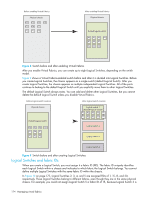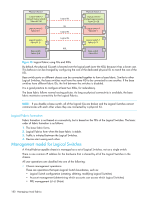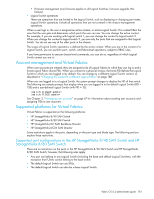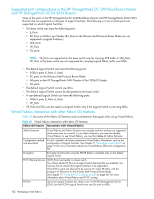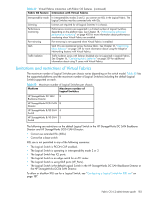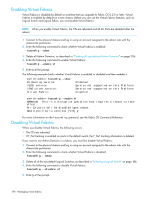HP StorageWorks 8/80 HP StorageWorks Fabric OS 6.2 administrator guide (5697-0 - Page 181
The default Logical Switch in the HP StorageWorks DC SAN Backbone Director or HP
 |
View all HP StorageWorks 8/80 manuals
Add to My Manuals
Save this manual to your list of manuals |
Page 181 highlights
Physical chassis 1 Logical switch 1 P1 (Default logical switch) Fabric ID 128 Logical switch 2 P2 Fabric ID 1 Logical switch 3 Fabric ID 15 P5 XISL Base switch P6 Fabric ID 8 Physical chassis 2 P1 Logical switch 5 (Default logical switch) Fabric ID 128 P2 Logical switch 6 Fabric ID 1 P4 P7 Logical switch 7 P6 Fabric ID 15 P8 Base switch P9 Fabric ID 8 Figure 16 Base switches connected by an XISL Traffic between the Logical Switches can now flow across this XISL. The traffic can flow only between Logical Switches with the same fabric ID. For example, traffic can flow between logical switch 2 in chassis 1 and logical switch 6 in chassis 2, because they both have fabric ID 1. Traffic cannot flow between logical switch 2 and logical switch 7, because they have different fabric IDs (and are thus in different fabrics). Think of the Logical Switches as being connected with logical ISLs, as shown in Figure 17. In this diagram, the logical ISLs are not connected to ports because they are not physical cables. They are just a logical representation of the switch connections that are allowed by the XISL. Physical chassis 1 Logical switch 1 P1 (Default logical switch) Fabric ID 128 Logical switch 2 P2 Fabric ID 1 Logical switch 3 Fabric ID 15 P5 Base switch P6 Fabric ID 8 Logical ISL Logical ISL Logical ISL XISL Physical chassis 2 P1 Logical switch 5 (Default logical switch) Fabric ID 128 P2 Logical switch 6 Fabric ID 1 P4 P7 Logical switch 7 P6 Fabric ID 15 P8 Base switch P9 Fabric ID 8 Figure 17 Logical ISLs connecting Logical Switches To be able to use the XISL, the Logical Switches must be configured to allow XISL use. By default, they are configured to do so; you can change this setting, however, using the procedure described in "Configuring a Logical Switch for XISL use" on page 187. NOTE: The default Logical Switch in the HP StorageWorks DC SAN Backbone Director or HP StorageWorks DC04 SAN Director cannot use XISLs. You can also connect Logical Switches using a combination of ISLs and XISLs, as shown in Figure 18. In this diagram, traffic between the Logical Switches in fabric 1 can travel over either the ISL or the XISL. Traffic between the other Logical Switches travels only over the XISL. Fabric OS 6.2 administrator guide 179