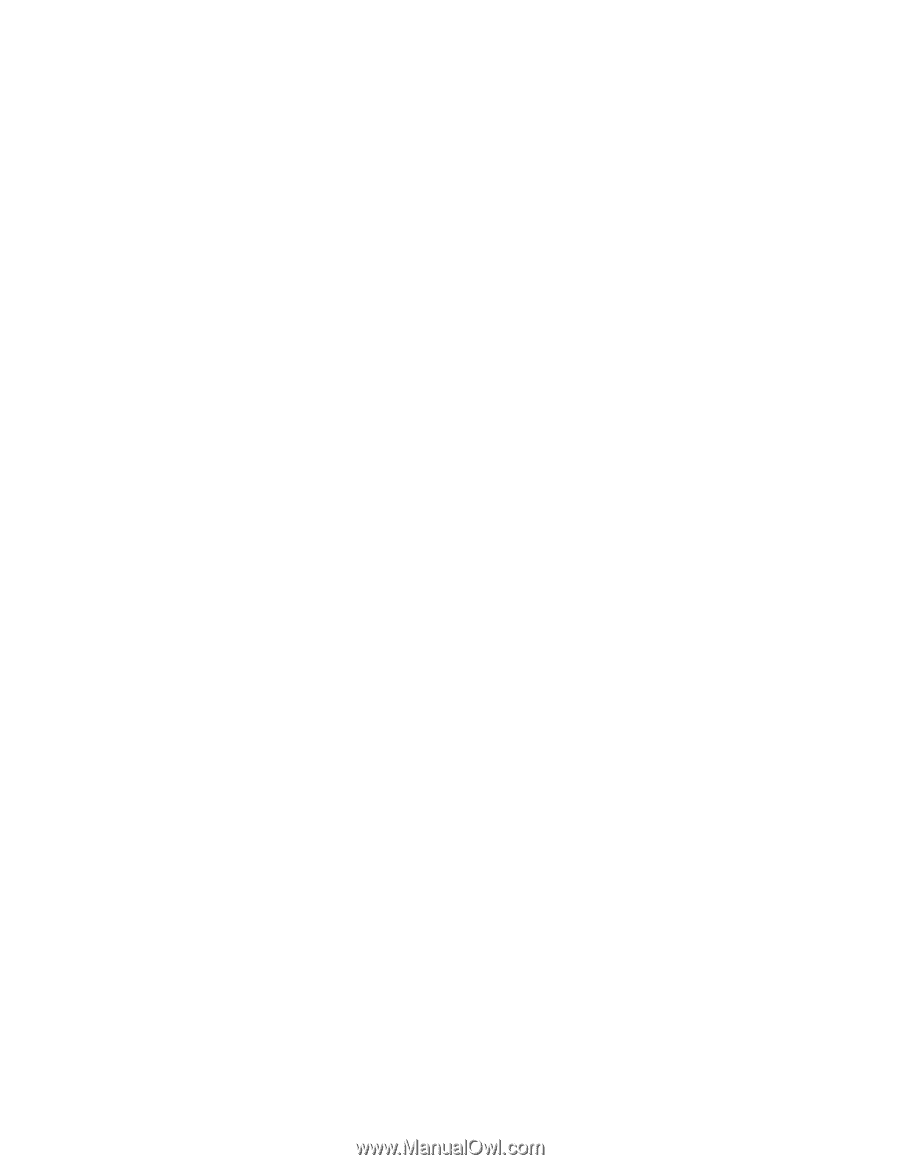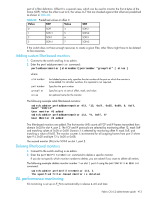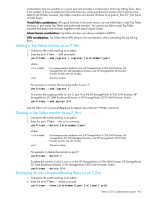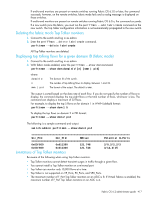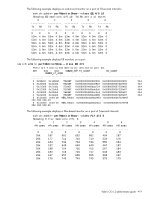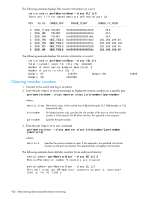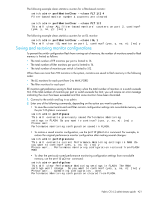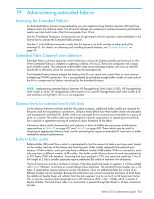HP StorageWorks 8/80 HP StorageWorks Fabric OS 6.2 administrator guide (5697-0 - Page 422
Trunk monitoring, Displaying monitor counters
 |
View all HP StorageWorks 8/80 manuals
Add to My Manuals
Save this manual to your list of manuals |
Page 422 highlights
Trunk monitoring To monitor E_Port (ISL) and F_Port trunks, you can set monitors only on the master port of the trunk. If the master changes, the monitor automatically moves to the new master port. If a monitor is installed on a port that later becomes a slave port when a trunk comes up, the monitor automatically moves to the master port of the trunk. Note the following: • For Fabric OS 3.x switches, monitoring can be set on slave ISLs. • End-to-end monitors are not supported for ISLs. • For F_Port trunks, end-to-end masks are allowed only on the F_Port trunk master. Unlike the monitors, if the master changes, the mask does not automatically move to the new master port. • HP StorageWorks 4/8 and 4/16 SAN Switches, HP StorageWorks 8/8 and 8/24 SAN Switches support eight filter-based monitors for trunks. • The following switches support 12 filter-based monitors for trunks: • HP StorageWorks SAN Switch 4/32 • HP StorageWorks 4/64 SAN Switch • HP StorageWorks SAN Switch 4/32B • HP StorageWorks 8/40 SAN Switch • HP StorageWorks 8/80 SAN Switch • HP StorageWorks 400 Multi-Protocol Router • HP StorageWorks 4/256 SAN Director • HP StorageWorks DC SAN Backbone Director • HP StorageWorks DC04 SAN Director Switch Displaying monitor counters You can display the monitors on a specified port. For end-to-end counters, you can display either the cumulative count of the traffic detected by the monitors or a snapshot of the traffic at specified intervals. 1. Connect to the switch and log in as admin. 2. Enter the perfmonitorshow command. perfmonitorshow --class monitor_class [slotnumber/]portnumber [interval] where: monitor_class The monitor class, which can be one of EE (end-to-end), FLT (filter-based), or ISL (inter-switch link). slotnumber For bladed systems only, specifies the slot number of the port on which the monitor counter is to be cleared. For all other switches, this operand is not required. portnumber Specifies a port number. interval Specifies an interval in seconds. The interval must be greater than or equal to five seconds and must be a multiple of five. For end-to-end monitoring, the Tx and Rx counts are measured in bytes. 418 Administering advanced performance monitoring