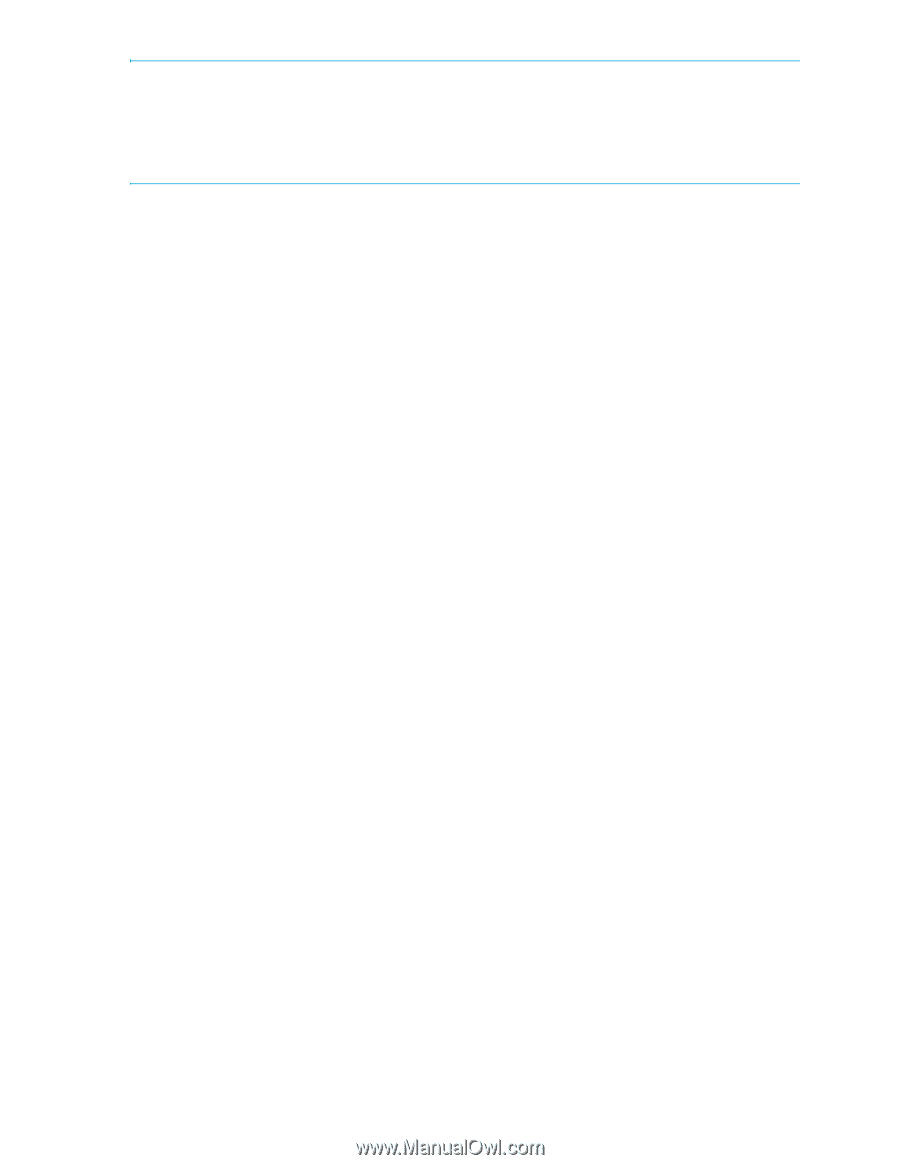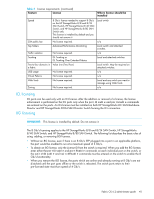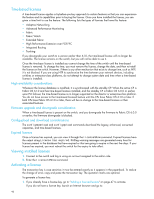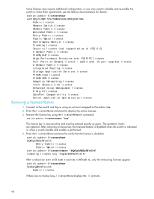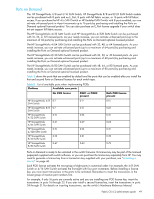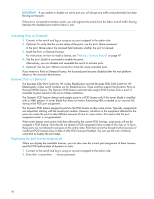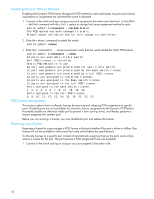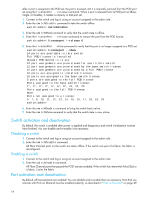HP StorageWorks 8/80 HP StorageWorks Fabric OS 6.2 administrator guide (5697-0 - Page 50
Activating Ports on Demand, Dynamic Ports on Demand, Displaying the port license assignments
 |
View all HP StorageWorks 8/80 manuals
Add to My Manuals
Save this manual to your list of manuals |
Page 50 highlights
IMPORTANT: If you enable or disable an active port you will disrupt any traffic and potentially lose data flowing on that port. If the port is connected to another switch, you will segment the switch from the fabric and all traffic flowing between the disabled port and the fabric is lost. Activating Ports on Demand 1. Connect to the switch and log in using an account assigned to the admin role. 2. Optional: To verify that the current states of the ports, use the portShow command. In the portShow output, the Licensed field indicates whether the port is licensed. 3. Install the Ports on Demand license. For instructions on how to install a license, see "Adding a licensed feature" on page 47. 4. Use the portEnable command to enable the ports. Alternatively, you can disable and re-enable the switch to activate ports. 5. Optional: Use the portShow command to check the newly activated ports. If you remove a Ports on Demand license, the licensed ports become disabled after the next platform reboot or the next port deactivation. Dynamic Ports on Demand The Brocade 4Gb SAN Switch for HP c-Class BladeSystem and the Brocade 8Gb SAN Switch for HP BladeSystem c-Class switch modules are for bladed servers. These switches support the Dynamic Ports on Demand (POD) feature. The Dynamic POD feature automatically assigns POD licenses from a pool of available licenses based on the server blade installation. The Dynamic POD feature detects and assigns ports to a POD license only if the server blade is installed with an HBA present. A server blade that does not have a functioning HBA is treated as an inactive link during initial POD port assignment. The Dynamic POD feature assigns the ports to the POD license as they come online. Typically, assignments are sequential, starting with the lowest port number. However, variations in the equipment attached to the ports can cause the ports to take different amounts of time to come online. This means that the port assignment order is not guaranteed. If the switch detects more active links than allowed by the current POD licenses, some ports will not be assigned a POD license. Ports that do not receive a POD assignment have a state of No Sync or In Sync; these ports are not allowed to progress to the online state. Ports that cannot be brought online because of insufficient POD licenses have a state of (No POD License) Disabled. You can use the switchShow command to display the port states. Displaying the port license assignments When you display the available licenses, you can also view the current port assignment of those licenses and the POD method state of dynamic or static. 1. Connect to the switch and log in using an account assigned to the admin role. 2. Enter the licensePort --show command. 50