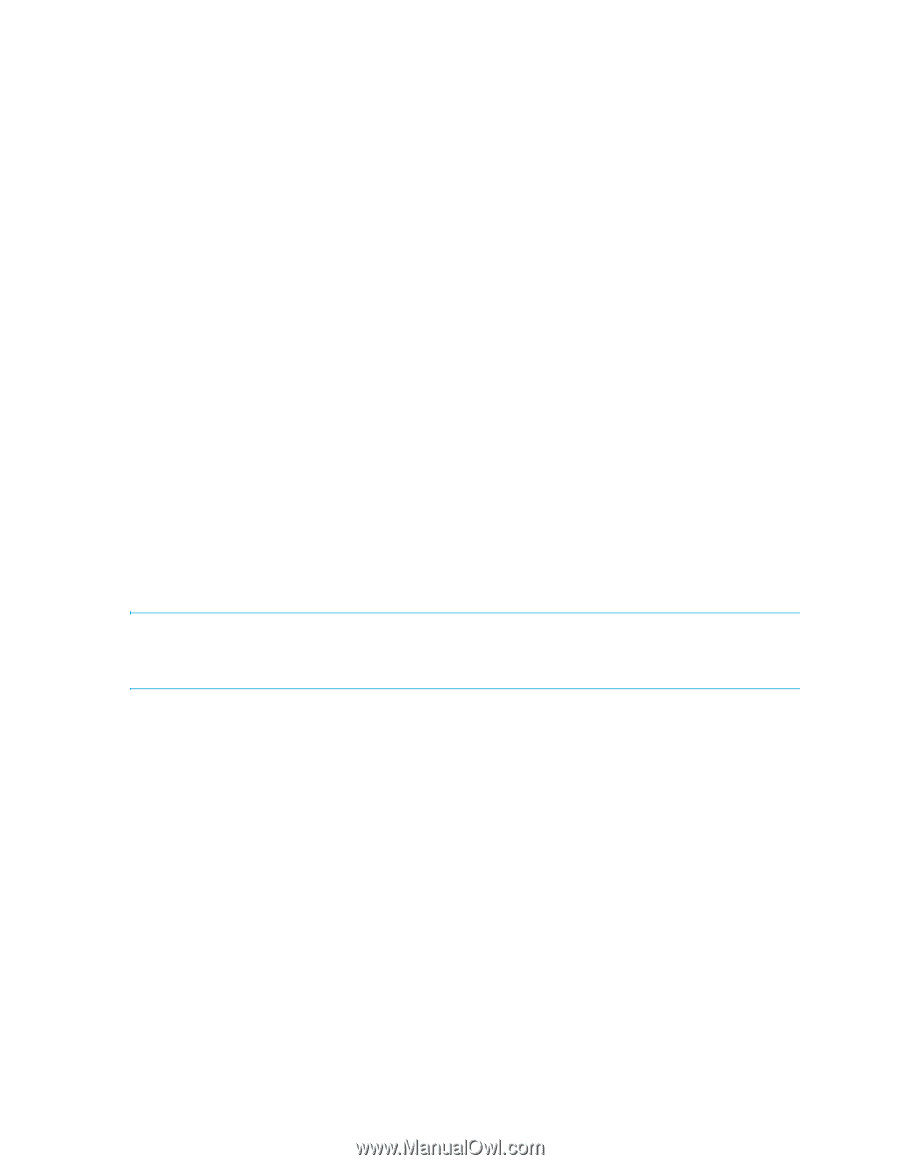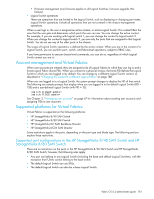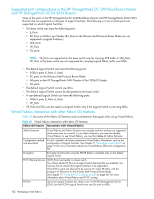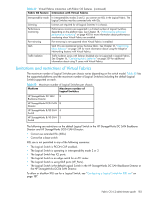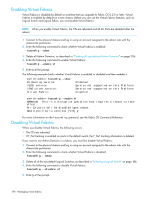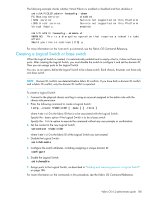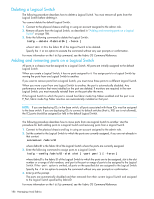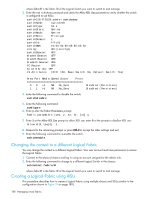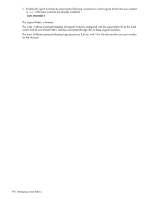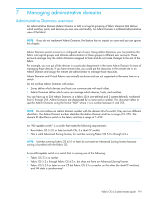HP StorageWorks 8/80 HP StorageWorks Fabric OS 6.2 administrator guide (5697-0 - Page 188
Deleting a Logical Switch, Adding and removing ports on a Logical Switch
 |
View all HP StorageWorks 8/80 manuals
Add to My Manuals
Save this manual to your list of manuals |
Page 188 highlights
Deleting a Logical Switch The following procedure describes how to delete a Logical Switch. You must remove all ports from the Logical Switch before deleting it. You cannot delete the default Logical Switch. 1. Connect to the physical chassis and log in using an account assigned to the admin role. 2. Remove all ports from the Logical Switch, as described in "Adding and removing ports on a Logical Switch" on page 186. 3. Enter the following command to delete the Logical Switch: lscfg --delete [ -force ] where fabricID is the fabric ID of the Logical Switch to be deleted. Specify the -force option to execute the command without any user prompts or confirmation. For more information on the lscfg command, see the Fabric OS Command Reference. Adding and removing ports on a Logical Switch All ports in a chassis must be assigned to a Logical Switch. All ports are initially assigned to the default Logical Switch. When you create a Logical Switch, it has no ports assigned to it. You assign ports to a Logical Switch by moving the ports from one Logical Switch to another. If you want to remove ports from a Logical Switch, you must move those ports to a different Logical Switch. When you move a port from one Logical Switch to another, the port is automatically disabled. Any performance monitors that were installed on the port are deleted. If monitors are required in the new Logical Switch, you must manually reinstall them on the port after the move. If the Logical Switch to which the port is moved has fabric mode Top Talkers enabled and the port is an E_Port, fabric mode Top Talker monitors are automatically installed on that port. NOTE: If you are deploying ICLs in the base switch, all ports associated with those ICLs must be assigned to the base switch. If you are deploying ICLs to connect to default switches (that is, XISL use is not allowed), the ICL ports should be assigned (or left) in the default Logical Switch. The following procedure describes how to move ports from one Logical Switch to another. Use this procedure for both adding ports to a Logical Switch and removing ports from a Logical Switch. 1. Connect to the physical chassis and log in using an account assigned to the admin role. 2. Set the context to the Logical Switch to which the ports are currently assigned, if you are not already in that context. setcontext fabricID where fabricID is the fabric ID of the Logical Switch where the ports are currently assigned. 3. Enter the following command to assign ports to a Logical Switch: lscfg --config fabricID -slot slot [ -port port ] [ -force ] where fabricID is the fabric ID of the Logical Switch to which the ports are to be assigned, slot is the slot number or a range of slot numbers, and port is the port or range of ports to be assigned to the Logical Switch. If the -port option is omitted, all ports on the specified slot are assigned to the Logical Switch. Specify the -force option to execute the command without any user prompts or confirmation. 4. Enter y at the prompt. The ports are automatically disabled and then removed from their current Logical Switch and assigned to the Logical Switch specified by fabricID. For more information on the lscfg command, see the Fabric OS Command Reference. 186 Managing virtual fabrics