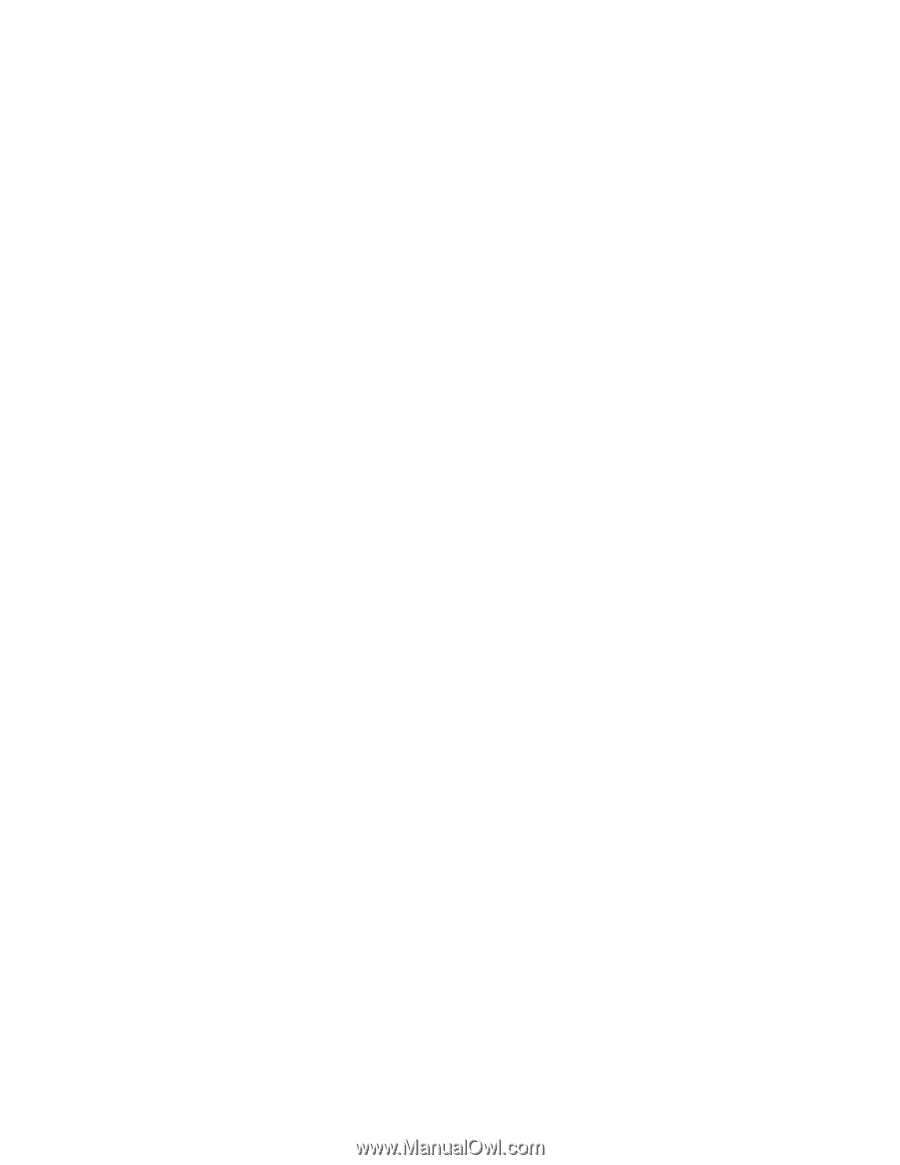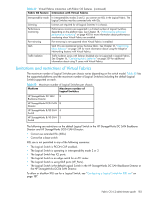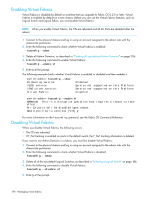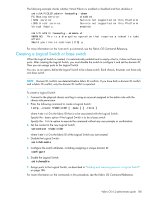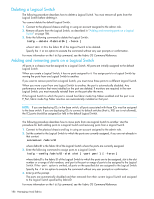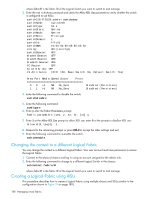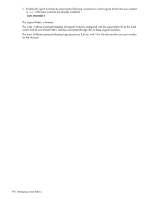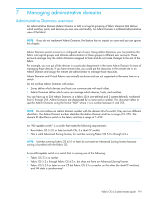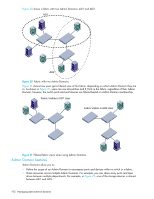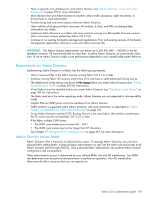HP StorageWorks 8/80 HP StorageWorks Fabric OS 6.2 administrator guide (5697-0 - Page 190
Changing the context to a different Logical Fabric, Creating a Logical Fabric using XISLs
 |
View all HP StorageWorks 8/80 manuals
Add to My Manuals
Save this manual to your list of manuals |
Page 190 highlights
where fabricID is the fabric ID of the Logical Switch you want to switch to and manage. 3. Enter the switchshow command and check the Allow XISL Use parameter to verify whether the switch is configured to use XISLs: switch218:FID128:admin> switchshow switchName: switch218 switchType: 62.1 switchState: Online switchMode: Native switchRole: Principal switchDomain: 1 switchId: fffc01 switchWwn: 10:00:00:60:69:80:04:92 zoning: ON (testcfg1) switchBeacon: OFF blade4 Beacon: OFF blade9 Beacon: OFF blade10 Beacon: OFF FC Router: OFF Allow XISL Use: OFF LS Attributes: [FID: 128, Base Switch: No, Default Switch: Yes] Area Port Media Speed State Proto 0 0 id N8 No_Sync 1 1 id N8 No_Sync Disabled (Persistent) Disabled (Persistent) 4. Enter the following command to disable the switch: switchdisable 5. Enter the following command: configure 6. Enter y after the Fabric Parameters prompt: Fabric parameters (yes, y, no, n): [no] y 7. Enter 1 at the Allow XISL Use prompt to allow XISL use; enter 0 at the prompt to disallow XISL use: Allow XISL Use[0]: 1 8. Respond to the remaining prompts or press Ctrl-d to accept the other settings and exit. 9. Enter the following command to re-enable the switch: switchenable Changing the context to a different Logical Fabric You can change the context to a different Logical Fabric. Your user account must have permission to access the Logical Fabric. 1. Connect to the physical chassis and log in using an account assigned to the admin role. 2. Enter the following command to change to a different Logical Switch in the chassis: setcontext fabricID where fabricID is the fabric ID of the Logical Switch you want to switch to and manage. Creating a Logical Fabric using XISLs This procedure describes how to create a Logical Fabric using multiple chassis and XISLs (similar to the configuration shown in Figure 19 on page 189). 188 Managing virtual fabrics